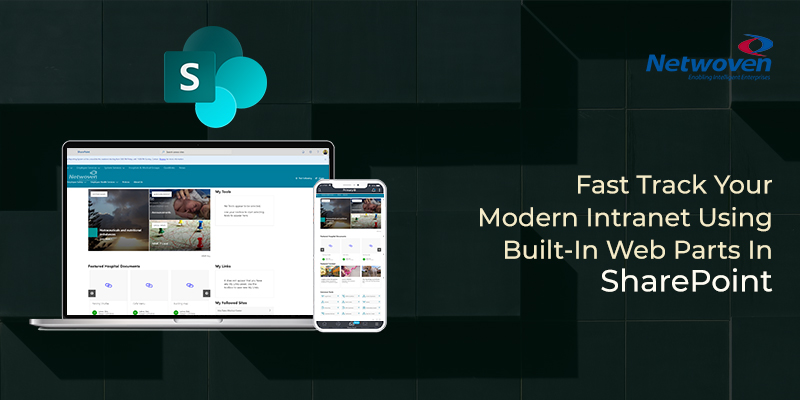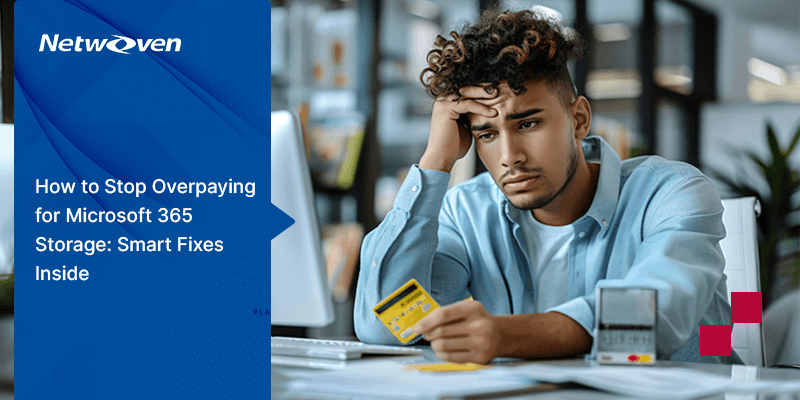Today’s intranet is an enabler and a day to day business tool for the user to start one’s workday. Gone are the days when an intranet would need elaborate requirement study, custom development, choosing the right platform and of course a long calendar wait. Modern Office 365 comes with a set of built-in tools and facilities which can be used readily to create a functional intranet in no time.
A typical Intranet should include key areas of content that enables employees to carry out their everyday tasks and find essential company information. Some of them are like Company strategy and goals, product information, information about different locations, a new employee onboarding centers, HR information, etc. There are sections with information on how to carry out key processes within the organization. This helps employees find exactly what they need to do to complete both simple and complicated tasks.
However, every organization is different, and it has its own set of requirements. But it doesn’t necessarily lead to a heavy and time-consuming coding pathway. Developing a customized intranet solution by leveraging the features of Modern Office 365 has become increasingly fascinating and easy. Take a look at the following example site which is created pretty easily, and it is real for a customer!
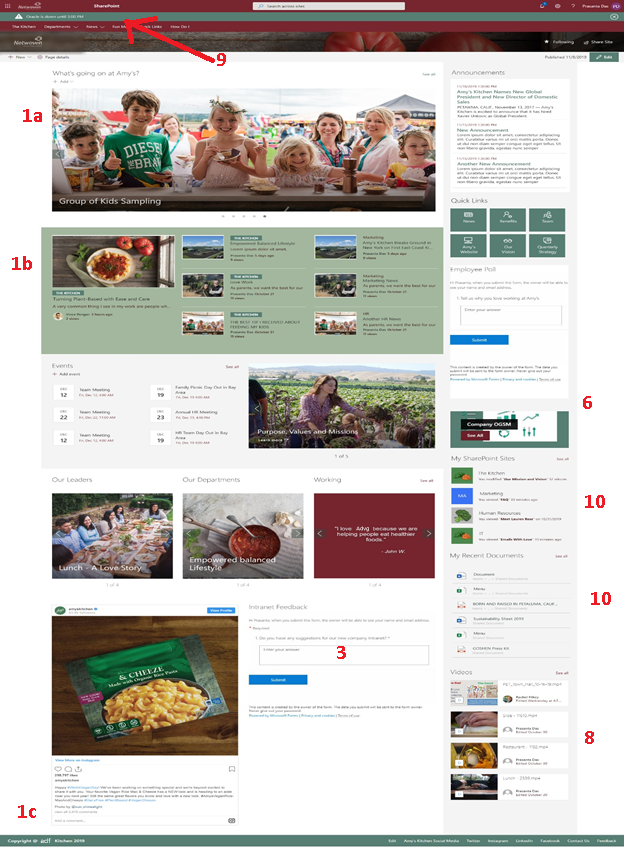
The above intranet solution aims to create a single source of information leveraging the features of O365. The functionalities among others include creating a user community where other employees can contribute, share their experiences, upload videos, centralized FAQs, and quick guides. Let us have a tour of the items on this intranet site.
1. Organizational NEWS
Every organization has a variety of news articles, essentially tailor-made to target a set of audience. Arrangement/Featuring of these news articles may be very important for better targeting and easy findability. This can be done in various ways, all by using the features of the modern SharePoint News web part. The webpart has a variety of capabilities like filtering, integration with SharePoint Search, appealing user interface, etc. As required by our client, we had developed the intranet news section as below:
- a.Company News – News posted by authorized users of the company, which are authentic and mostly targeted towards the entire workforce. A nice carousel depiction of the same was created.
- b. News from Departments – News which is posted in each departmental site. This can be depicted by a Top Story view with some title and descriptions as is shown in the picture.
- c. News of different categories – Here we can have news items categorized based on various attributes e.g. leadership news, Policy news, Guest user-submitted news, etc. These kinds of news articles can be decentralized into individual sites and then rolled up to the main intranet home and depicted in this manner. SharePoint Search plays a very important role here in addition to the News web part as is provided in the latest SharePoint Online modern web parts.
2. Automated approval process
For any news publication, as above, there must be a process to authorize the news before it is published. We can make use of the Approval flow, a Power Automate integration with SharePoint Online. This is an out of the box feature to automate the approval process of the News items which are posted by end users, or any internal or external contributor on the intranet.
3. Polls and Surveys
Online Polls/ feedback allow people to respond to questions with minimal effort. It encourages people and serves as one of the best employee engagement techniques. Polls and surveys can be used to get feedback on the existing products, to conduct internal market research, so on and so forth. In the above picture, the area marked “3” is a survey web part. As we don’t have any inbuilt web part in SharePoint for this, we can use Microsoft Forms to achieve this functionality with minimal effort. There are other options like Yammer polls if the organization is actively using Yammer for its communication. User can create a yammer poll and use the Yammer web part in the SharePoint page and provide the yammer group link, it needs to be displayed on the SharePoint environment. Please refer to https://support.office.com/en-us/article/use-a-yammer-web-part-in-sharepoint-online-a53cfa0c-3d09-42c8-a286-1038a81c59da for implementation part.
4. Glossary – dictionary
So far, we have talked about aspects of an intranet that any employee of an organization would be visiting regularly. Now let’s talk about the experience of a new joiner. When a new person joins an organization, for the few initial days or months he/she would be juggling with jargon and wondering where to find the explanations for them. , We have an interesting piece in this context, which we would like to share even though it is not included in our site mentioned at the top.
— A GLOSSARY— This is a collection of terms that acts like a dictionary for the organization. We have used the SharePoint list to achieve this with an improved look and feel using View formatting as given below. In my opinion, it’s a must for any Intranet site.
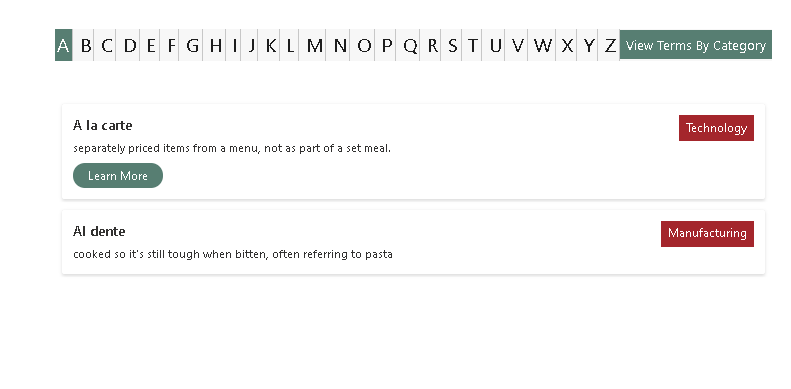
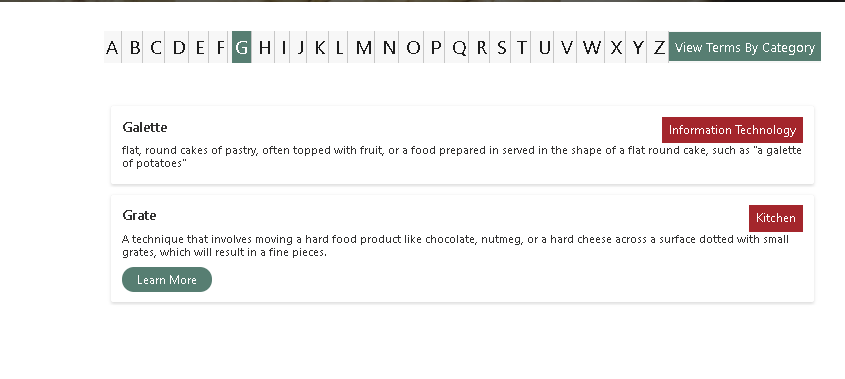
We can even have different kinds of views. Other features include providing a window where users can contribute to this Glossary by giving new terms and their meaning. This would notify an admin user with the details and finally be published following an approval process.
5. OGSM -Objectives, Goals, Strategies and Measures
Every organization will have defined goals and objectives, measures and strategies to achieve those targets. The intranet is the best place where we can showcase the full picture of where we are, where we are heading to, how close to the target are we or how far are we from the target?
We can design something very picturesque to depict this as shown below in SharePoint with the latest features available now. This is again a very interesting tweak in the area of View Formatting.
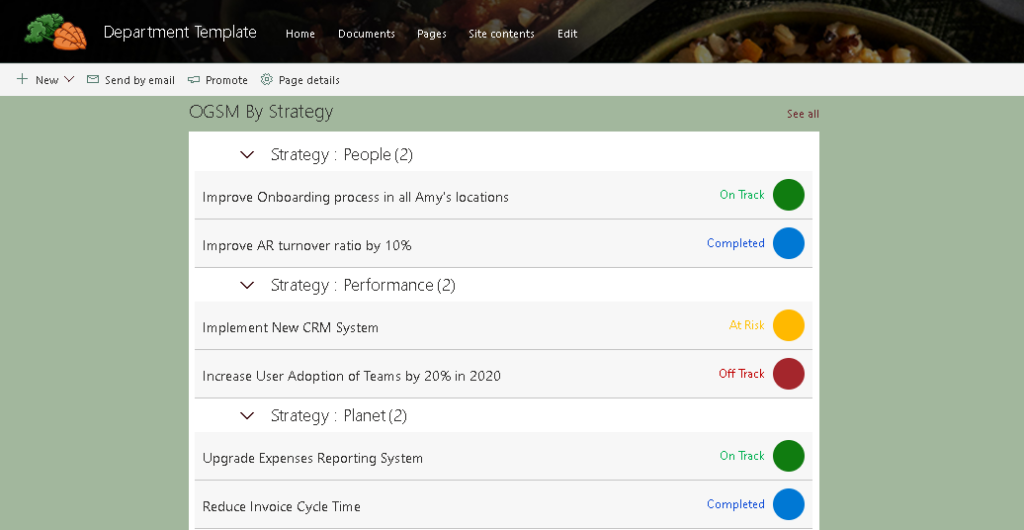
6. Announcement
Apart from News, there may be few regular announcements to be made organization wide, and these can be shown on the home page of the intranet site as marked in the diagram. This again is a beautiful work of View formatting.
7. Organization wide search
In the context of an intranet a search facility is very important. Modern SharePoint search does not readily allow an organization wide search capability. But we can achieve the same through the use of some smart PowerShell scripts.
8. Videos
When it comes to creating and sharing videos, Microsoft Stream is the preferred choice for presenting videos on the intranet. However, the catch is, users without licenses may not be able to view Stream videos. We can overcome such challenges by using a document library where videos can be stored and with the help of the highlighted content webpart we can display it on a SharePoint page. You can refer to Microsoft documentation (https://support.office.com/en-us/article/use-the-highlighted-content-web-part-e34199b0-ff1a-47fb-8f4d-dbcaed329efd) to know more about how to use highlighted content web part.
9. Organizational Alerts
In many scenarios users need to be alerted about some critical information, say for example a data center shut down, server maintenance, fire drill or anything of that sort. Here comes a bit of coding. This may not be achieved using out of the box features of Share Point. But we can achieve this through customized solutions using SharePoint Framework which will not be a complicated facility to build. Refer to https://docs.microsoft.com/en-us/sharepoint/dev/spfx/web-parts/get-started/build-a-hello-world-web-part.
We could easily develop a solution where the alert is shown as soon as the user logs into the system. These alerts may be targeted to users based on their associated departments. It is a reusable component that can be used for any SharePoint Site.

10. Personalized content
Organizations are providing the users of intranet portal, a space where they can view their latest activities, recently viewed documents, edited news posts, visited sites etc. With a no code approach we can achieve these just by using SharePoint Online web parts like Highlighted Content Web Part https://support.office.com/en-us/article/use-the-highlighted-content-web-part-e34199b0-ff1a-47fb-8f4d-dbcaed329efd A sample My Space could be something like below.
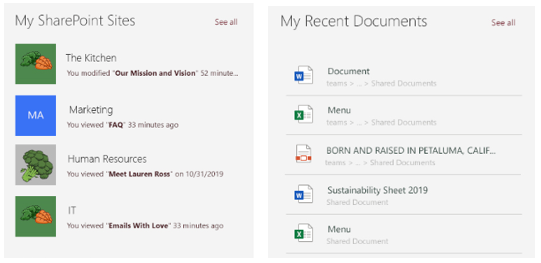
If we break the barrier of the no-code solution and want to add some features with coding in this area, then the sky is the limit. We can achieve so much more. A small example is shown below. This allows users to select their own set of quick links that are shown on the homepage. Users can choose between predefined links and their own hyperlinks.
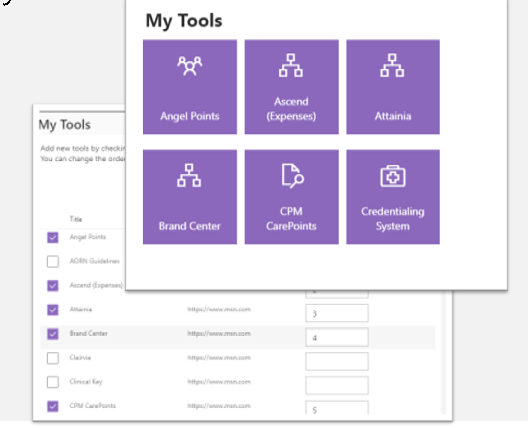
Microsoft has done quite a lot in this area and hence has come up with a feature called “Audience Targeting” and is available since Q3 CY 2019. What news articles and pages can appear on the home page can be defined better by configuring what is visible to specific groups.
There are many other items like events and schedules management, content management, authoring, and publishing, which can be achieved easily using SharePoint. Also now as we see from the top view of Office 365, it gives a variety of other features like social media features using Yammer and Microsoft Teams, a well-defined security policy and many more.
The above demonstration was just a bird’s eye view of what we have done in the area of Intranet solutions development mostly by leveraging the OOTB facilities. Time management is one of the key aspects of this challenge. We can now easily build an intranet solution just by plug and play and thereby saving a lot of time and effort. But of course, it’s important to understand the business objective first because each organization will have its own priorities, focus and key areas that have to be checked before implementing them using different features of Office 365. We as a service provider have helped many a client in successfully achieving their dream intranet portal by merely tweaking the web parts with no heavy-duty coding. This article is just a pointer to that. Way to go!