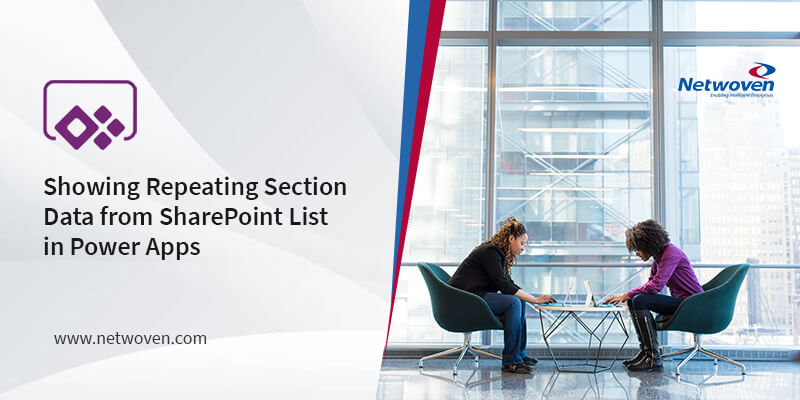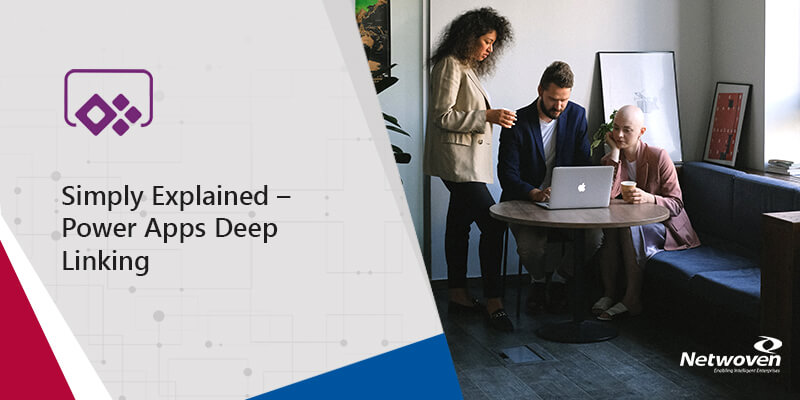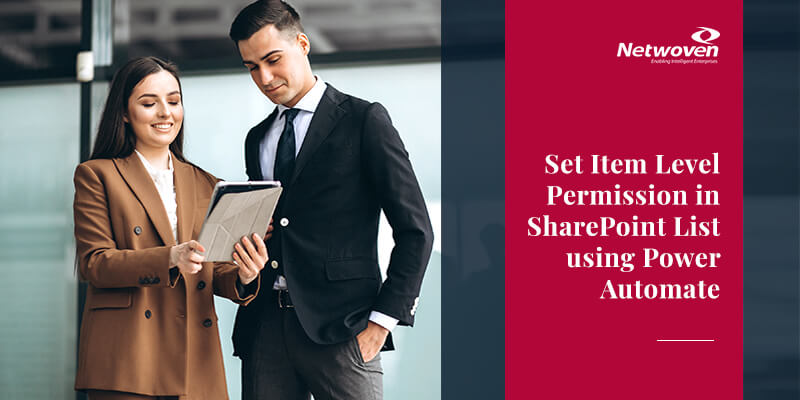Daily your outlook may be flooded with lots of email and in that you might forgot to respond to your boss email. Now you can setup instant alerts like text messages/push notifications on your phone with Microsoft Flow when an important person sends out an email. This blog explains how to setup text messages on your phone and also to how setup push notifications using Flow.
Text Notification:
1. For the text message service, you need to have an account with Twilio. a Telecommunications Service Provider. For testing purpose, you can go with a trail account. Once the sign in process is complete, click on Console and note down the below details.
Account SID and Auth Token values from Home Tab.
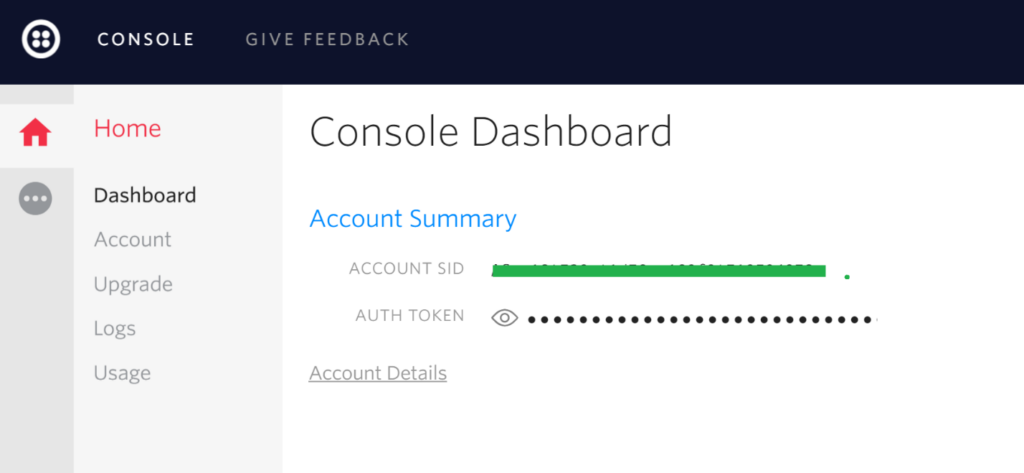
2. Click on 3 dotes and click on Phone Number. Add a number and verify the Phone Number. This will be your senders number. We need these details while connecting to Twilio account in Flow.
3. Login to Microsoft Flow with your office 365 account. https://flow.microsoft.com/en-us/
4. On the Flow page, you click on Browse and look for a prebuilt template with the name “Get a text notification when you receive an email from your manager”.
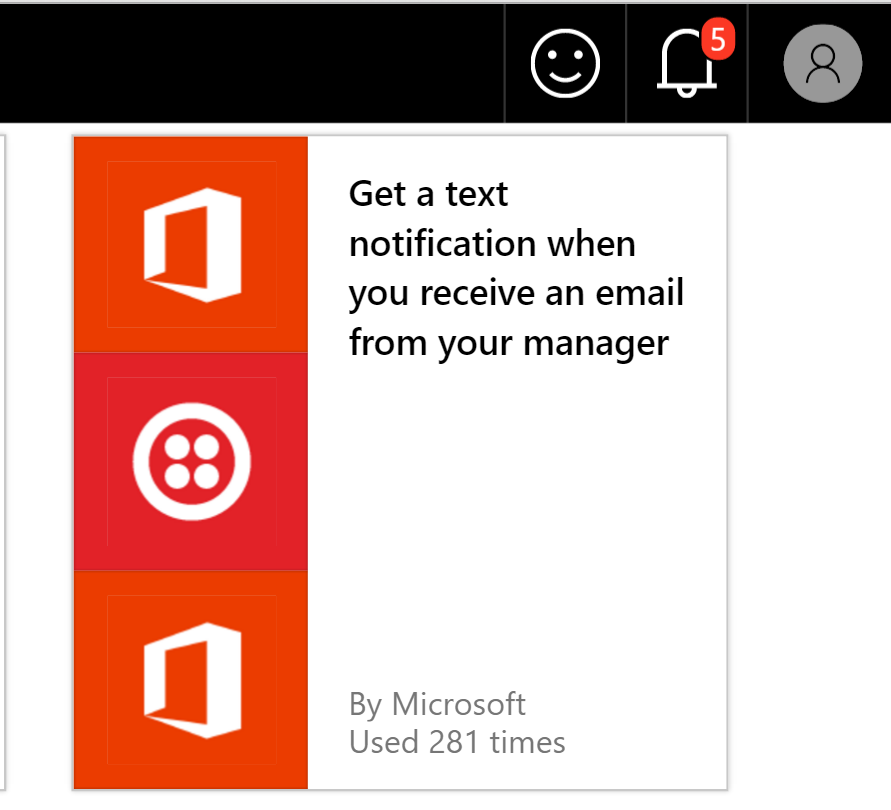
5. Click on “Use this template”
6. This opens Predefined template in Edit mode. Make sure you have logged in to office 365 and also Twilio account with proper details.
7. Most of the activities are self-explanatory. Provide appropriate conditions. In the Send Message condition, provide from Number (copied from Twilio account) and your mobile number. Enter the Text message you wish to receive.

8. You are all set now. Make sure, Flow doesn’t show any error while saving the file. Now, whenever your boss sends out an email you will receive a text message on your phone.
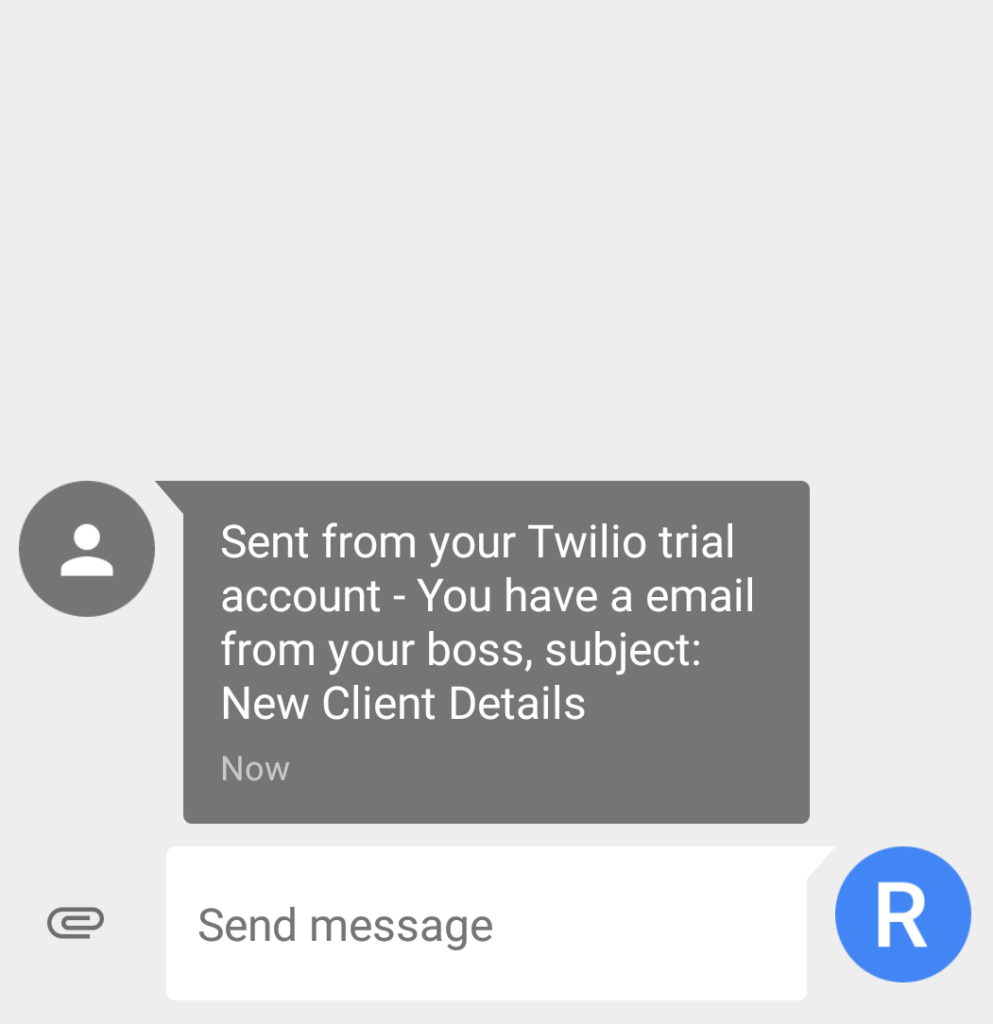
Push Notification:
You need to install Microsoft Flow app on your phone. This sends you notification on your phone whenever you receive a message from your boss.
1. Login to Microsoft Flow with your office 365 account. https://flow.microsoft.com/en-us/
2. Click on “Get a push notification when you receive an email from your boss”. You will find this under Mobile category.
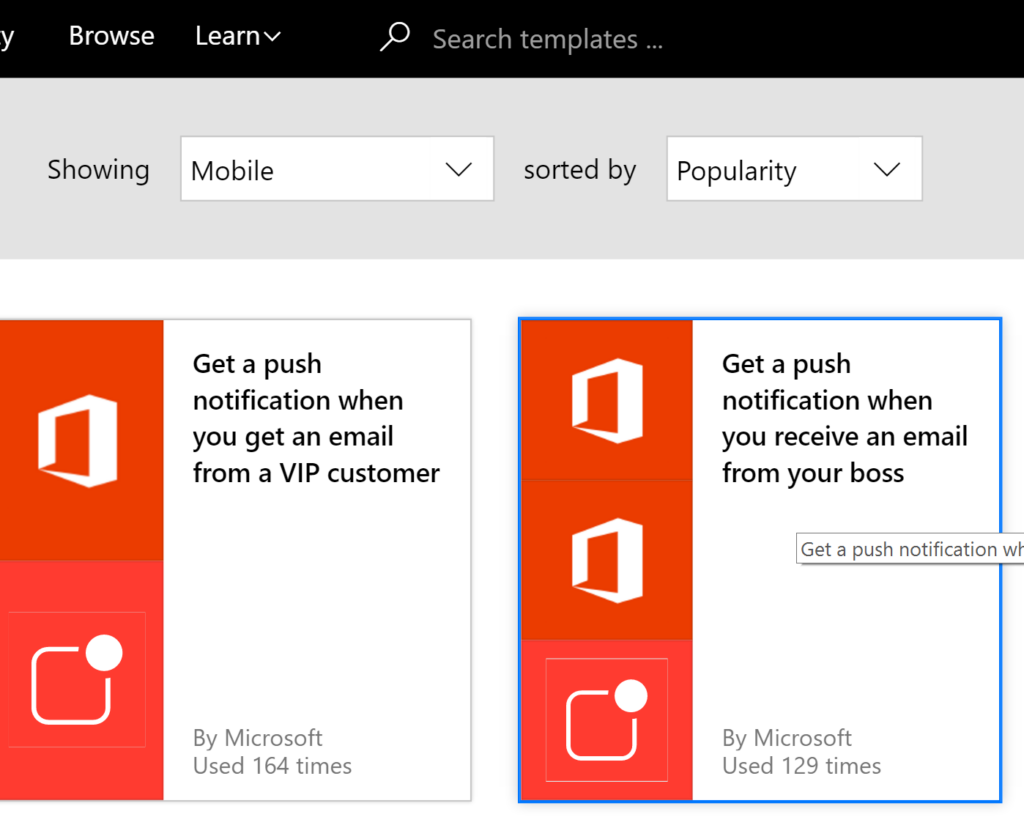
3. Most of the activities are self-explanatory. Under Push Notification, enter desired text and click on “Create Flow” link.
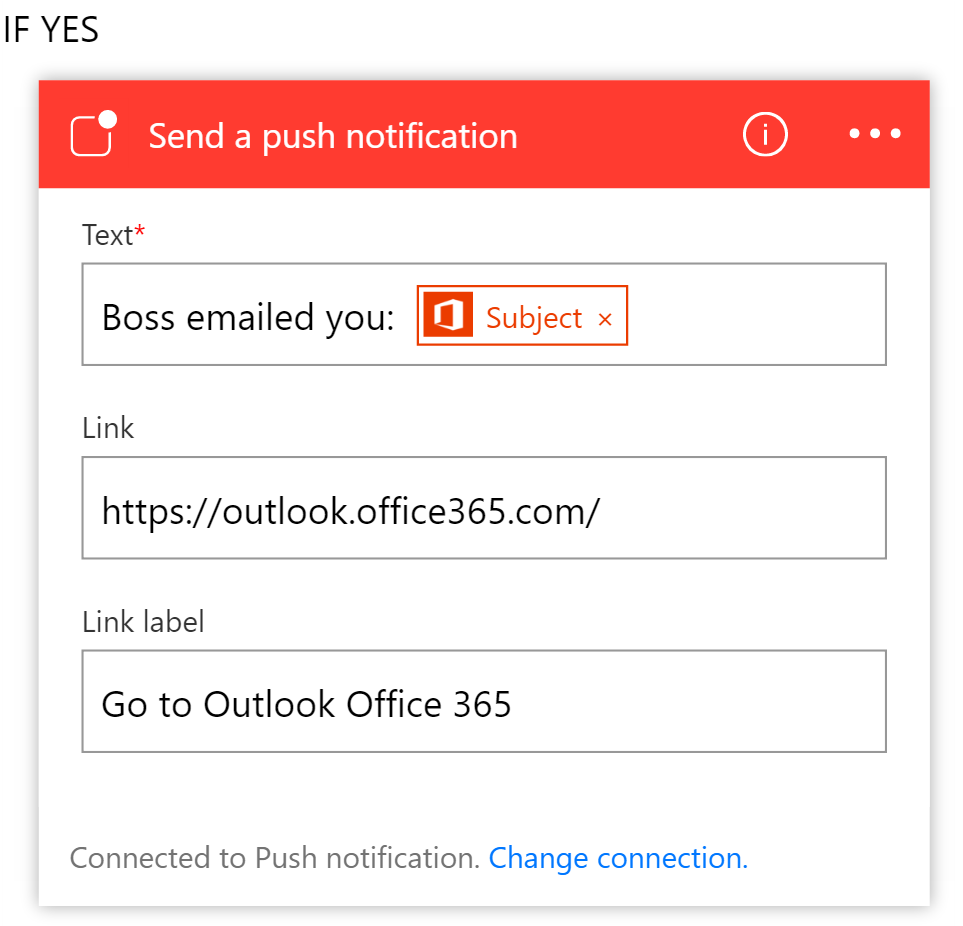
4. You are all set now. Now, whenever your boss sends an email to you, you receive a notification on your phone.
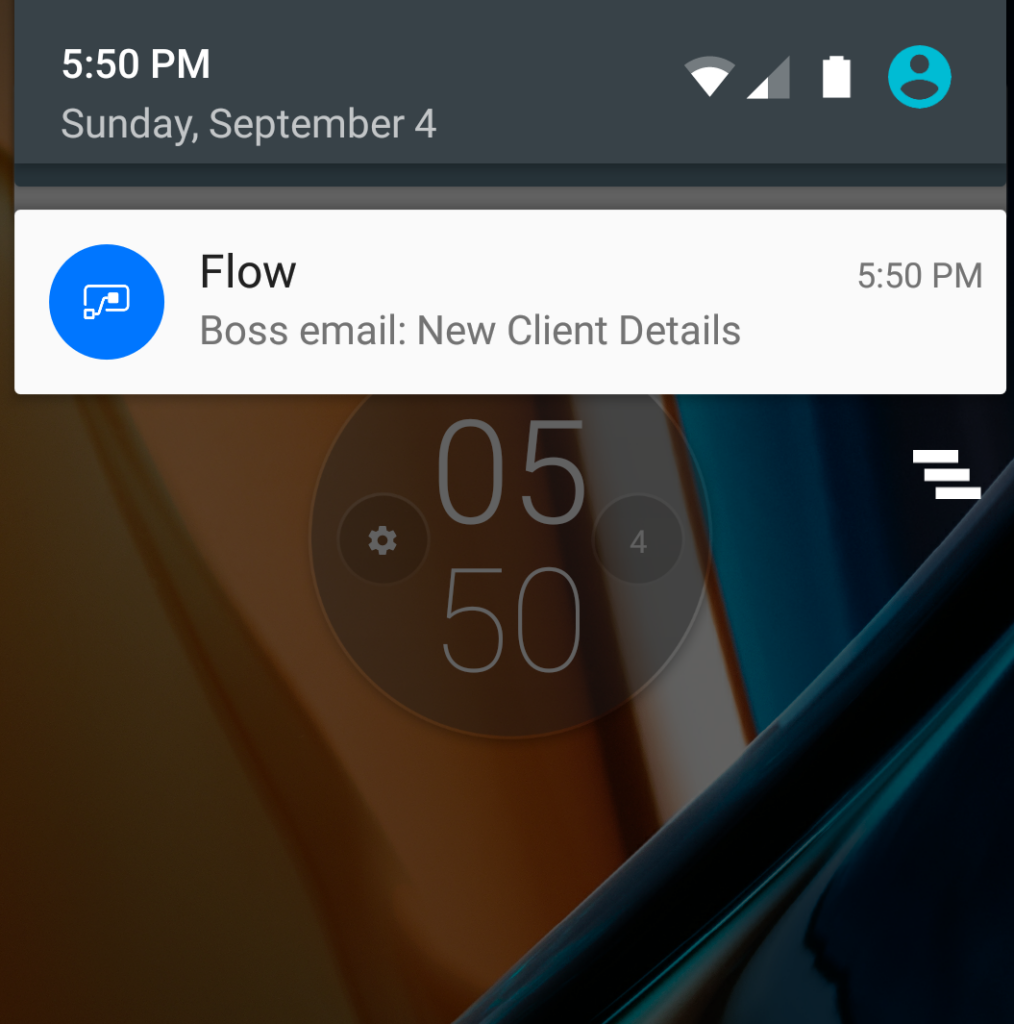
As you can see, using Flow it is only a few clicks and you are ready to use it. No need to deploy servers or to install and configure complex software systems. End user doesn’t have to go through a developer or asking permission to build it. With Microsoft Flow end user has all the power to select and adopt tools to improve their own processes.
Hope this helps someone out there.
Ravi