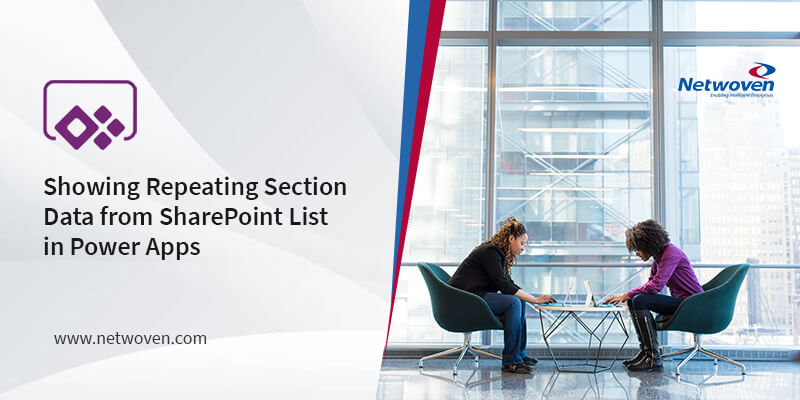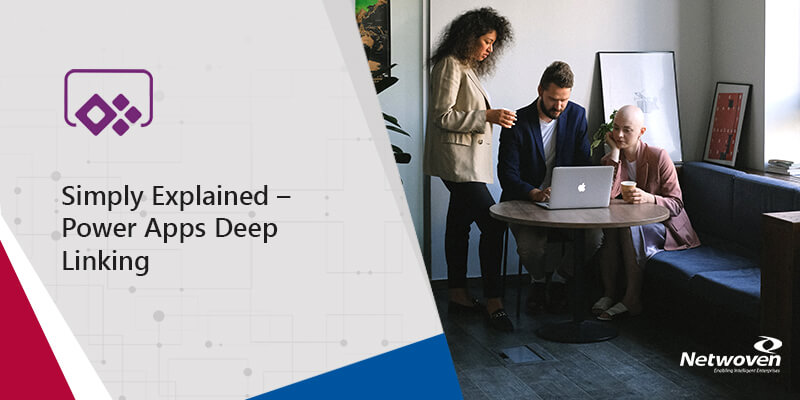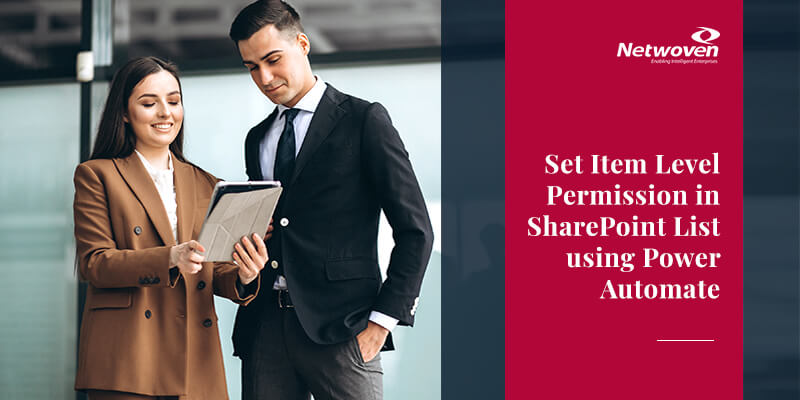Late last year, Microsoft introduced PowerApps, a new enterprise service that empowers users to connect, create and share business apps with team members on any device in minutes. I had a chance to review it and in this article, I describe the features of PowerApps and answer some common questions about it.
What is PowerApps?
It is a cloud application built for end users to create online forms and surface data multiple data sources including non-Microsoft products like Salesforce, Dropbox, Twitter etc. It can span across all platforms and provide great experience across any device.
PowerApps is based on open source version of the software called Apache Cordova and it is powered by Resources from Azure app service. It is available only in cloud and you need to authenticate against office 365 account.
Is it replacement for InfoPath?
Personally, I don’t think it is a replacement for InfoPath. InfoPath was built for desktop and it is being used in more workflow/List forms and with limited data source connection. On the other hand, PowerApps is built from cloud and you can connect almost any cloud products like Azure, Sales force, Dropbox.
How do I get it?
It is not completely open yet. Go to https://powerapps.microsoft.com/en-us/ and request for it using your office 365 account. It took me almost 20 days to get the subscription. Once, your request is approved, you can download the Power Apps from windows Store and sign in with your requested account. Once installed, you will also see PowerApps in office 365 App launcher. The web version has limited functionality which allows only to browse, created logic flows. You can’t create forms using web based PowerApps.
PowerApp can be downloaded here. https://www.microsoft.com/en-us/store/apps/powerapps/9nblggh5z8f3 .
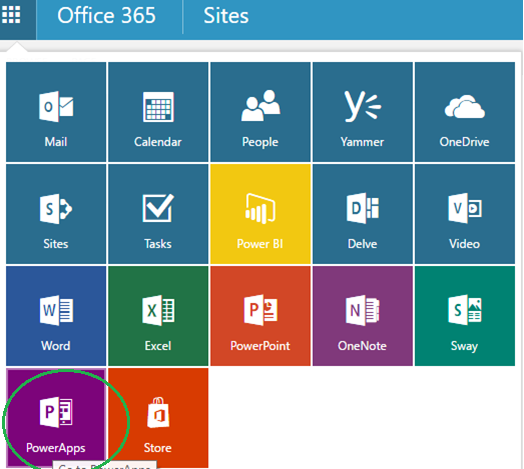
Supported Operating Systems:
I am using windows 10 and it works well. As per Microsoft, it is supported in Windows 8.1 also.
Demo:
Let’ straight jump in and see PowerApps in action.
Let’s connect to a SharePoint custom list and display the data in PowerApps form without any customization.
How to customize and add Logic flows – may be some other day in another blog.
- Login in to SharePoint Online site and create a custom list. Let’s say, you have a list “Vendor Contacts” with some data.
- Look for installed PowerApps in your machine. Note: Make sure you are logged in to office 365 tenant before you start creating the form.
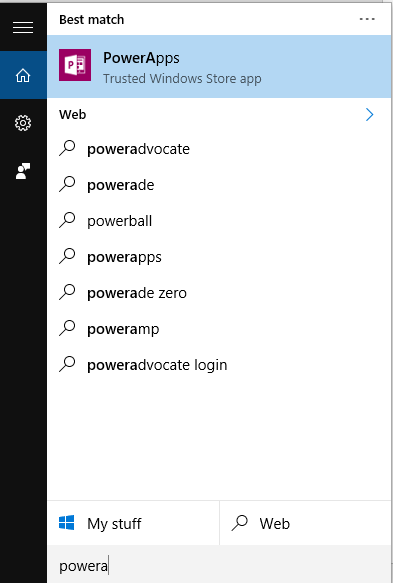
- Select the Device Phone or tablet.
- In PowerApps you can start creating forms in 3 ways. Either by selecting “Start from a template” OR “Start from your Data” OR “Start from scratch”
- Since, we are selecting a very basic form, let’s select the second option “Start from your Data”
- Select “Add a Connection” select “SharePoint Online”.
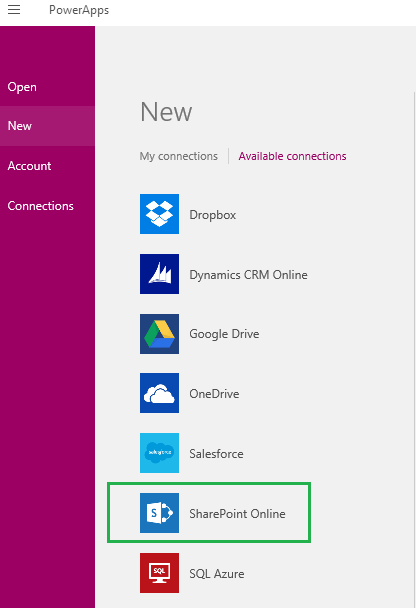
- Once, logged in, click on “New Site” and enter the Site URL and select the List. In our case it is “Vendor Contacts”, click on Connect
- After a minute or two, PowerApps builds rich UI including search functionality.
- On the left side, you see different screens, called as Views. It is something similar to Slides in PowerPoint. For our SharePoint connected List, you see 3 views.
Browse View—Gives the List views.
Detail Screen—Details all the columns
Edit Screen—Important view, which allows you edit the screen.
As you can see in PowerApps windows, you can heavily customize look and feel.
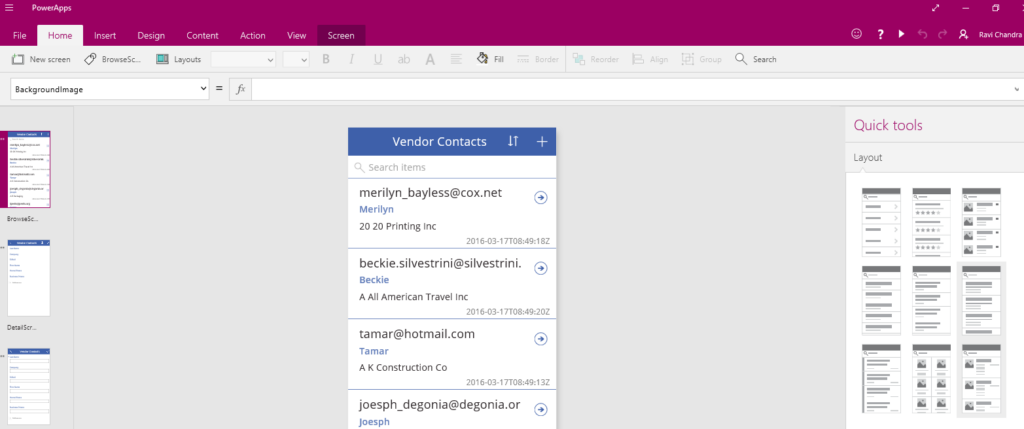
- Select the Browse view and Select Run on the ribbon.
Sharing:
In traditional applications, we deploy the custom form to a list/library and provide the Link to end user. In PowerApps, instead of that, you share the form that you have developed.
- On the top right corner, click on the Share icon, enter the user email address and click on Share.
- End user will receive an email a link to open the form. The Shared user need to have PowerApps installed to open the form.
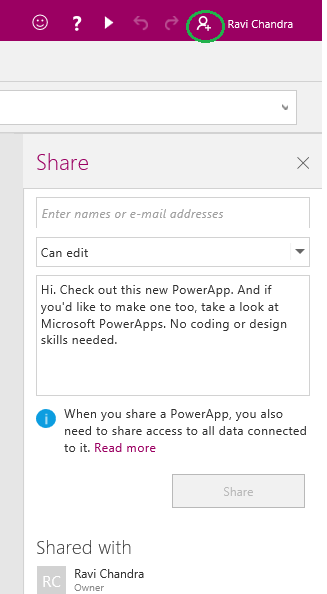
Bugs:
- PowerApps shows only Custom List from SharePoint connection. It will not list out any other Lists like Contacts List, Task List etc.
- The list must exist inside a sub site. If you try to open site collection URL, it will throw an error saying “The tables did not load correctly. Please try again.”.