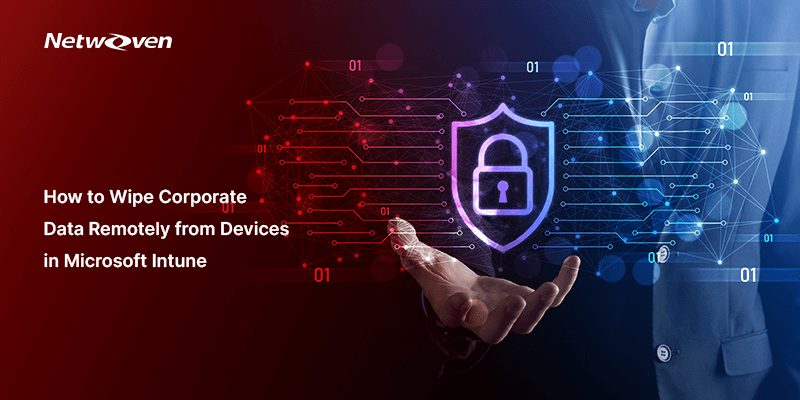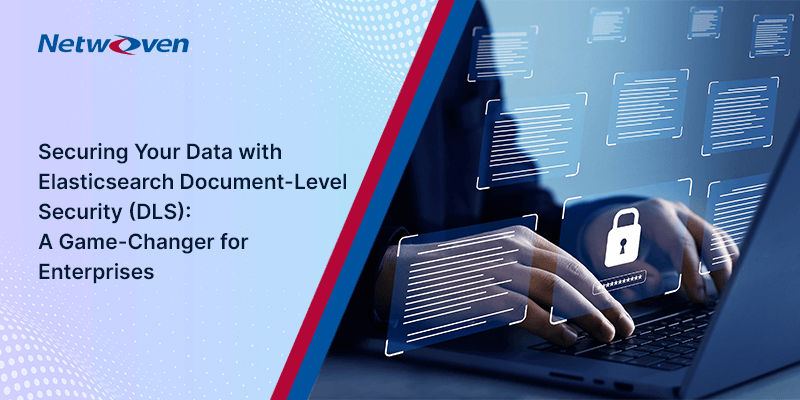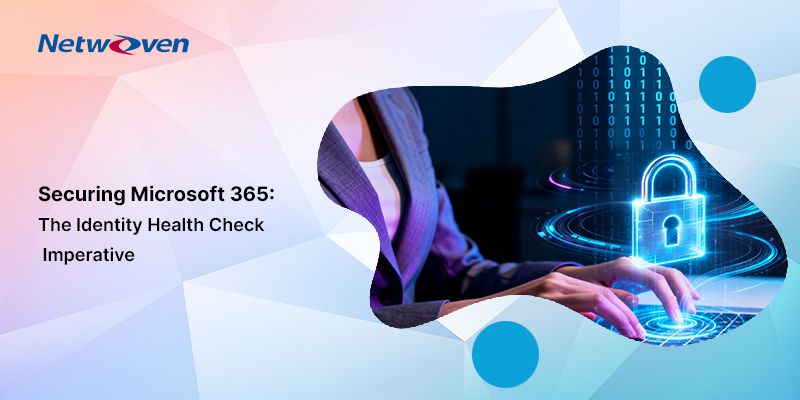Introduction
The modern mobile-centric business landscape implies that safeguarding sensitive corporate data is a top priority. Employees have access to more devices to access company resources than before. It calls for the protection of corporate data from unauthorized access and other threats.
One of the key features of Microsoft Intune is the ability to remotely wipe corporate data from lost or stolen devices to protect sensitive information. In this blog, we will discuss how to remotely wipe corporate data from lost or stolen devices using Microsoft Intune. If you are not already on Microsoft Intune, Netwoven as a trusted Microsoft Partner can hand hold you with the migration process. If you are then, Netwoven can help you manage the remote wipe steps explained in this blog.
What is Remote Wipe?
Remote wipe is a crucial security feature offered by Microsoft Intune. It allows organizations to remotely erase corporate data and applications from a corporate device that has been lost, stolen or is otherwise compromised. By doing so, organizations can prevent unauthorized access to confidential information and maintain control over data.
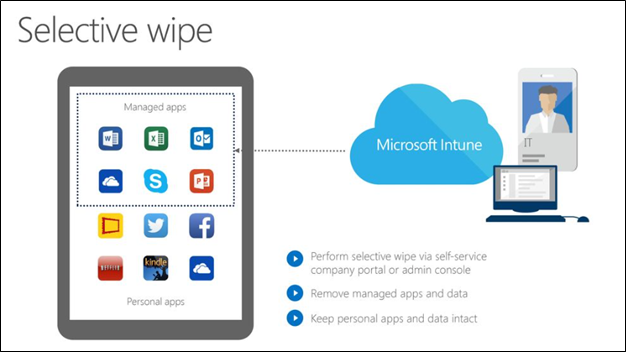
Different Types of Remote Wipe Options
Intune provides two options to remove devices from itself that are either no longer needed or have gone missing.
The options are Retire or Wipe
Below is the key difference between Retire and Wipe:
Retire
This option removes the device from management and deletes all corporate data and settings from the device.
Wipe
This option deletes all data and settings from the device, including personal data.
Does remote wipe erase everything?
If you want to remove devices from the Intune admin center, you can delete them from the specific device pane. Intune issues a Retire or Wipe action depending on the OS/Enrollment type.
Not all OS / Enrollment types support all the wipe options. See the following table for the expected behavior based on the device platform and the enrollment type.
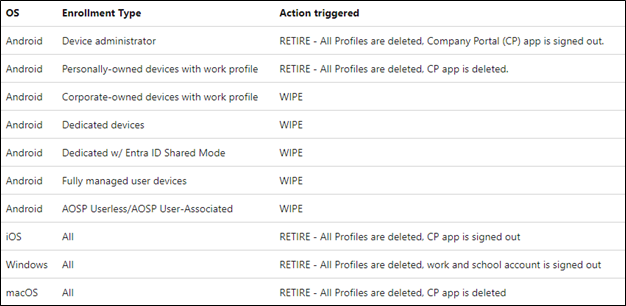
Note: In this blog we have shown Personally-Owned Devices with Work Profile.
How do I wipe data remotely?
Let’s walk through the steps to remotely retire / wipe a device using Microsoft Intune:
- Sign-in into the Microsoft Endpoint Manager admin center.
- Select Devices > All devices.
- Select the device that you want to Retire / Wipe.
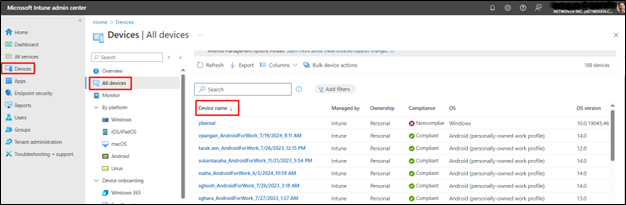
- In the next window click on Retire / Wipe (In this article we have shown Personally-Owned Devices with Work Profile, hence only the Retire option is available)
- Click on the applicable option based on your environment and requirement and then press Yes.
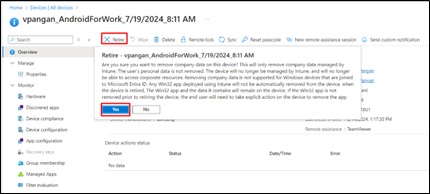
Once the wipe is complete, the device will no longer be managed by Microsoft Intune, and all corporate data and settings will be deleted from the device (the device needs to be connected to internet or else the wipe will happen, the device checks-in next time).
Benefits of Remote Wipe with Microsoft Intune
Protect Sensitive Data
Remote wipe ensures that sensitive corporate data, including emails, documents, and apps, is erased from a compromised device, preventing unauthorized access.
Maintain Compliance
Compliance with data protection regulations is critical. Remote wipe helps your organization meet these requirements by taking swift action to secure data when a device is lost or stolen.
Minimal Business Impact
Remote wipe selectively removes corporate data while leaving personal data intact. This minimizes disruption to the device owner and preserves their personal information.
Control and Security
You retain control over your data, even on devices that are not physically within your organization’s premises. This control is essential for protecting your intellectual property and maintaining your reputation.
Ease of Use
Microsoft Intune’s user-friendly interface simplifies the remote wipe process, allowing IT administrators to respond quickly to security incidents.
Conclusion
Remote wipe is a vital component for any organization’s data protection strategy, especially in a world where mobility and remote work are the norm. It empowers organizations to protect sensitive corporate information from unauthorized access when a device is lost or stolen.
By using this feature organizations can ensure that the sensitive corporate information remains secure, compliant, and under control, even in the face of unexpected device-related challenges.
Safeguarding sensitive information has never been more accessible with Microsoft Intune.
Netwoven expertly guides enterprises through the migration process, ensuring precise execution from tenant configuration to scenario validation. Our rigorous testing phase is crucial for validating the migration strategy and ensuring seamless functionality in the new Intune environment. Feel free to contact us for more information.