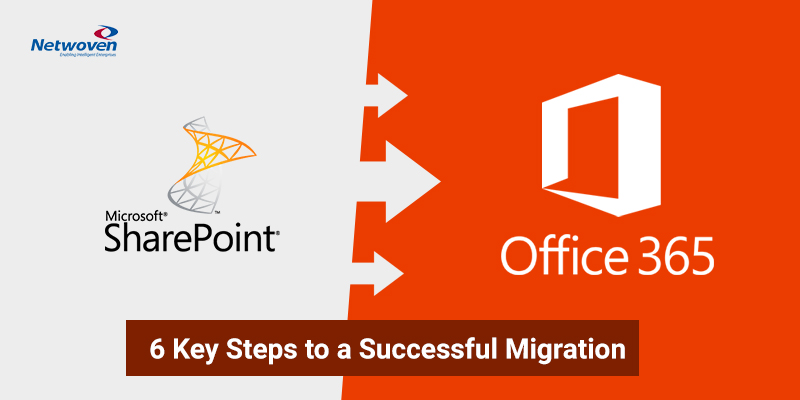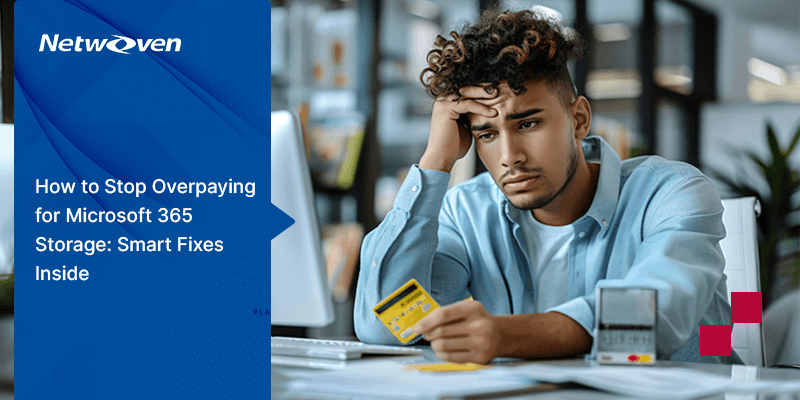The Dalai Lama once said, “In order to carry a positive action, we must develop a positive vision.” Indeed, without our own carved, clear path to success, we render ourselves helpless in guiding our team through any difficult or challenging change process.
We often get asked this question whether one can migrate their existing SharePoint environment as is to Office 365. While it can be done, it’s like moving all your content from your old house to a new house without doing any redesign or purging.
To lead your team through successful migration to SharePoint Online, follow these 6 key steps:
Step 1: Run a Workshop – and Give Stakeholders a Migration Primer
Anyone who is part of the migration core team and extended team in your organization should be in your Office 365 and SharePoint workshop – this is where your team carves out the answers to the following:
- What is SharePoint?
- What is information architecture?
- How will we deal with collaboration strategy and common migration issues?
- How should I use OneDrive for Business and SharePoint together?
- How do permissions, inheritance, and groups work?
- What meta-data is required for content?
- Should we migrate all content or a subset?
- What types of site templates are needed, and what does my organization need in them?
- What can and should we do with creative design and branding?
- What is governance – and why should I care?
When each team member is confident with the answers to the basics above, and primed for next steps, you’re ready to move on.
Step 2: Begin Pre-Migration Analysis and Inventory of the source(s)
Your team’s pre-migration analysis and inventory should include information on the content to be migrated, its versions; distribution, permissions and inheritance rules; known migration issues, like file size; and unsupported file types. Next, determine where extra attention is needed during migration, particularly in areas like workflows, custom features, and InfoPath forms. This is also a good time to review your other content repositories such as Dropbox, box.net, and Google Drive.
Don’t forget to purchase a migration tool to baseline your migration through throughput and tune, and POC (proof-of-concept) your migration to identify the post-migration configurations required. Next, engage in data cleansing by either disposing or skipping the migration of unnecessary content, and cleaning up permissions. Another option: don’t migrate them at all. Just make sure that you embrace the opportunity that has presented itself, and don’t forklift extra baggage into your shiny new Office 365 platform.
Step 3: Information Architecture, Governance, and Planning for the target
Why design when you can just build it, you ask? The truth is, architecture and design is not intended to be done by the masses. Instead, define these parameters to make it easy for your entire team to determine where to put content, as well as how to find it. One design doesn’t fit all organizations; however, a common extensible foundation works as a starting point for nearly everyone.
Information Architecture in Office 365 means many things to many people. At the core, it consists of the following items: Site structure, Meta-data, Security and Permissions, Search, Branding, Governance, and customization. Having a strong information architecture allows your Office 365 deployment to grow systematically as your business needs grow.
This will also be a good time to define plan of action for all the custom applications / utilities you may have developed in SharePoint. With the move to Office 365, there is a good chance that some custom applications will not be migrated and will have to need a different home. Others that can be migrated, may require a different programming model.
Step 4: Migration Logic Capture for source to target mapping
Once the source is analysed and target is defined, it’s time to do the mapping between source and target. The process may be a simple process for smaller implementations but for larger implementations, this can be a complex exercise. It requires the involvement of business owners as well as IT owners to go through the process carefully.
One issue that often gets overlooked is the URL remapping. When content is moved from the old sites to the new sites, the URLs embedded in the documents will break. It’s really important to take care of them during the migration.
Step 5: Implement the Information Architecture and perform the actual migration
Now that you have defined the source, target, mapping, and selected the tool, you are ready to perform the migration. You can revisit the tool selection at this time to determine if the source to target mapping has unearthed any business rules that need to be verified by the tool vendor. At this time, implement the information architecture to the target environment, and break the migration down into smaller chunks that can be easily executed. If you have changed the migration tool, this may also be a good time to do a POC again.
The migration project manager not only has technical responsibilities but also has change management responsibilities. He or she will need to consider the downtime for users, having multiple environments for a period of time and addressing any other change management related issues to ensure a smooth migration.
Step 6: Pro-actively Manage Migration Issues
This stage is extremely important. We have yet to find a migration tool that correctly captures all of its own errors and omissions when run at a large scale. Don’t put yourself in an endless support situation; instead, automate the testing of the migrated content as follows:
- Create automated test scripts
- Deploy to run your automated tests in a multi-threaded environment
- Run tests on the following assets: lists, libraries, configurations, views, versions, authorship data, navigation, and web parts
- Determine whether it’s worth it to fix broken links versus URL re-direction
For more information on the latest SharePoint hybrid deployment strategies, click here.
We also invite you to view this webinar, which offers some tips and thoughts on making your company’s migration to SharePoint a success.