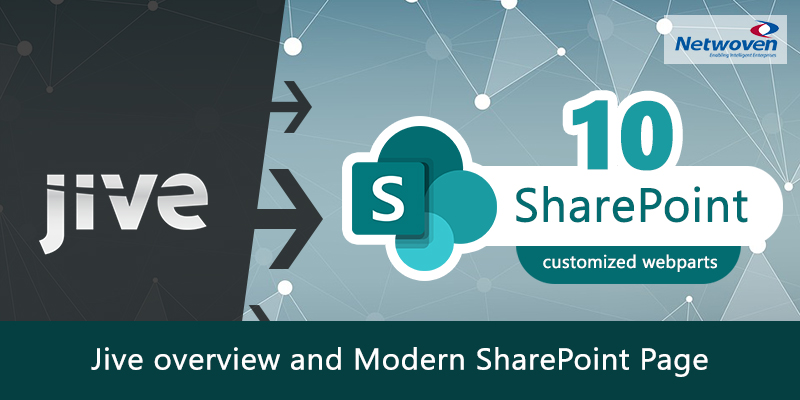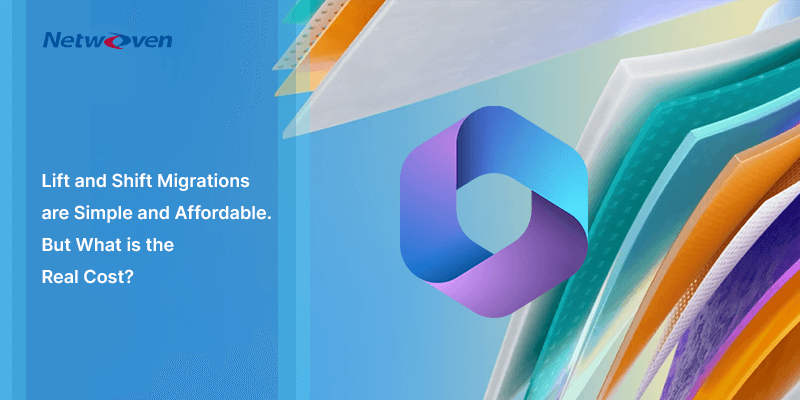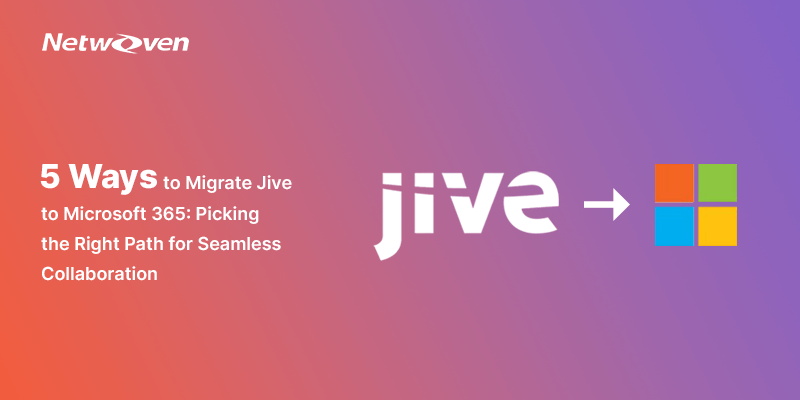Migration does not only mean migrating the content to the new environment, we try to make the user’s new home as much helpful as possible. For this, we came up with numbers of customized webparts where OOTB webparts are not sufficient to meet the requirement.
Jive overview page is the landing page of the Jive places like space, groups or projects. This overview page works as a navigation of a site, or sometimes they contain most important news, events, action links. Let’s check the most common widgets or tiles used in the home page and then how they are mapped in SharePoint pages while migration.
As I have already mentioned that migration from one platform to another cannot be identical and when you are ready to use Modern SharePoint then its time to use Modern web parts also. Here I am listing 10 most useful Customized SpFx webpart that helps the Jive users to get their home page ready.
HTML text
Two of the most versatile and powerful widgets available in Jive are the HTML and Formatted Text Widgets, which are very nicely mapped in SharePoint Modern Script Editor and Modern Text Editor.
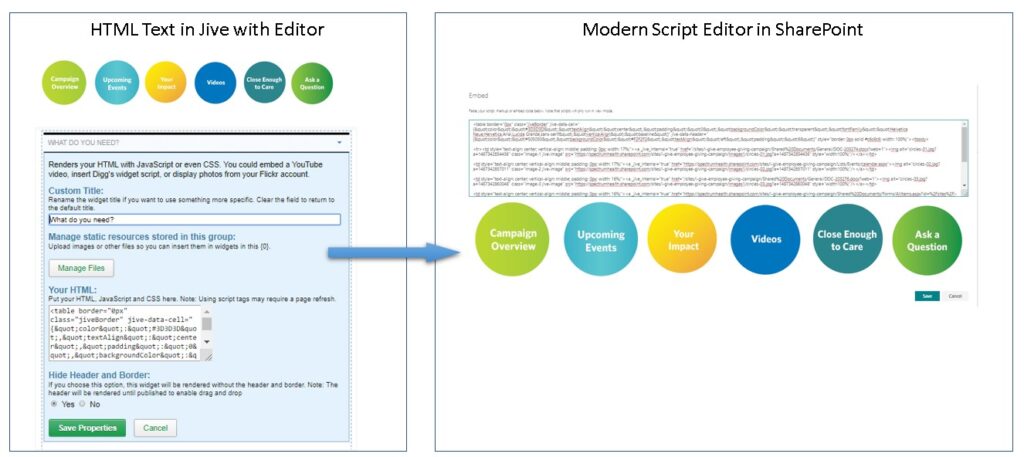
Formatted text
Formatted Text widgets are designed to display customized information on Overview places. This widget helps to display rich text, videos and other things. This is mapped with Modern Text Editor.
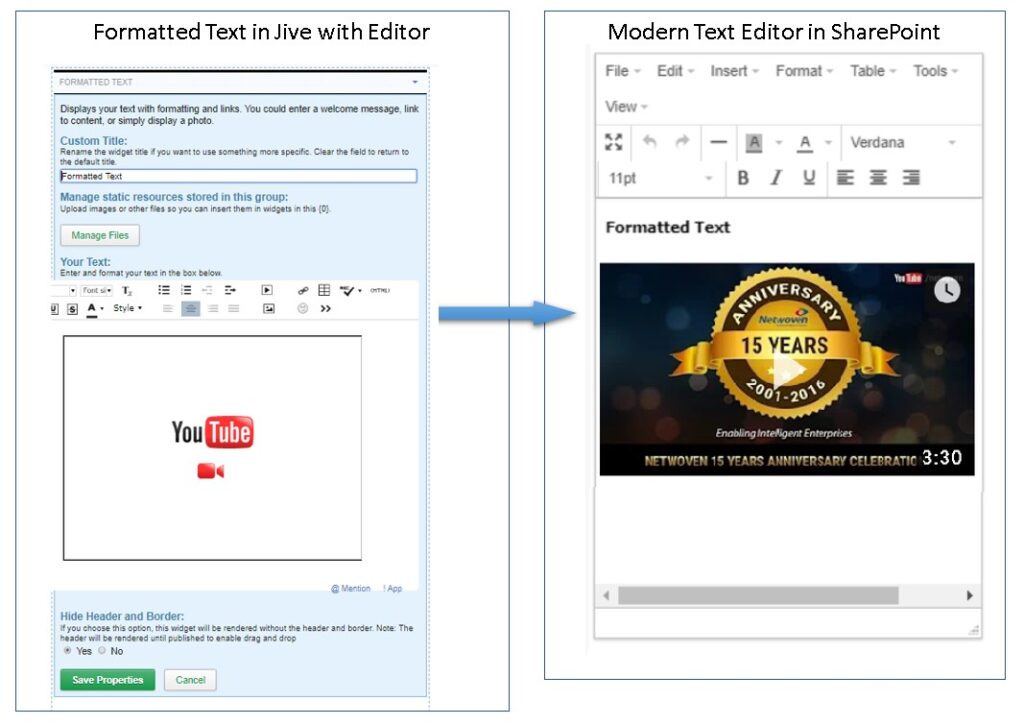
Document Viewer
Document Viewer is one of the most popular webpart. Most of the time collaborative documents are selected here to display the content in home page. In Modern page the same functionality can be achieved with the Document Viewer webpart.
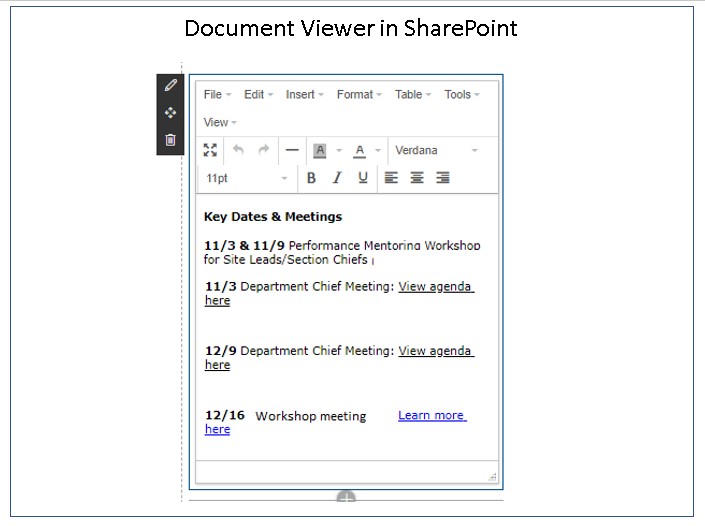
Mosaic
Another most important and popular webpart is Mosaic. Which can be mapped with OOTB image webpart, but to make this user friendly and add all the features that Jive has , we came up with a Custom webpart “Promoted Link”. Here you can add images and link that will display in home page.
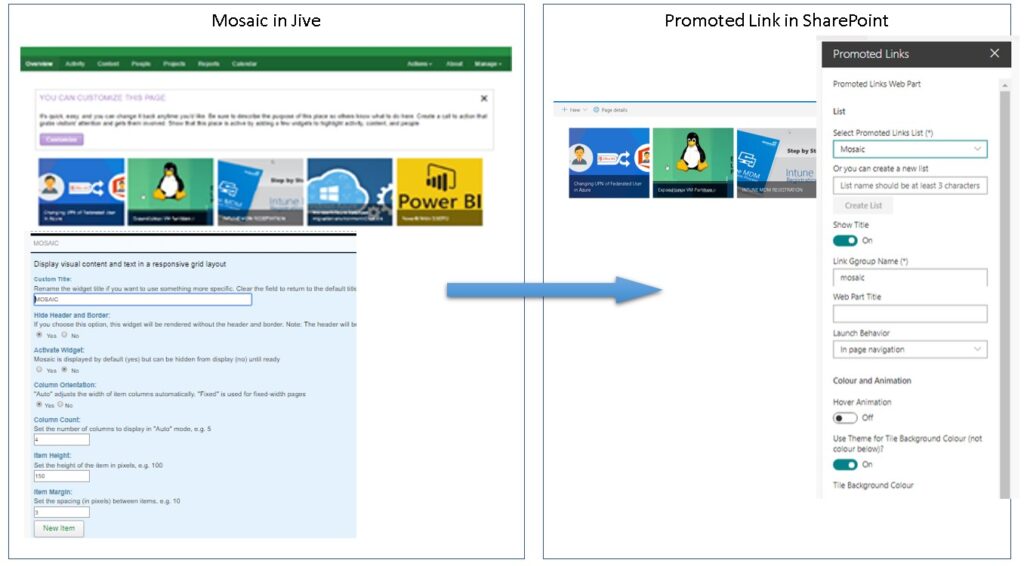
Featured Content
Any document or blog can be flag as “Featured” in Jive. While migrating the content in SharePoint we retain the metadata of the object, and with a customized SpFx webpart we can display them in the home page.
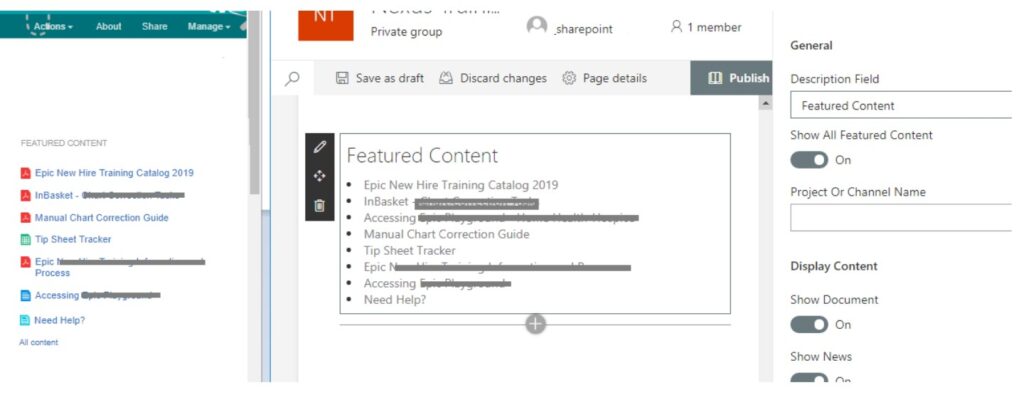
List of Projects
Jive projects are visible in the “Project tab “or in the home page with a wizard. Home page of the migrated site has the same feature. Projects are migrated as Channel in the MS Teams (will discuss this in the next blog) .With a Custom Spfx webpart we can display all the project channel in the home page
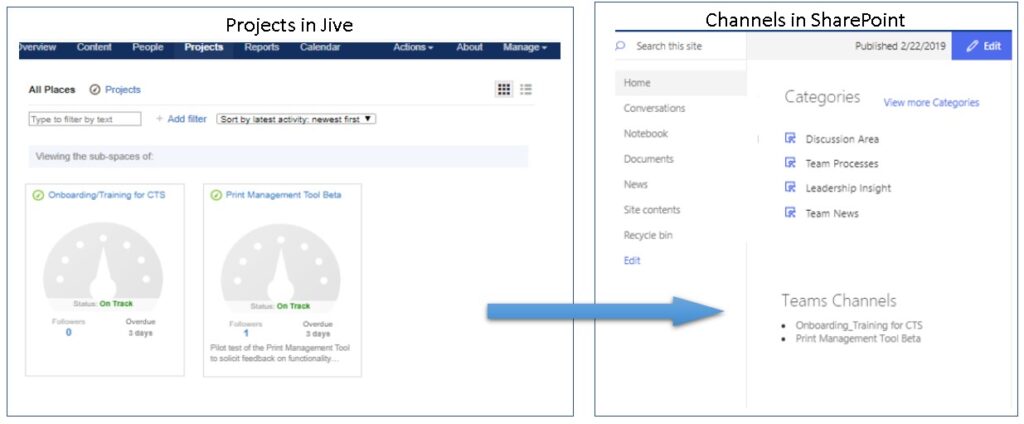
News and Corporate News
Out of the box Modern SharePoint News web part is good enough to display the news from the hub sites or from a single site, but if there is a requirement of display news from few select sites with moderation? To meet this requirement, we developed a News web part with same look and feel of the OOTB news, but here you can select the sites from an SP list.
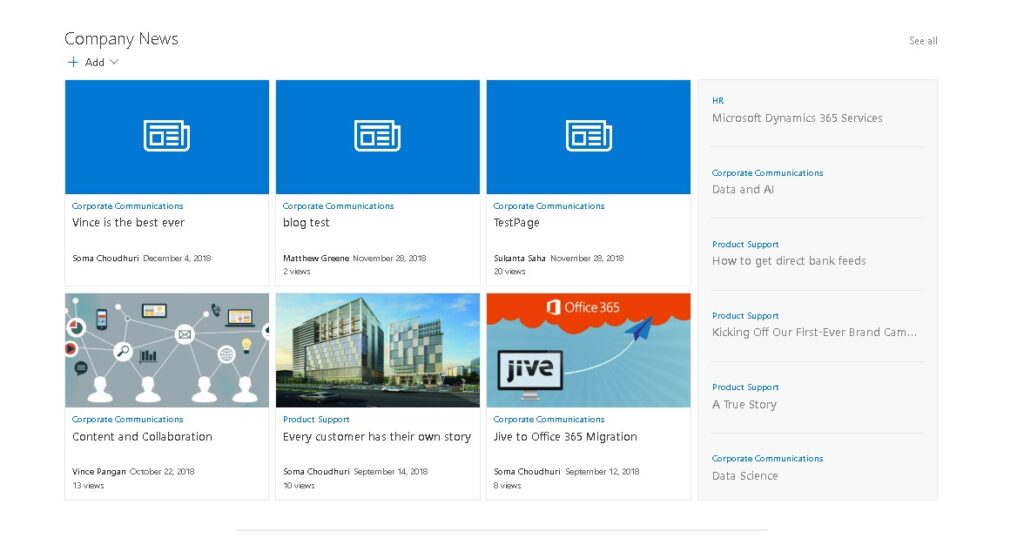
Tags
Popular tags is another popular web part in Jive. Migration in Microsoft 365 retains the tags and a custom web part with SP search display the documents and blog tagged with the keyword.
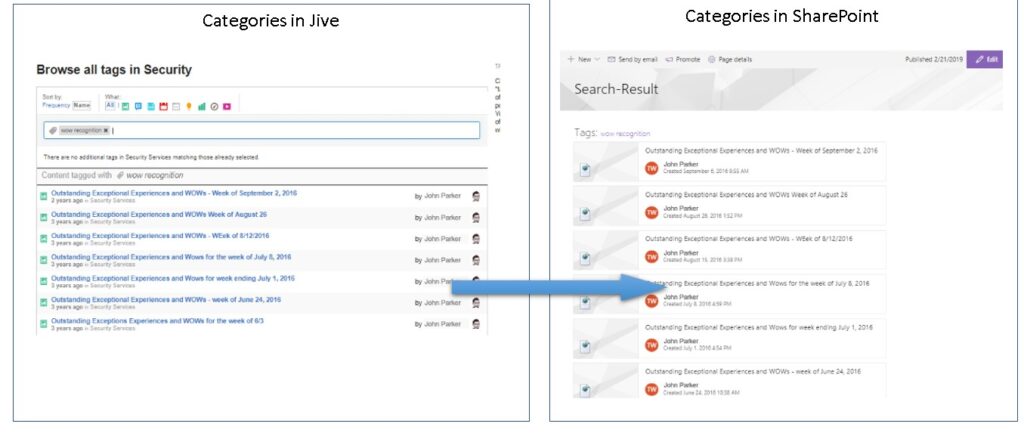
Categories
Similar to tag, documents and blogs can also be categorized. Migration keeps the metadata intact and Custom SpFx web part with SharePoint Search shows all content tagged with the category.
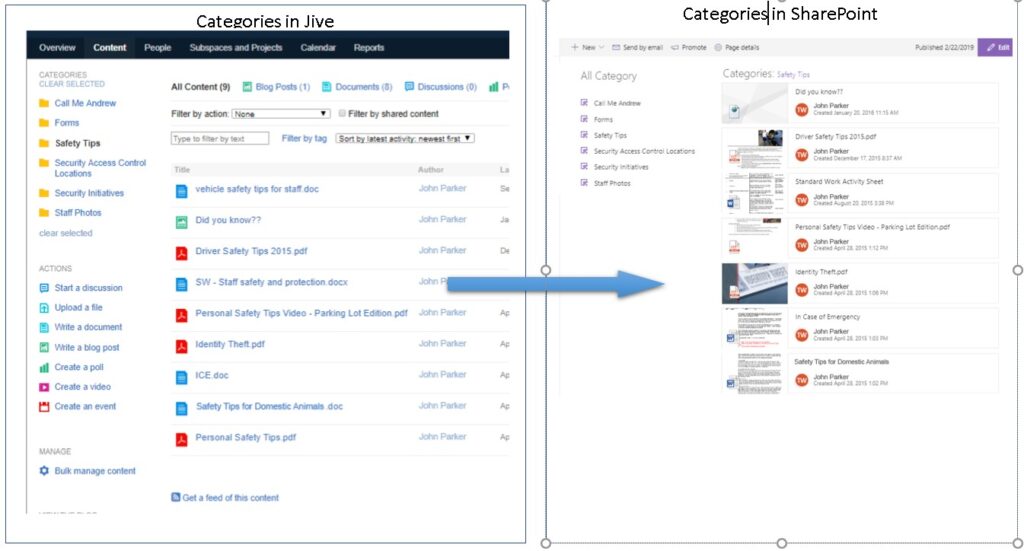
Action Links
This is a helpful links for the most used actions in Jive. Similar way we create an Important link web part to help the user to get their content or locate their MS Teams channel right from the home page
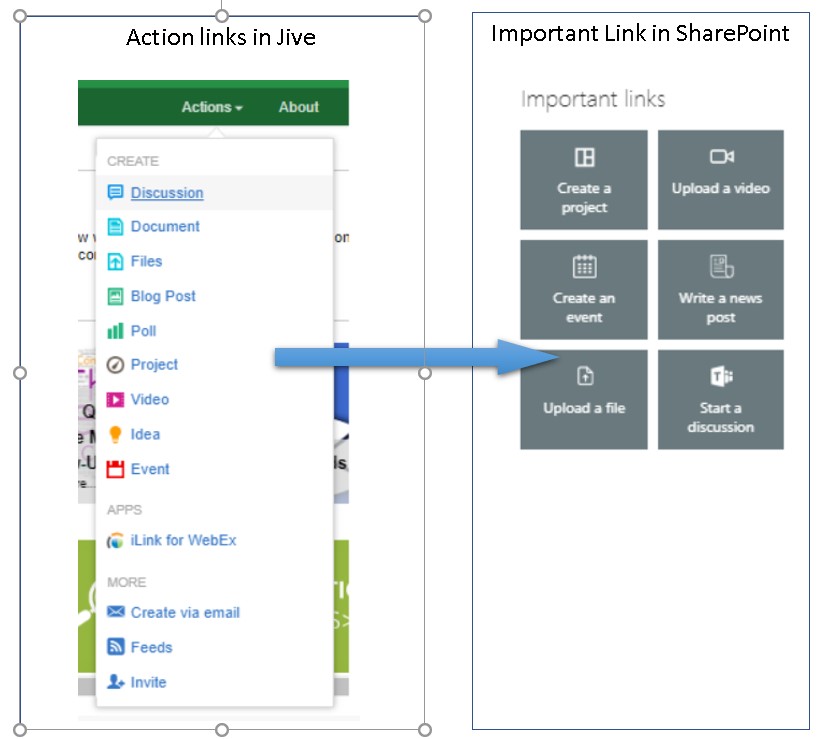
What Next?
If you are thinking to migrate from Jive and wondering how the user will start with a vanilla home page! Then don’t worry customized home page will be there with content migration 😊
Next, we will discuss about the migration of shared content.
To learn more about Netwoven’s industry-leading Jive to Microsoft 365 Migration solution, read our Datasheet.
For a comprehensive look into Netwoven’s Jive to Microsoft 365 solution, download our Solution Brief.
Read Part 1 : Jive Migration and Modern SharePoint Pages