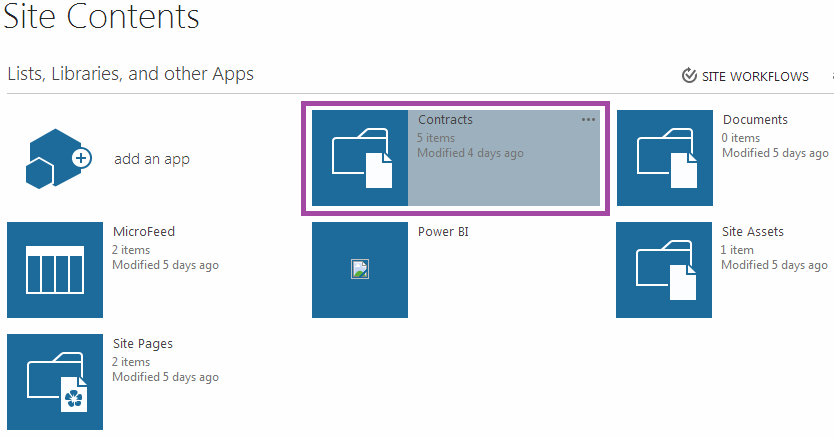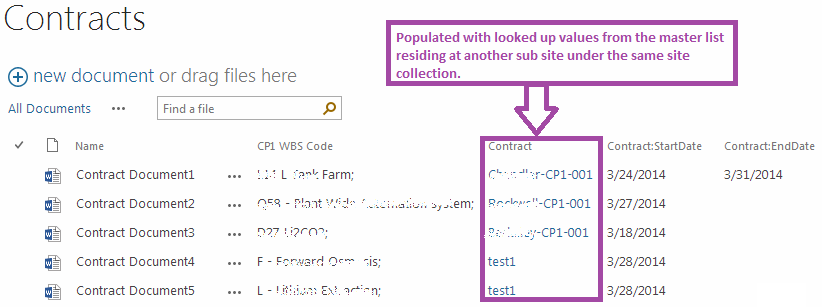SharePoint (all versions) currently do not have a way to lookup lists other than lists and libraries within the same site (SPWeb) context. In this blog we will discuss how to look up for example a master contract list which is residing in one of the sub site and the list being looked up from another sub site under the same site collection.
Solution Steps
From your Site Collection follow below steps:
1. Create a Master List at one of the sub sites with the column that is going to be looked up in the libraries residing at different sibling sub sites under the same site collection.
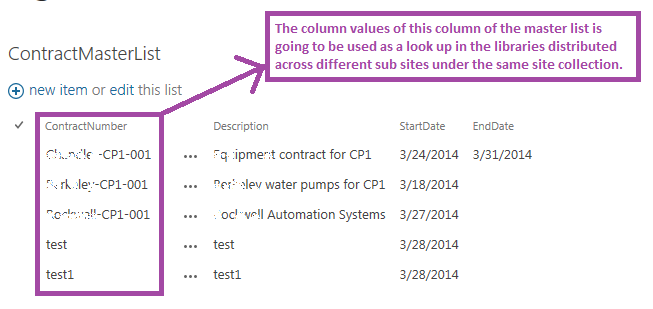
Important:
Please note that the users uploading documents in the lookup libraries should have reader permission in the Master List to look up the corresponding column values for the look up column in the libraries.
2. Created a doc library (in the same sub site where the master list resides) with a look up column referring to the desired column of the Master List.
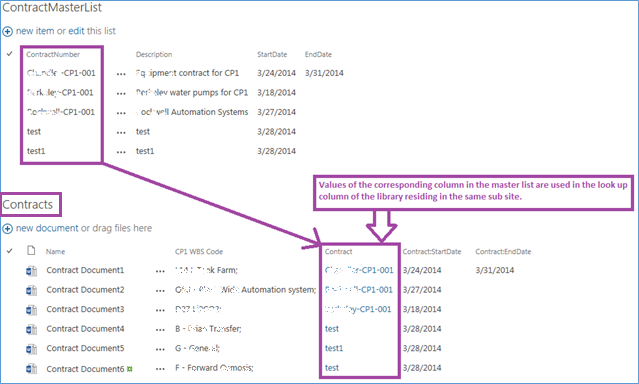
3. Created a list template of the library containing the look up column.
Navigate to the corresponding library–>Click on Library tab–>Click on Library Settings–>click on “Save document library as template” under the “Permissions and Management” section.
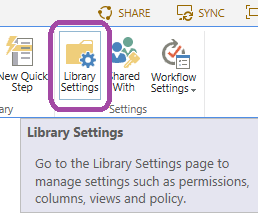
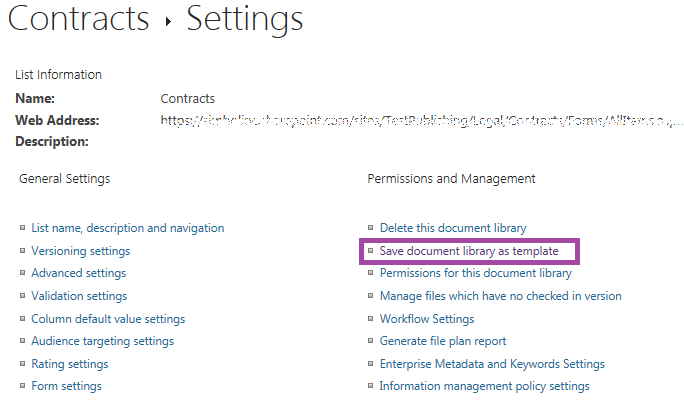
4. Template got uploaded at the list template in the site collection level.
Navigate to the top level site collection–>click Site Settings–>Click “List template” link under “Web Designer Galleries”.
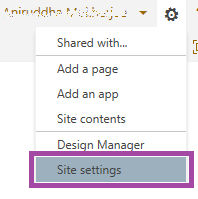
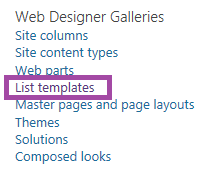
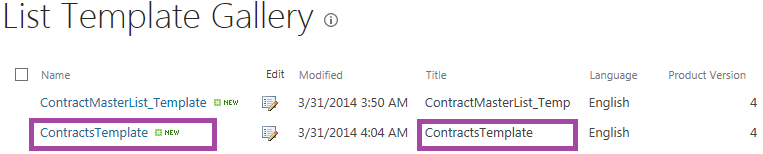
5. Created doc libraries at the sibling sub sites (under the same site collection) using the template.
Go to site contents of the corresponding sub site–>Click on “add an app”–>Click on the library template created for the look up library.
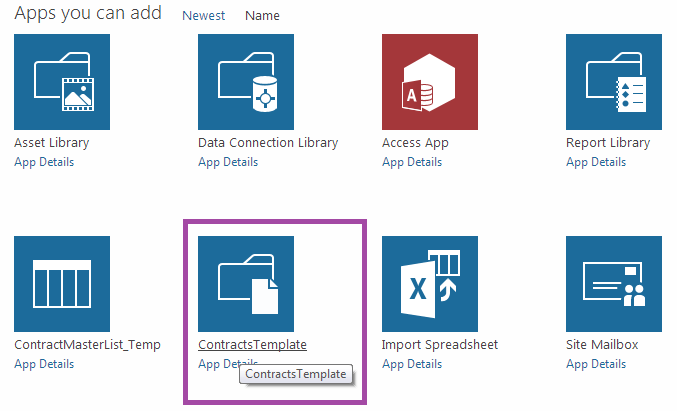
6. Referred the look up column of the created libraries to the corresponding column of the “Master List in another sub site.
(New entries in the Master List also got reflected in the look up column of the created libraries under different sub sites).
Go to site contents of the corresponding sub site à Click on the library created from the template.