The Microsoft Dynamics CRM 2015 release has wide range of awesome new features which provides seamless experiences to the clients and better management of sales and lead. It’s difficult to pick the favourites from the great additions. I picked up 6 awesome new features in CRM2015 which I thought are really useful.
1. Improved navigation and user interface options:
a. A new 3 step navigation menu is introduced in CRM 2015.
No more scrolling! In CRM 2013 you have to scroll through horizontal menus in the navigation bar to select a particular submenu. If there are large number of options, then it becomes a very laborious process. In CRM 2015 Microsoft improved the navigation for the user and made it easier.
Subarea menus under groups are no longer in a horizontal bar but appearing in a drop down panel and also arranged in categories. No doubt this is an excellent improvement , at a glance you can see the menus in categories without scrolling!

b. Recently Viewed Items
On the nav bar click on the Recently Viewed Items to get back to your most recently viewed and pinned items. To access your recently viewed records or views this is an easy way. No need to click on the menu to access your pinned items! Pin the items that are mostly accessed by you and move them to the top of the list.
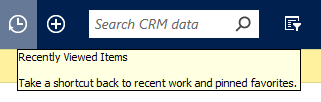
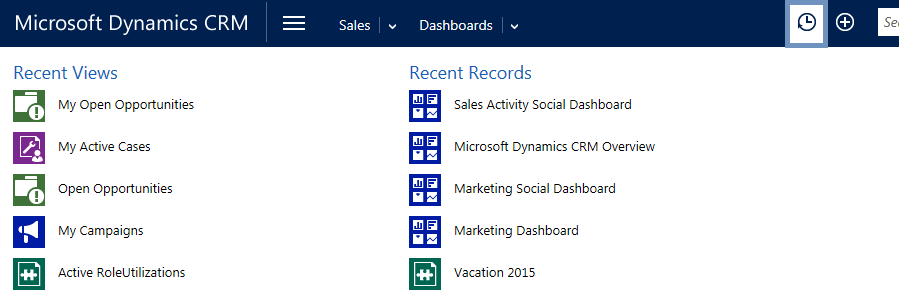
2. Add your company logo or change the color scheme using themes:
Customize your CRM with your company logo and color scheme! Create a unique look and feel across all your OOTB & Custom applications with the use of themes. Click on Settings and then customization. Go to themes. Create a new theme, upload the company logo & choose the color scheme. Now Preview and publish, the Dynamics CRM is now ready with new look & feel without any coding!
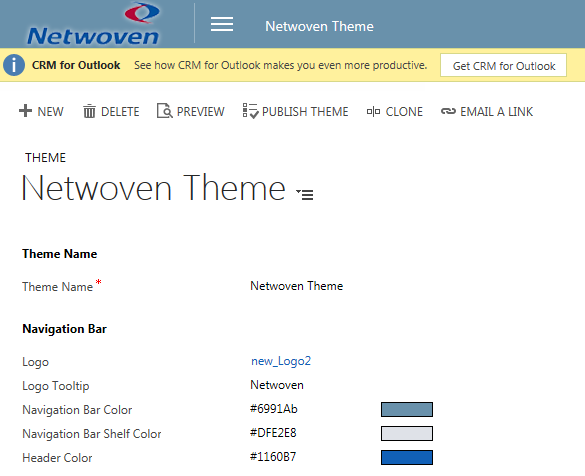
3. OneNote, and CRM Online:
Integrate your OneNote with CRM Online. Take note, directly from CRM Online while you are on the customer site. Capture photo, screenshots, voice notes and everything automatically is linked with the CRM online record. You can also use mobile device .
To enable one note in your entity, turn on server-based SharePoint integration first and then you can enable OneNote integration. When server-based SharePoint integration is turned on, OneNote integration is listed in Document Management.
1. Go to Settings > Document Management.
2. Choose OneNote Integration.
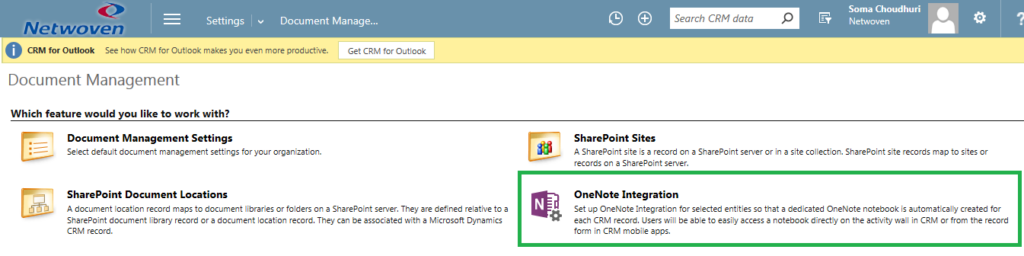
Once you enable the onenote integration, it is available in your entity.
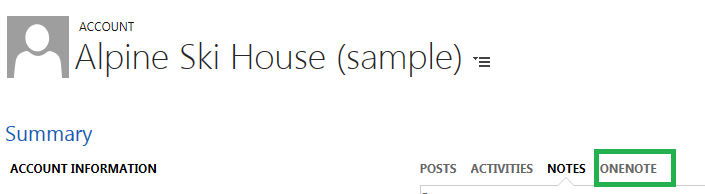
4. Great mobile experience:
Get the experience of “CRM for tablets “in your phone with new CRM phones app. If you have a Windows Phone, use Cortana voice commands to get access to your CRM data hands-free. Work on your leads & opportunity at anywhere any time.
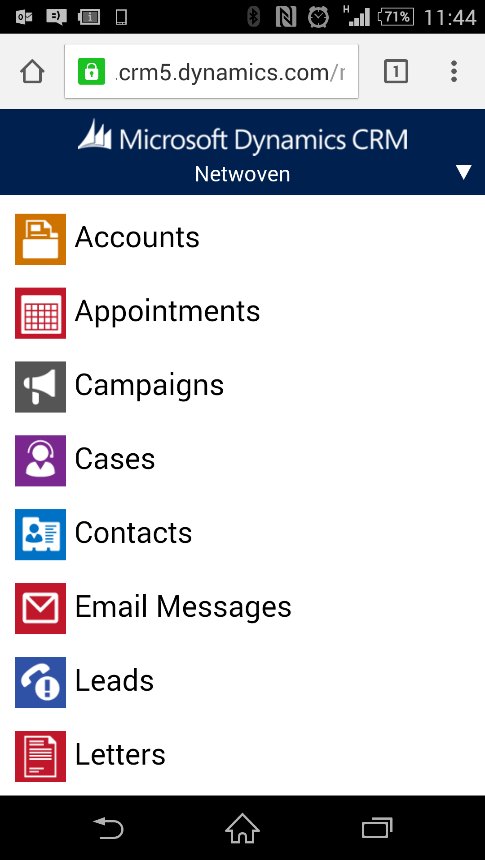
CRM for phones express helps you stay connected and productive wherever you are. Stay up to date with your customer info—even when you’re on the go. Arrive prepared for every appointment, and update your notes, tasks, contacts, accounts, leads, and opportunities while the details are still fresh in your mind.
You can do the following with the CRM for phones express app:
- See your CRM data quickly displayed and optimized for a mobile screen.
- Add and modify contacts, tasks, and notes as well as other relevant sales data.
- View activity feeds and see addresses on Bing Maps (Windows Phone only).
- Get back to recently viewed records even when you’re not connected (Windows Phone only).
Dynamics Universal App

CRM for Phone was redesigned to provide more functionality and a more similar experience to the other UI endpoints (e.g.: Web; CRM for Tablets, etc.).Now the app has same functionality as CRM for Tablet.
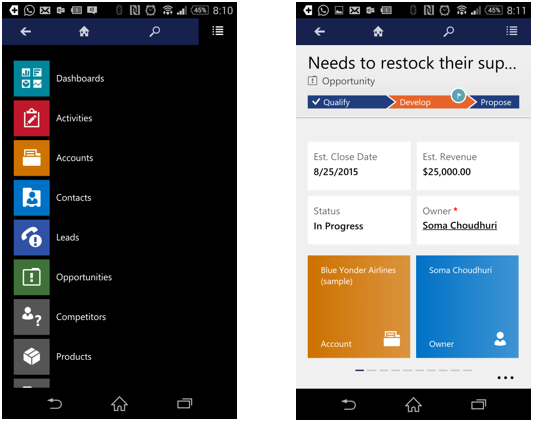
5. Excel Online from CRM Online:
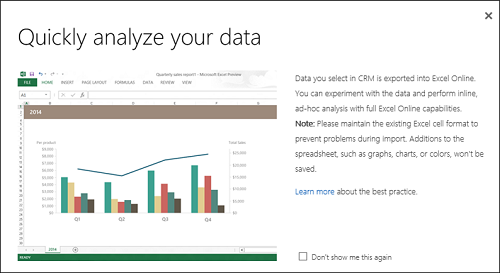
Quickly analyze your data with excel online.
Now you can use Microsoft Excel Online to do quick analysis, right from CRM Online.
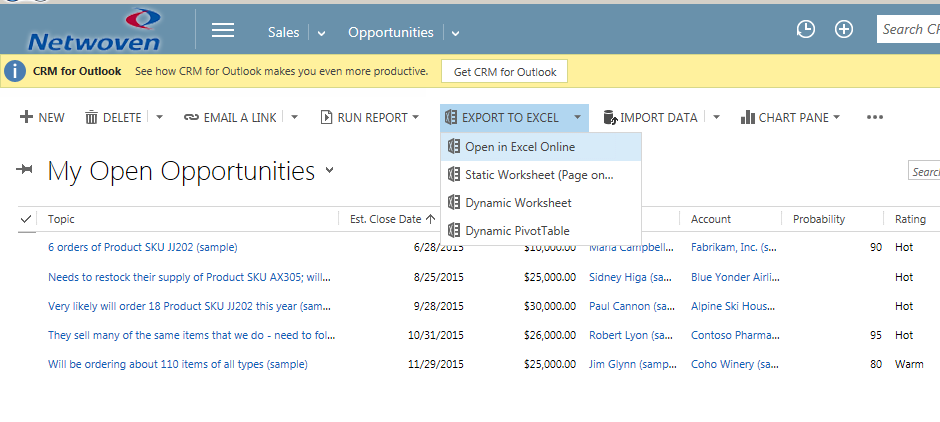
No need to export your data and then open in excel. Now you can directly open your opportunities from excel online, and do analysis of any scenario. Not only analysis but at the same time you can edit and submit the data to CRM online.
6. Calculated and rollup attributes:
Two new field type introduced in CRM 2015, Calculated and rollup. These 2 attributes help the user to perform calculations. Administrators can define a field type “calculated” to contain the value of some calculations based on other fields without involving a developer. Developers can use these fields to perform calculations rather than writing code.

Calculated attributes
Calculated attributes are calculated in real-time when they are retrieved. Calculated attributes can be composed using different data types. For example, an Integer calculated attribute may reference values from Decimal or Currency attributes.
Create a field and select “calculated” from the data type and then click on “Edit” button. You can add conditions and actions to get the desired results.
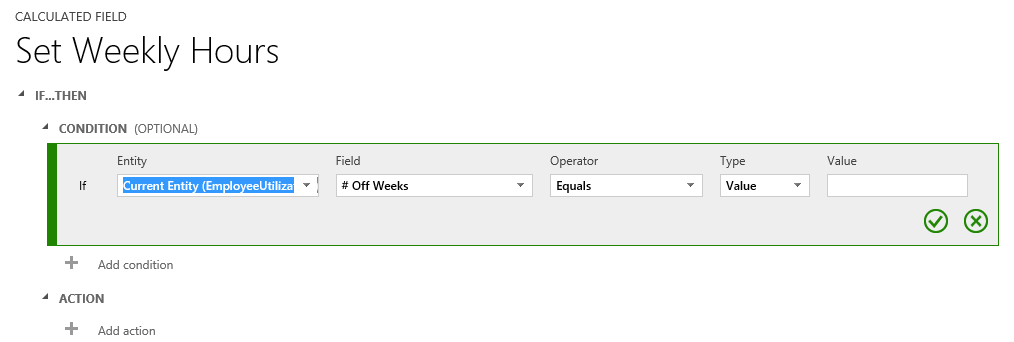
Rollup attributes
Because rollup attributes persist in the database, they can be used for filtering or sorting just like regular attributes. Any kind of process or plug-in will use the most recently calculated value of the attribute. Rollup attribute values are calculated asynchronously by scheduled system jobs.
For example, let’s create a rollup field in the Role entity of the HR module.
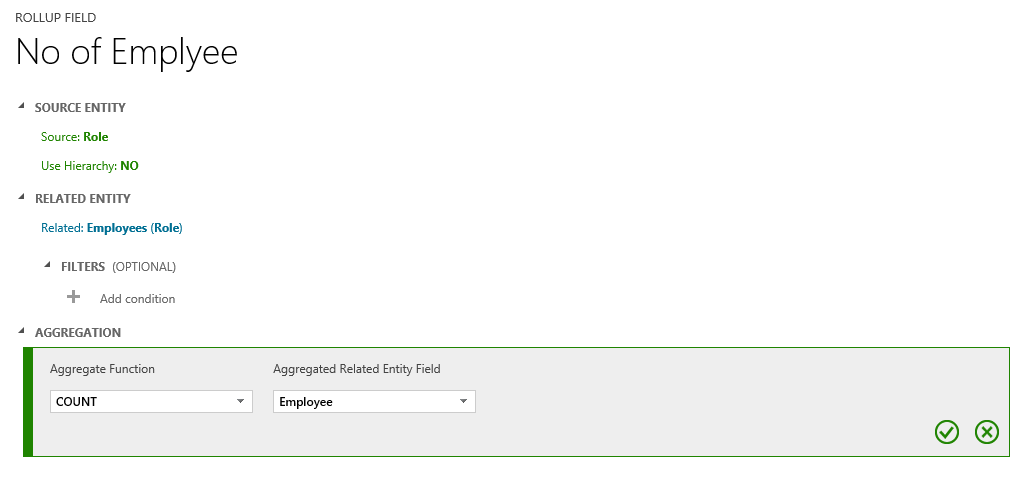
Select the related entity “Employee” and in the aggregation select count. In the role entity view, this field will show the number of employee with this role real time.
Enjoy the new features of Dynamics CRM 2015. Click here for a free CRM demo. And download the preview guide from here.
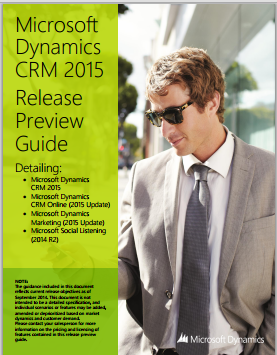
Happy CRMing!



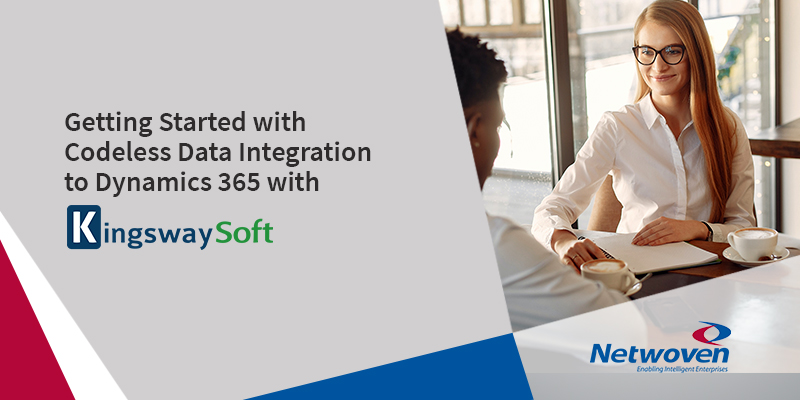
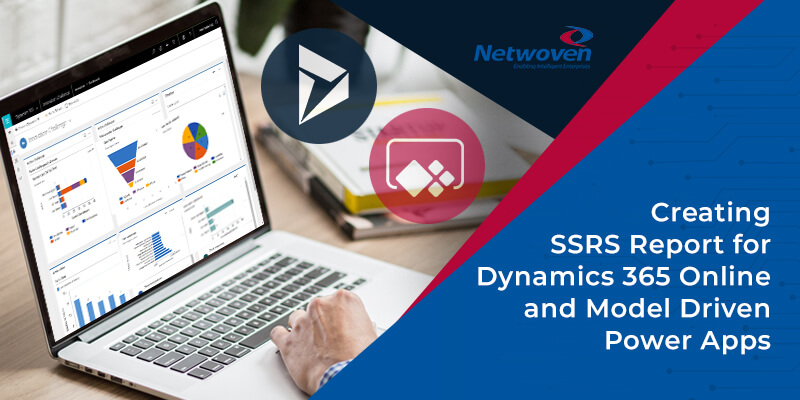
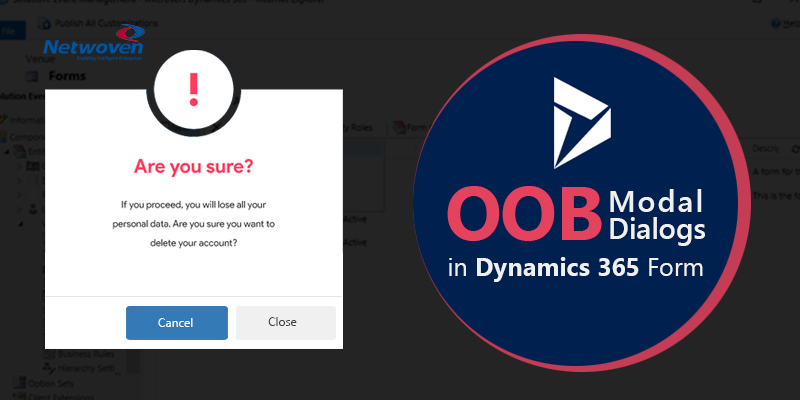


















The navigation change is probably the coolest one, from a user’s perspective, and avoids a lot of distraction too. Also, I am not sure whether you know the background, but the new navigation is actually a customer innovation(I can’t mention the name of the customer here). The idea of that kind of design came from them, actually!