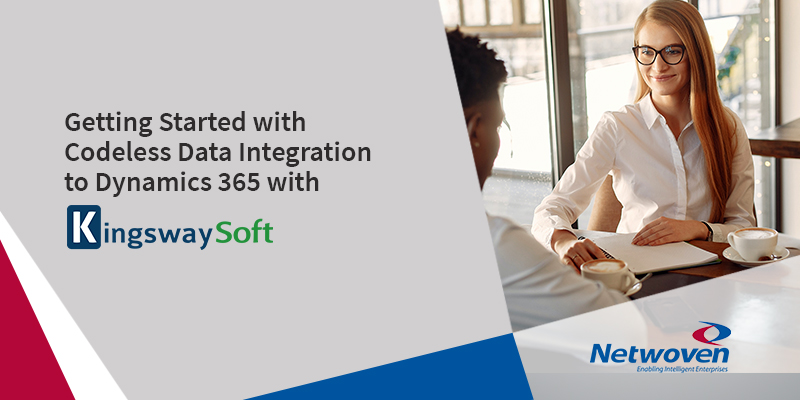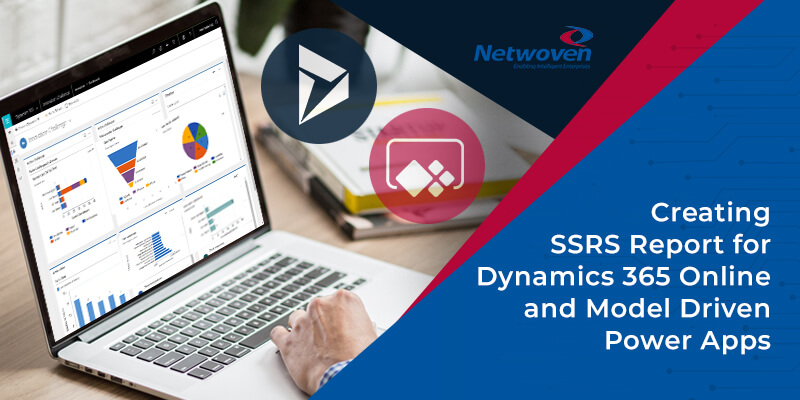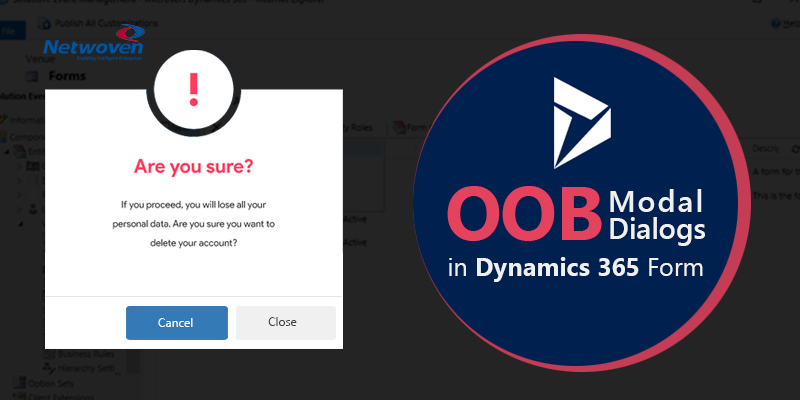With the ever-increasing requirements of Data movement from On-Premises to Online Platforms and data scaling to larger quantities, we need the best solutions to provide seamless migration success.
With a Design and Planning in place and a Tool that executes the tasks in simplified way, The Data Integration to Dynamics 365 with Kingswaysoft can be done much efficiently.
Let’s begin with the Pre-requisites for Dynamics 365 and Kingswaysoft Integration:
- Windows Operating System
- Generally, recommend Windows 10, version 1507 or greater
- NET Framework
- The software requires the installation of .NET Framework 4.5.2 or above
- SSIS design-time or run-time
- SSIS 2017 Or Higher
Kindly check the below link for information on Connecting Kingswaysoft to Dynamics CRM:
Let us go through a scenario where we have used Kingswaysoft Tool to Migrate Account Addresses to Dynamics 365
The Source is SQL DB and Destination is Dynamics 365
Once the installation of Kingswaysoft is completed, We add our connectors for SQL and Dynamics 365 respectively by creating a new project in Visual Studio which is the Design time Environment where we can create the SSIS Packages with ‘Integration Services Project’ Template
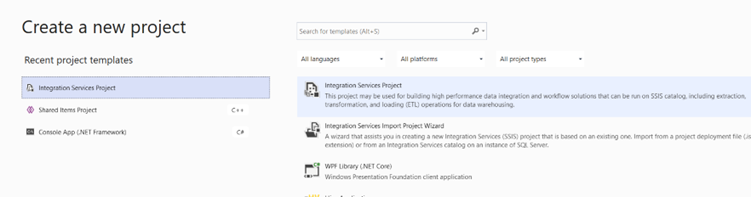
Once the project creation is done, We can add the Source Component: OLE DB Source and Destination Component: Dynamics CRM Destination
Add a Data Flow to the Package and Create a Source Component:
Let us look at the below picture and analyze each component and its functionality:
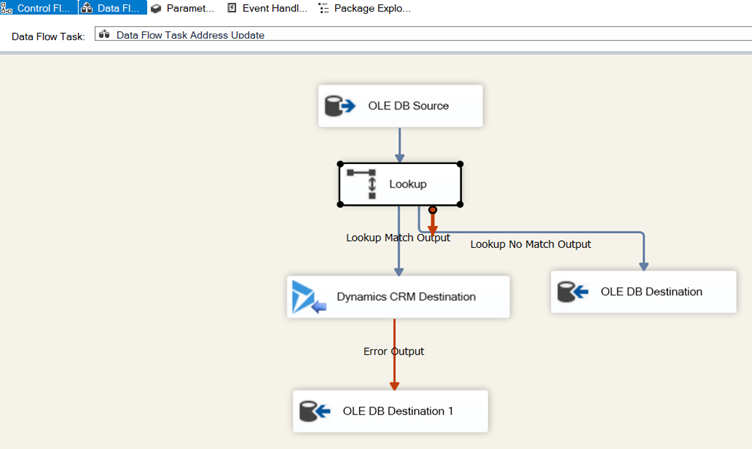
OLE DB Source – Is the Database source where data transformations are done and ready to be migrated.
Lookup – Is the SSIS Tool that helps us find out the exact match for the Account and Update its corresponding Mailing and Shipping Addresses.
Dynamics CRM Destination – Connection Component to Dynamics environment where we are going to Migrate the SQL Table contents
OLE DB Destination – Table where the ‘No Match Lookup’ values are going to be redirected.
OLE DB Destination 1 – Table where all the results which does not match the Account name will be inserted. Basically, the Accounts are not existing.
OLE DB Connection:
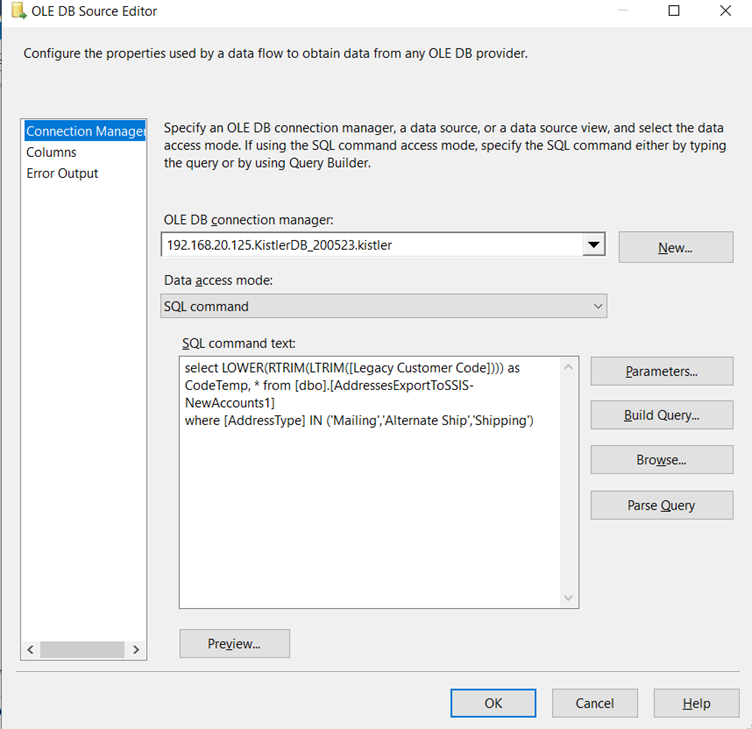
Once the desired results are fetched from the Data Table, we are going to match the same with the Accounts GUID present in another table with just Account-GUID Mapping which was extracted to another table – [AddAccGUIDs]
And the Lookup tool is designed Match the Address Type and an Unique ID and get the corresponding Address GUID
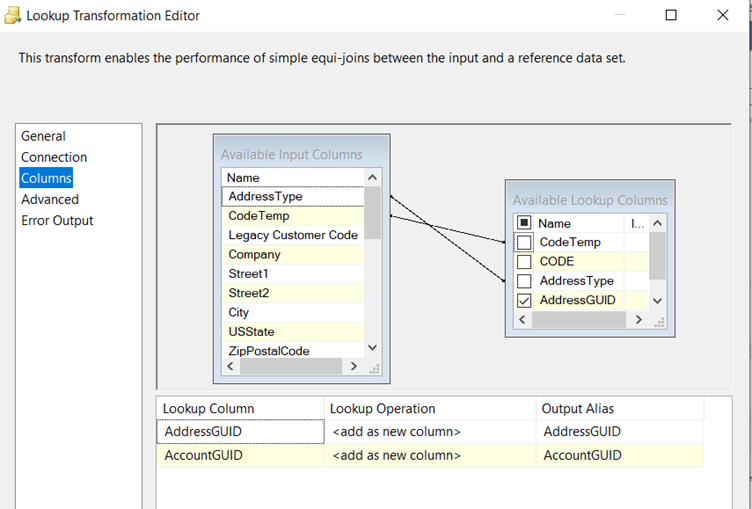
The ones matching will be updated and the once not matching with the criteria of Address Type and Account GUID will not be updated as below in the Dynamics CRM Destination with an Upsert Action
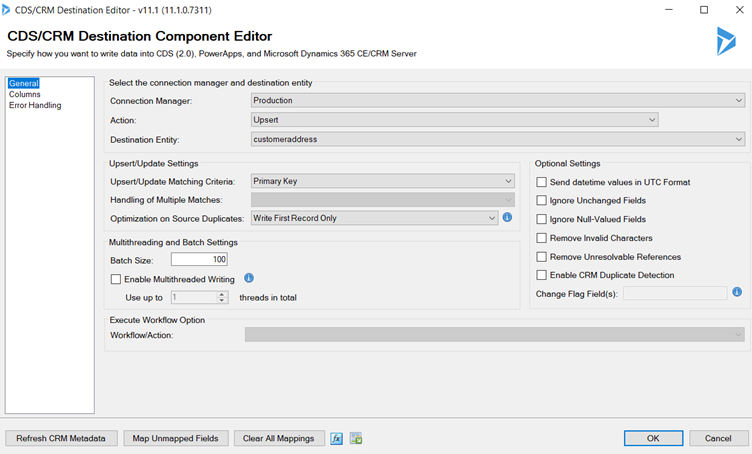
Once the Upsert Action is selected, we can map all the column values of the Address corresponding to the fields respectively as below.
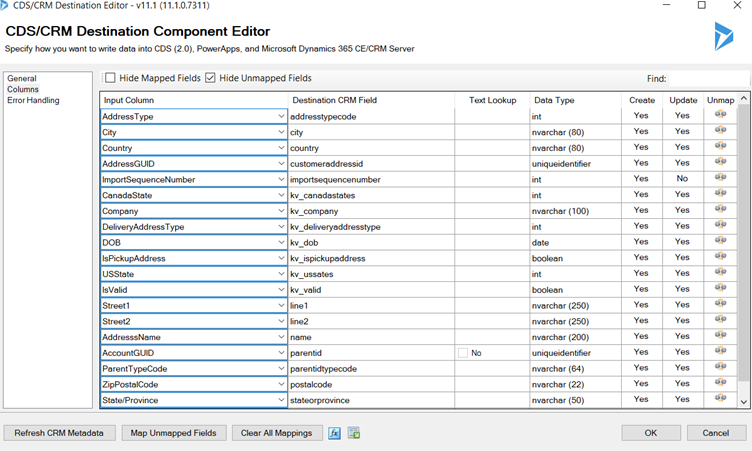
By this way we can achieve the goal of updating Account-Addresses with the help of Kingswaysoft Tool
This is a Concept driven where the Mailing and Shipping Addresses was created through a Plugin and these Addresses are Empty before the updation. Here the concentration is mainly on an updation of addresses which are created by a Plugin with the Plugin code designed to create these addresses whenever an Account is created.
Kingswaysoft Lessons Learnt:
We learn a lot while working with the products practically, Below are few lessons learnt concerned to Kingswaysoft tool for Data Migration:
- Kingswaysoft Buffer size is as below:
- DefaultBufferMaxRows – with a default of 10,000 rows
- DefaultBufferSize – with a default of 10MB.
- This could lead to a bit of trial and error, since buffers that are too big might slow down performance. We can avoid this by Changing the AutoAdjustBufferSize to ‘True’
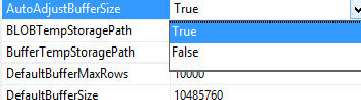
- The pre-requisites of data and its migration also depends on the Type of entities we are working. And hence we need to transform data prior to the Migration to avoid rework
- Utilizing the OOB field – Importsequence number is a good practice as it can help solving the uniqueness in large set of data and avoid duplicates
- We can use the XRM tool to always give us information on the Entities. Record Counter – to find out the Record Counts and DeDuplicator – To find if there are any existing duplicate records
- Created date cannot be update once the record insertions are completed. We can always override the Created Date with the field – ‘OverriddenCreatedOn’ only during insertion and not after that.