Introduction:
The fact that you are reading this article means you have already decided to or are at least seriously considering migration from Slack to Microsoft Teams. It is fair to assume that you are looking for more clarity before taking a plunge or still contemplating if it is the right decision to make, here are a few data points to help understand that migrating to Microsoft Teams from Slack is the right thing to do.
Why should you migrate to Microsoft Teams from Slack?
Why pay double?
- If you already have Microsoft 365 as the collaboration framework for your organization, it comes with messaging features in the form of Microsoft Teams
- Microsoft Teams offers a platform for teamwork and the opportunity to create a more open, fluid, and digital environment
- Microsoft Teams has all the features that Slack offers and the licensing cost for Slack would be far above Microsoft 365 licensing, with hardly any additional capabilities
One Repository, simplified experience
- Content created in Microsoft Teams can be leveraged from other workloads of Microsoft 365 and vice versa
- Microsoft Teams files are stored in related SharePoint sites and in OneDrive, offering better search results and reducing duplicate content
- Slack operates in a silo and content created in Slack is not accessible from Microsoft 365 without custom integration.
Unified user experience with other Microsoft 365 workloads
- Being a part of Microsoft 365 licensing, Microsoft Teams enjoys its generic infrastructural support like Security and Compliance, Information Protection, Auditing, Search, etc.
How does Microsoft Teams compare with Slack?
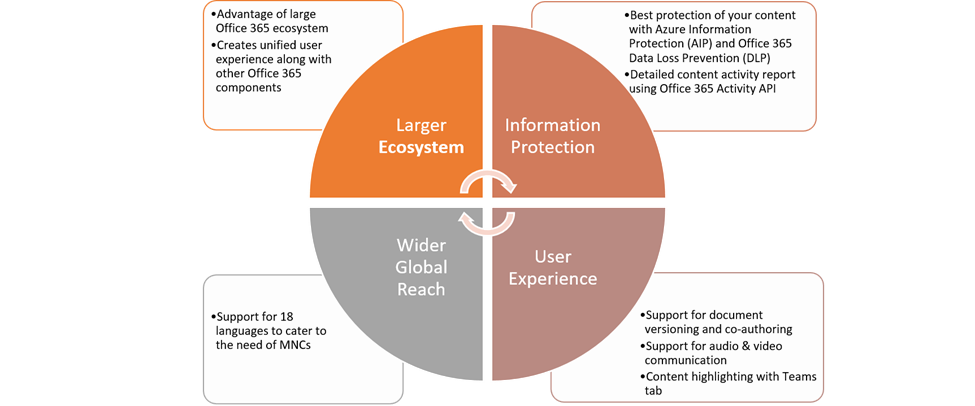
Larger Ecosystem
- Microsoft is committed to position Teams as the primary workspace for a unified user experience. Leveraging Microsoft Teams ensures your employees get the full advantages of that user experience.
- With Slack now being acquired by Salesforce, its roadmap for integration with Microsoft 365 workloads is yet to be seen
Information Protection
- With Microsoft Information Protection (MIP) and Microsoft 365 Data Loss Prevention (DLP), you are guaranteed to have industry-grade protection for your content whether it is shared internally or externally
- Slack offers little control and visibility on what information is being shared and with whom. In Microsoft Teams, using Microsoft 365 Activity API, you can trace and analyze complete details of activities performed on content
User Experience
- Microsoft Teams provides much superior document management experience with support for document versioning and co-authoring
- Support for audio & video communication as well as Microsoft Teams calling right from the Teams interface are great advantages
- Microsoft Teams tabs significantly improve user experience by presenting and highlighting the important content /apps right upfront
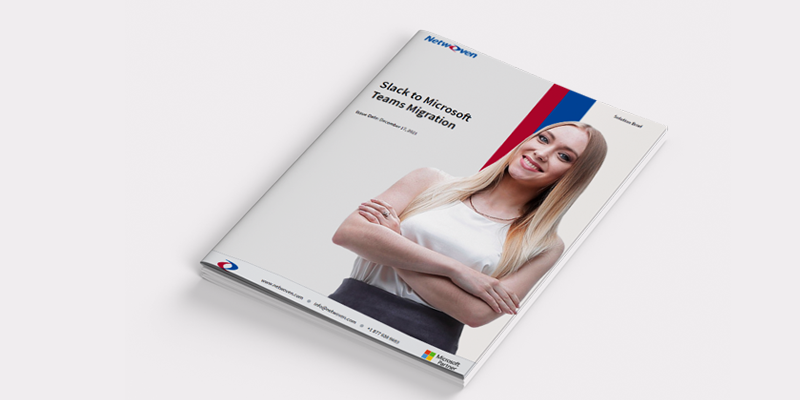
Slack to Microsoft Teams Migration
Migrating from Slack to Microsoft Teams positions organizations to take advantage of the robust Microsoft 365 ecosystem, streamline their user experience across productivity and collaboration workstreams, and consolidate costs.
Get the Solution BriefMigration experience from Slack to Microsoft Teams
Now that we hope you are convinced about adopting Microsoft Teams, the next question is Can you import data from Slack to Teams?
The answer is an absolute YES! Tools and expertise are available to import your content from Slack into Microsoft Teams with minimum to no disruption to your business activities and user experience. Depending on your preference, any, or all types of content from your Slack can be moved over to Microsoft Teams.
Case Study: Netwoven’s Slack to Teams migration helped Conga enhance collaboration and reduce costs
How do you move from Slack to Microsoft Teams?
You must follow a strategy that would help you with making the right decision about what to move, how much to move, your migration timeline, cost of migration, and user experience. At an elevated level, your migration journey should include the following activities
- Select the right migration partner. Doing it right is crucial for your migration journey as the rework cost is extremely high. The best option is to take expert help to guide you through every step of the migration.
- Assess your Slack inventory. This would surface a multitude of information about the types of content you possess, content freshness, usage patterns, active and dormant user groups or channels, and much more. The outcome would help you decide what is important to migrate and what you may consider for archival.
- Put up a Migration Portal. The success of migration depends as much on involving the stakeholders throughout the journey as the process itself. Users impacted by the migration should have an upfront understanding of what they can expect and what is going to be their new experience. A migration portal with up-to-date information about migration schedule, status, source-target mapping, etc. will help users remain informed and would mitigate concerns if any.
- Prototyping of Migration. The assessment outcome gives you insights into the diverse types of content, their ownership, and hierarchy. It is crucial to experience this content at the final target and resulting user experience. Prototyping exercise would help you try out different possibilities and arrive at the right option for your use cases.
- Pilot Migration. With finalized directions achieved from the Prototype Migration, it is time to try your tools and processes in preparation for the main migration. In this step, you must handpick channels and groups to incorporate as much diversity as possible. Run the migration to understand the challenges, if any. This is followed by detailed validation of migrated content and tweak tools & processes as needed. The objective is to set up a fine-tuned process for the main migration.
- Main Migration. This is when you migrate the decided content to their final target (Microsoft Teams) location. You also perform through validation of the migrated content.
- Cutover Migration. As the overall migration takes time (few weeks to months), you support business continuity by allowing Slack usage as usual. Content created during the migration process would then be moved over to Teams over a short and quick cutover migration. This is typically scheduled over a weekend to avoid downtime.
Understanding of Slack Containers & Content
Slack comes with a container hierarchy and content stored inside those containers. Containers include Workspace, Channels (Public and Private) and Direct Messages. While Workspace is the parent container of all other containers, Channels host group-specific chat messages. Slack direct messages are one-on-one messages between users. For moving to Teams a proper mapping strategy would be defined for
- Public Channels
- Private Channels
- Channel Chats with history
- Files associated with Channel Chats
- Direct Messages
- Files associated with Direct Messages
Content mapping with features and functionality
Microsoft Teams is designed with a similar container hierarchy as that of Slack. However, there are important feature differences, and it is important to understand how you would map source and target location for the best user experience.
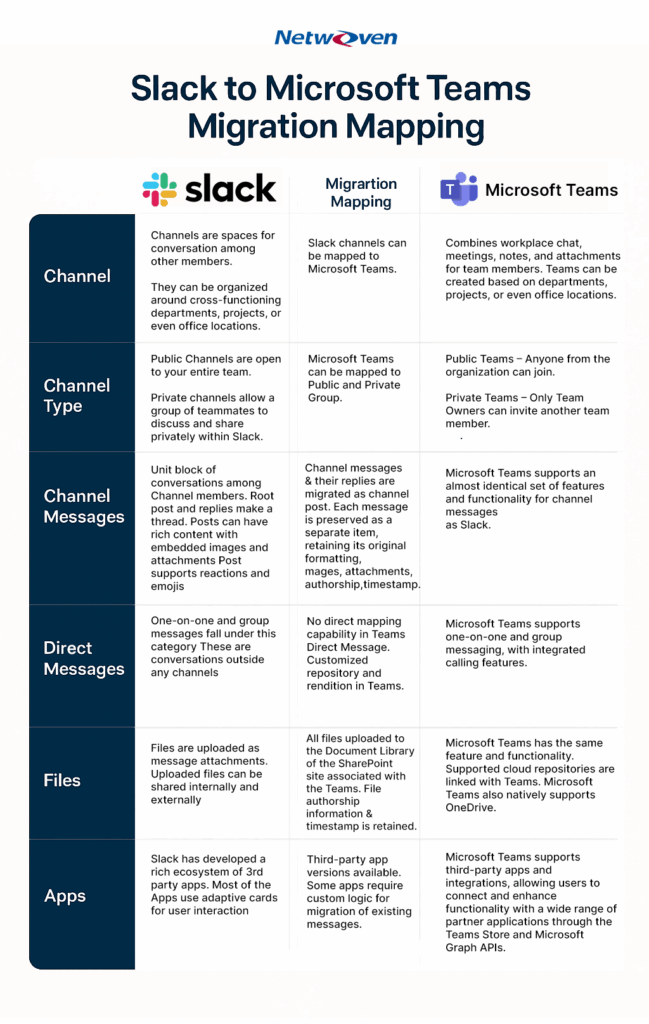
In our next blog ‘Slack to Microsoft Teams Migration: Tools and Migration Experience’, we will discuss the tools required for a successful Slack to Microsoft Teams Migration. Meanwhile, if you have any queries, please reach out to us.

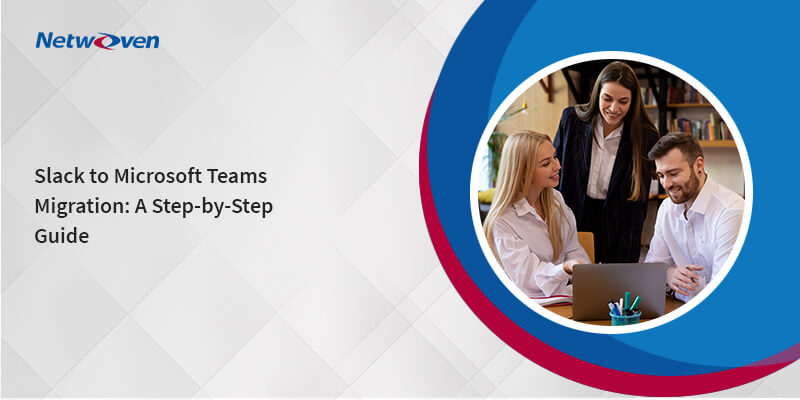

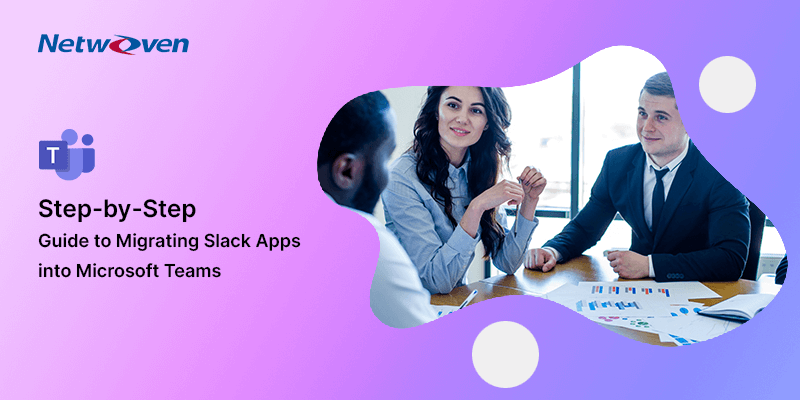
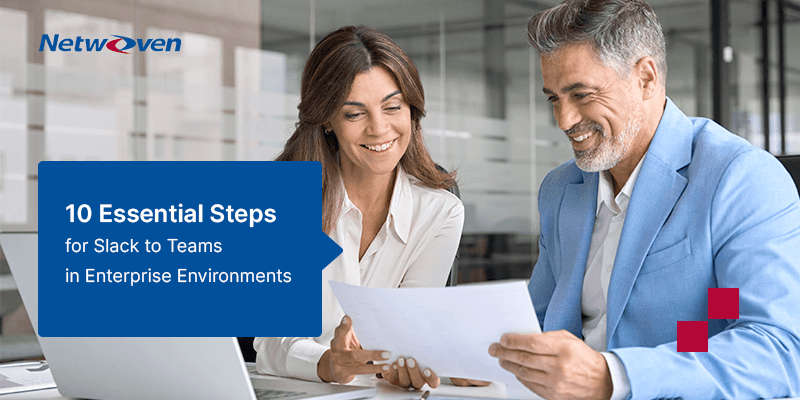
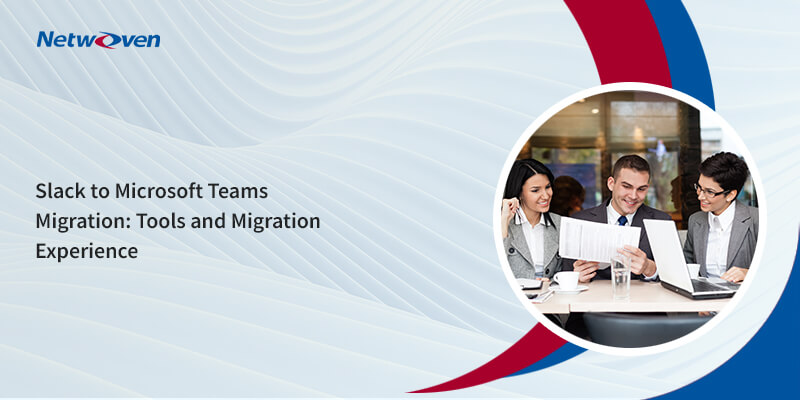


















Does MS Teams come with tools to migrate Slack to Teams, or does Netwoven provide an automated way of doing this?
There is no OOTB tool in MS Teams to migrate Slack chat or files. Netwoven has developed its own tool to migrate the slack content in MS Teams.
Please send me a quote. Migrate Slack to Teams
Please can you send me a quote for this application
Can you also send me a quote to migrate Slack to Microsoft Teams?
Please share your Slack footprint details and we will revert back to you
– How many channels?
– How many channel messages (in total)
– How many users?
– Do you need to migrate documents? How many documents do you have (estimated)
– Do you want to migrate Direct Messages?
– Do you want to migrate private channels?
– What kind of Slack license do you have?
Can you also send me a quote to migrate Slack to Microsoft Teams?
Channel Count-72(public, private)
DM count-22
MM count-10
slack users-35
document count -min(1300)
slack plan is standard
Are you guys still active with this?
I would have a free Slack plan with 9000 messages in 10 channels, 2 users and 2gb of files. Please send a quote if so.
Hello! Can you send me a quote to migrate Slack to Microsoft Teams?
Please send me a quote. Migrate Slack to Teams