In my last project, there was a requirement to analyze the user’s OneDrive data. For example, I needed to generate a report like if the item was a folder, file or Notebook. Also, I needed other information, for example, the size of the file and if the file was shared with external and internal users.
One of the user’s OneDrive contained more than 100 GB data and 2 lakhs of items count. So, to achieve the goal, there were different options available, like we can use SharePoint Restful API or CSOM or Graph API.
In CSOM, there is a limitation of the threshold value. So, I decided to write a PowerShell with the Graph API.
Microsoft Graph API is a Restful web API that enables us to access Microsoft Cloud Services. To call Graph API, first I needed to create and register an app and get it authenticated.
Steps to create Azure App and Grand Admin Concern:
Step 1. Login to Azure portal (https://portal.azure.com/) with a global admin account.
Step 2. Navigate to Azure Active Directory ->App registration –> New registration
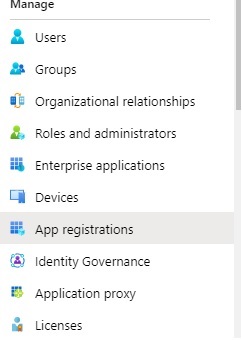
Step 3. Provide a user friendly APP name and use redirect URI as (https://localhost ) then click on “Register”
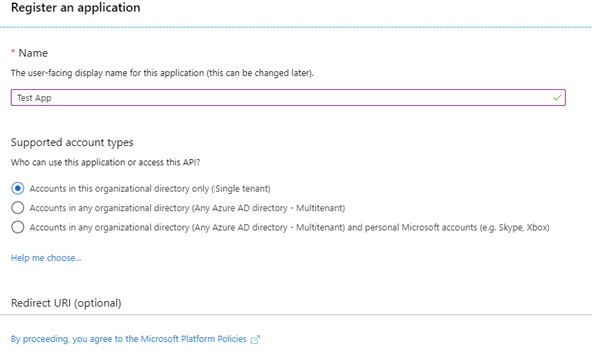
Step 4: Configure permission. To call Graph API, I need to grant application level permission.
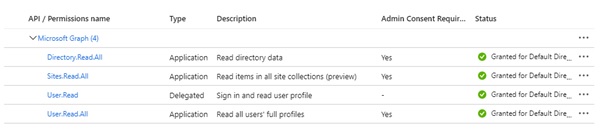
Step 5. Grant admin consent for the app.
Step to Get client id and secrets
To authenticate and get access of the graph API, I need tenant Id, AppId and client Secret.
1. Login to Azure portal (https://portal.azure.com/) with a global admin account.
2. Navigate to Azure Active Directory ->App registration
3. Click on the newly created app from the list.
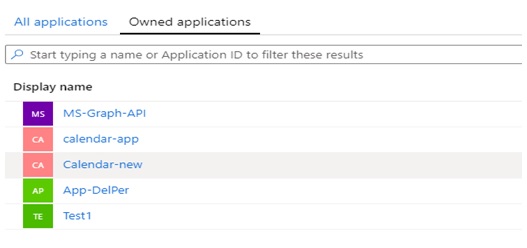
4. Copy Client ID, tenant Id from the Overview section.
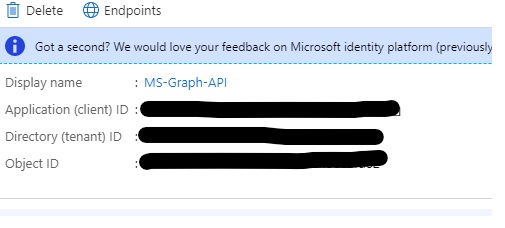
5. Click on the “Certificate & secrets”
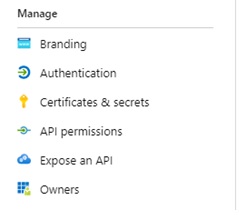
6. Click on the “New client secret”

7. Give some Description and select “Never”
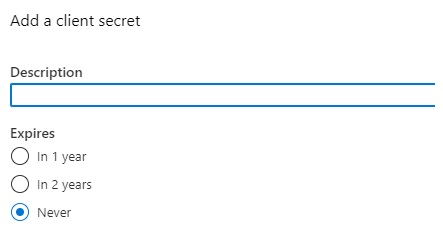
8. Copy the newly created value and store in safe place. We will use in our code.
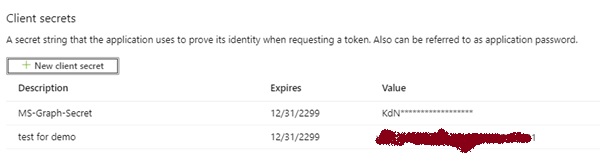
Writing and executing code
We are writing code in PowerShell. I write our code in VS Code.
We need “Microsoft.IdentityModel.Clients.ActiveDirectory.dll” to run the code.
Step 1. Declare 3 global variable and add tenantID, appID, client_secret.
$ADALpath = '\Microsoft.IdentityModel.Clients.ActiveDirectory.dll'
$tenantID = "######”
$appID = "#######" #the GUID of your app. For best result, use app with Sites.ReadWrite.All scope granted.
$client_secret = "########" #client secret for the appStep 2. To obtain access toke use following code:
$authContext = New-Object "Microsoft.IdentityModel.Clients.ActiveDirectory.AuthenticationContext" -ArgumentList "https://login.windows.net/$tenantID"
$ccred = New-Object Microsoft.IdentityModel.Clients.ActiveDirectory.ClientCredential -ArgumentList $appID,$client_secret
$global:authHeader = @{'Authorization'=$authenticationResult.Result.CreateAuthorizationHeader()}Step 3. To get all users of your tenant, execute following query:
$uri = "https://graph.microsoft.com/v1.0/users?$`select=displayName,mail,userPrincipalName,id,userType&`$top=999&`$filter=userType eq 'Member'
$result = Invoke-WebRequest -Headers $AuthHeader -Uri $uri -Verbose:$VerbosePreference -ErrorAction StopStep 4: Loop each of the results and execute the following line:
$uri = "https://graph.microsoft.com/v1.0/users/$($user.id)/drive/root"It will return users root folder details.
Step 5: If root folder contains any child items then traverse each item.
Step 6: For getting child item details, we will execute following query:
$uri = https://graph.microsoft.com/v1.0/users/$($user.id)/drive/root/children
$children = @()
do {
$result = Invoke-GraphApiRequest -Uri "$URI" -Verbose:$VerbosePreference
$URI = $result.'@odata.nextLink'
$children += $result
} while ($URI)
if (!$children) { Write-Verbose "No items found for $($user.userPrincipalName), skipping..."; continue }
$output = @()
$cFolders = $children.value | ? {$_.Folder}
$cFiles = $children.value | ? {$_.File}
$cNotebooks = $children.value | ? {$_.package.type -eq "OneNote"}Store the output into a global variable.
To export output in a csv, execute the following query:
$Output | select OneDriveOwner,Name,lastModifiedDateTime,ItemType,Versions,Size,publicationStatus,Shared,ExternallyShared,Permissions,ItemPath | Export-Csv -Path "$((Get-Date).ToString('yyyy-MM-dd_HH-mm-ss'))_ODFBSharedItems.csv" -NoTypeInformation -Encoding UTF8 -UseCulture

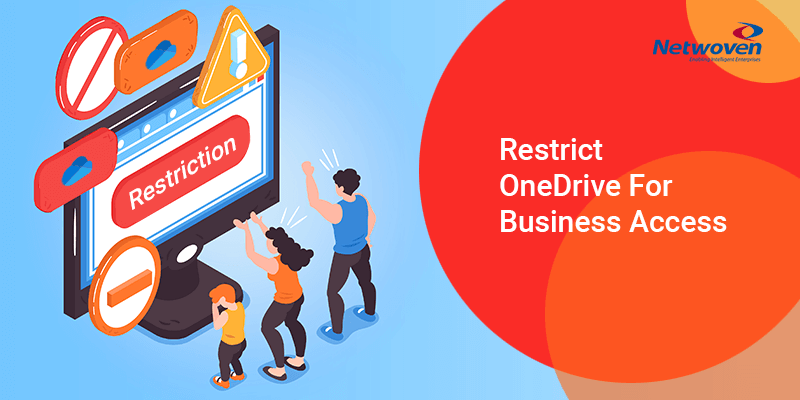
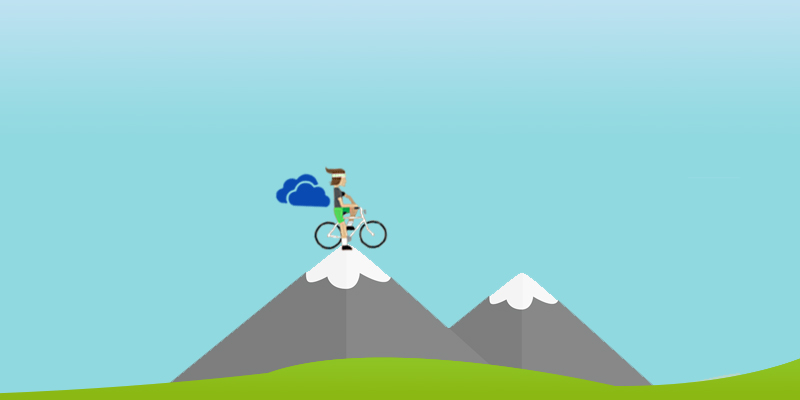


















am testing it on Windows PowerShell … i Get an error for the below command ….
$authContext = New-Object “Microsoft.IdentityModel.Clients.ActiveDirectory.AuthenticationContext” -ArgumentList “https://login.windows.net/$tenantID”
error
New-Object : Cannot find type [Microsoft.IdentityModel.Clients.ActiveDirectory.AuthenticationContext]: verify that the assembly containing this type is loaded.
At line:1 char:16
can you kindly guide on this ….