My first reaction to the new feature release to Create SharePoint List from Other List on SharePoint Online was an immediate comparison of the existing feature with the new one, which I published in my last blog. It was difficult for me to set any preference back then, also because document libraries were omitted from this feature.
Knowing the limiting factor of this release, allowing only lists to be created from an existing list, it made me even more pensive to find out what is intended from this release. Whatever may be the foresight, I set out on my journey to dive a bit deeper than where I ended my last blog.
What is evident, but is not?
Evidence shows that the feature doesn’t allow creating from an existing document library. I’ve no other option than to believe this. However, I was still contemplating how users would benefit from this release if it already posed a few limitations.
When performing some tests to find out which column types (that existed on any existing list) could be supported while creating another list using this feature, the Look Up column seemed to be quite like a Pandora’s Box.
Amongst other available column types, a Look Up is a connector between lists or libraries. A primitive check of creating a list from an existing list with a Look up type column confirmed that this column was supported in a much wider scope than the now commonplace template method of saving a list template and creating a new list of that template (again, read my last blog).
What lies concealed?
When a list containing a Look Up column is used to create a new list, in order to support the Look Up column, the source list is also copied to the new destination (if it happens to be on a different site); this is not what happens when creating a list from list templates.
The same observation holds true if the list Look Up column points to a document library. Yeah, you got it right – the entire document library gets copied too with the new feature!!!
Is this a back-door entry?
Yes, until SharePoint Online team confirms an extension of the new feature to directly support creating a document library from an existing document library, I’d rather term this as a sneaky work around.
Why should this be a preferred approach?
Preferences have objectives as foundations. There is still no reason why SharePoint should additionally release the feature to create a list from another list, and why one should prefer using it.
Nevertheless, I could enumerate a few cases where one could go for this approach:
- Creation of lists/libraries from corresponding templates fail miserably when there’s a lookup column in them
- While creating a list/library template, user lacks permissions to save the template to top level site of source, and/or upload template to the top-level site of destination
If you happen to come across any of the above two cases, do try out the work around approach to bail yourself out.
What are the steps in the workaround?
I aim to recreate a document library having a structure with possibly all column types (to cover as many column type corner cases as possible).
The following image is a glimpse of my document library:
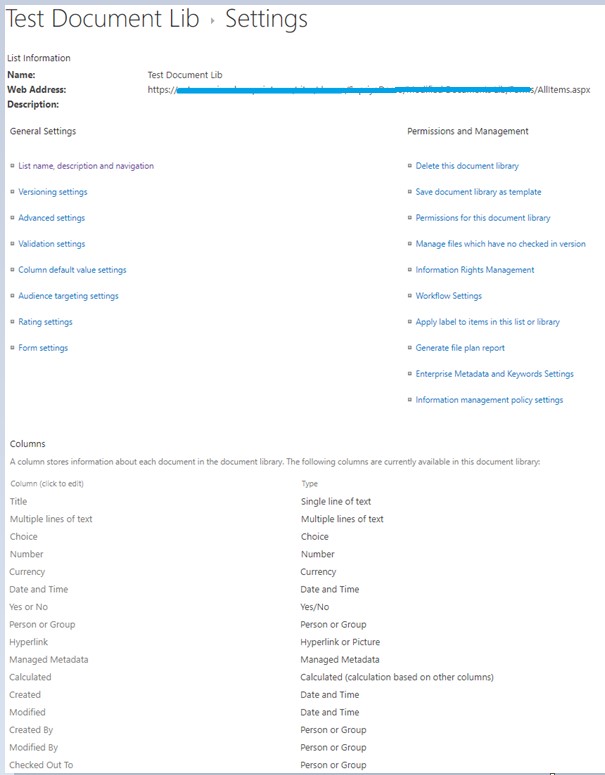
Step 1
The first step starts from creating a test list. This list can be created as simple as it can be, since it’s just meant to be a stepping stone to the farther objective, however the only mandatory thing is to have a lookup column in this list, pointing to the Title column of the document library I intend to recreate.
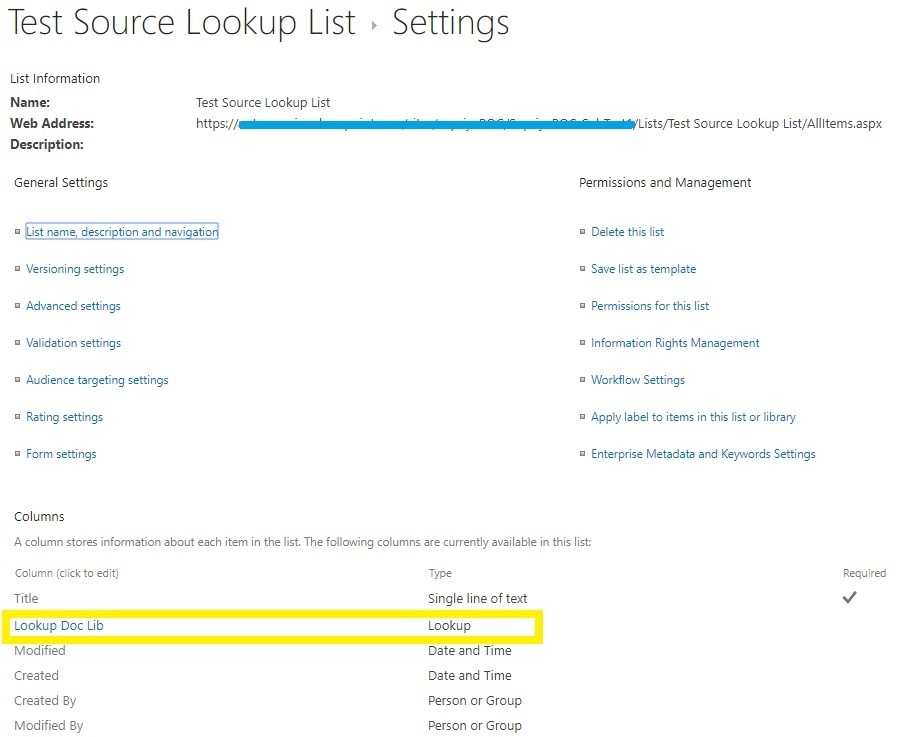
This lookup column is set quite simply to point to a single line of text Title column of the document library that I intend to recreate.
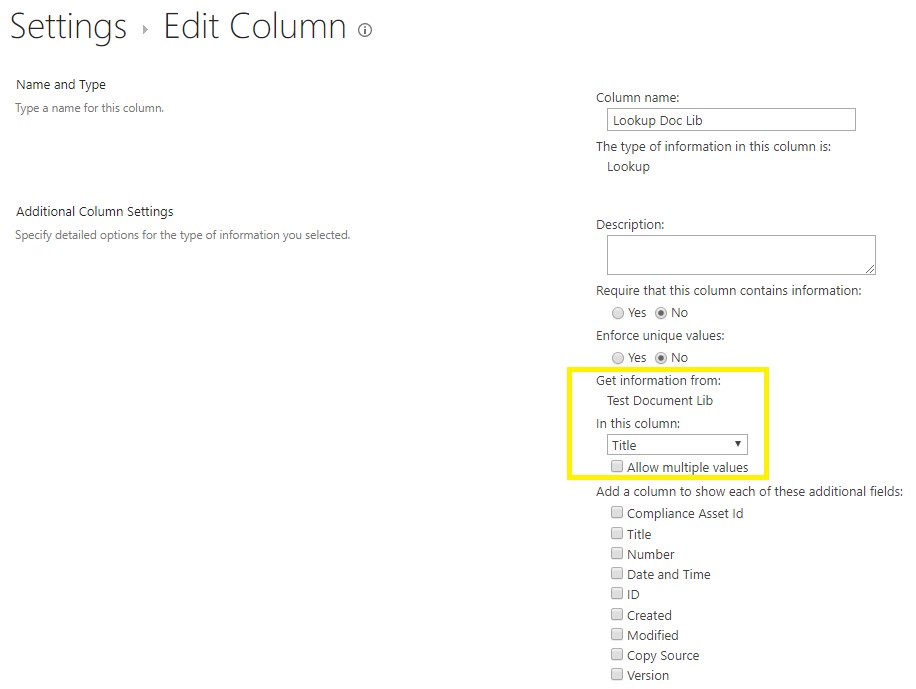
Step 2
On the destination site, Create a list From an existing list by pointing to the list created in #Step 1.
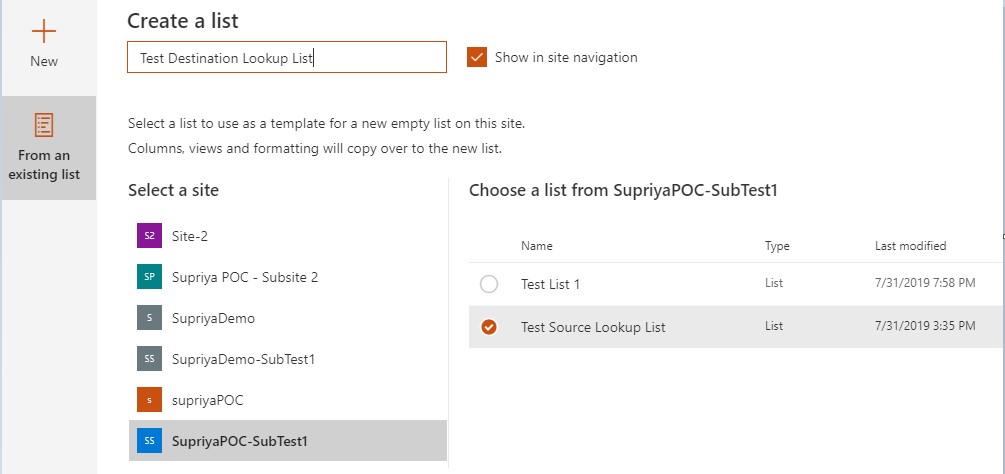
Step 3
Since this list has an intended lookup column dependency on the document library, when prompted to create additional lists and fields, click Yes and then proceed to click Create.
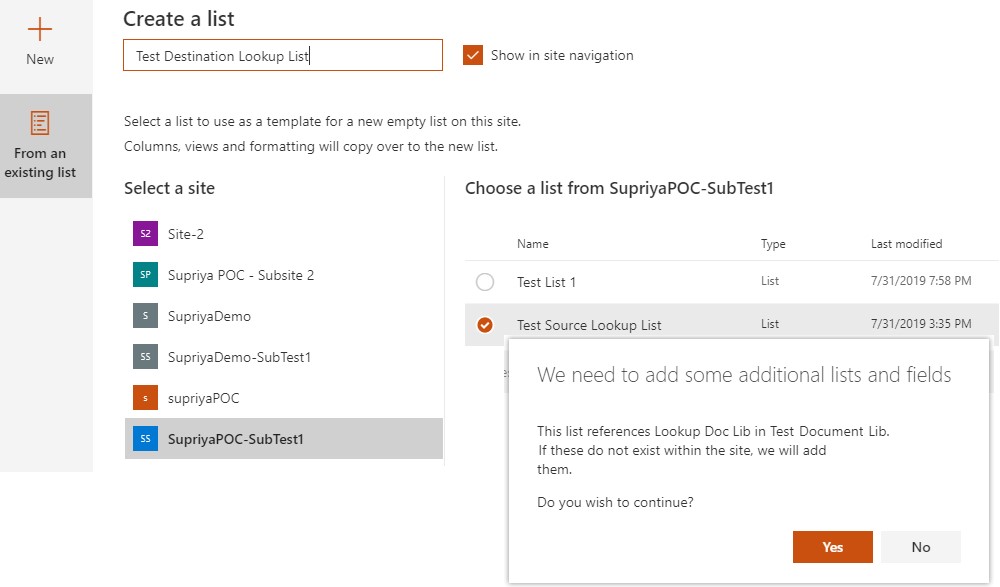
Result
As a result of creation of this list, what comes as a byproduct along with this on the destination site, is actually the document library that we had targeting to recreate.
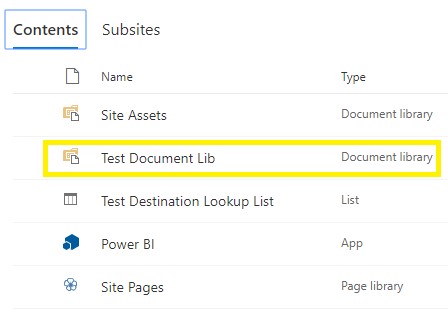
I have checked the column structure of this Test Document Lib that got created on my destination site and confirmed that it matched the one that I had initially on the source.
Any known limitations?
Apart from all other limitations that exist when creating a list from an existing list, the only other limitation that I’ve unveiled so far is this approach fails when trying to recreate a customized the structure/schema of the OOB Documents library.
What I seem to understand is since SharePoint online finds an existing OOB document library with the same name on the destination site, the step fails.
However, there’s still a catch – if you rename the OOB Documents document library on your source site to a name that doesn’t exist on the destination site, SharePoint Online treats it as one to be non-existent on the destination site and works as expected.
Until I meet you next, happy exploration!

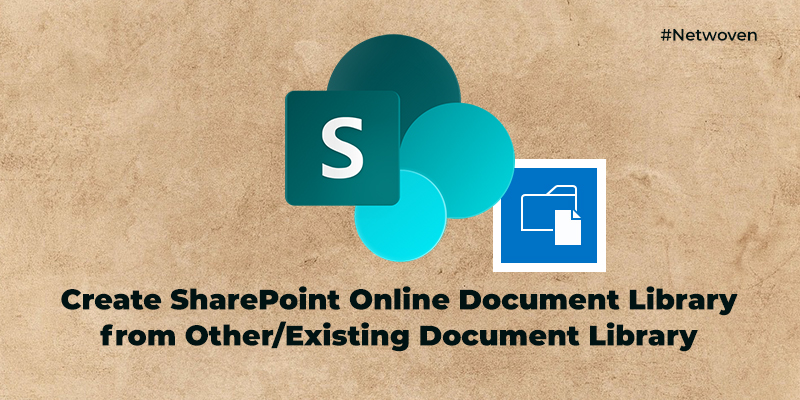




















When I press create on a destination site nothing happens. Any ideas?
Appreciate this post. Let me try it out.
I used this a lot thanks – although it appears that it no longer works, you now get a list that says it is a library in site contents – but is sadly just a list!