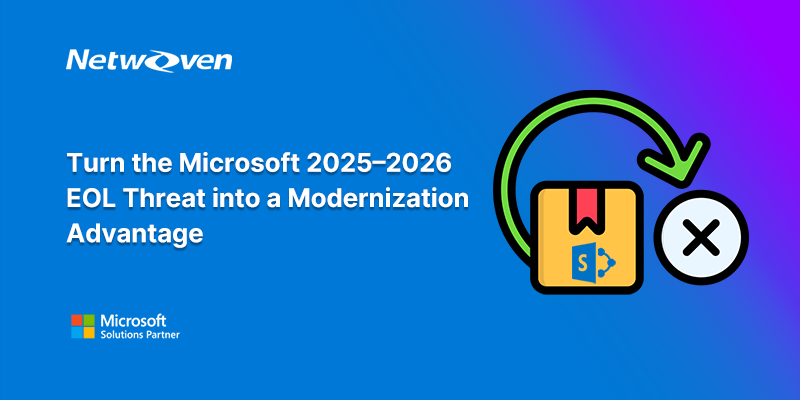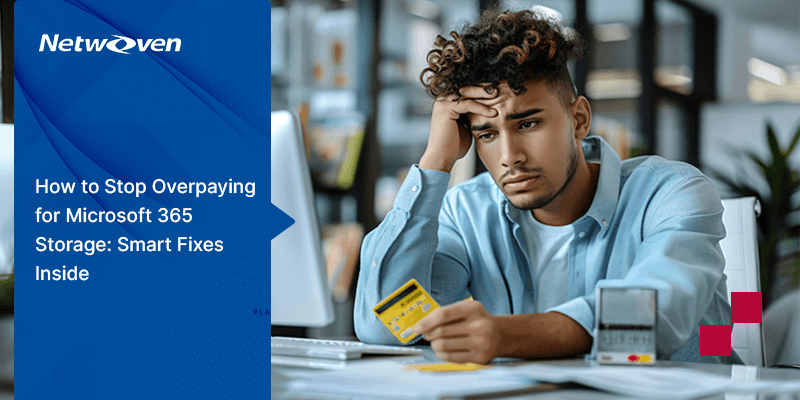Introduction
Microsoft Teams is a powerhouse for collaboration, offering different ways to structure your groups and control access. What is the difference between public and private Microsoft Teams? While Public Teams are open for anyone in your organization to join, Private Teams restrict membership.
We have guessed your next question. How do you make a private team discoverable? There’s an additional layer of privacy control within Private Teams.
You can make a Private Team either Discoverable or Non-Discoverable – each with distinct use cases and benefits. Let’s break this down.
Why is Discoverable Private Teams Important?
Even being Private, it is crucial to enable discoverability of private teams because they directly impact information security, compliance, and governance in an organization.
Here’s why they matter:
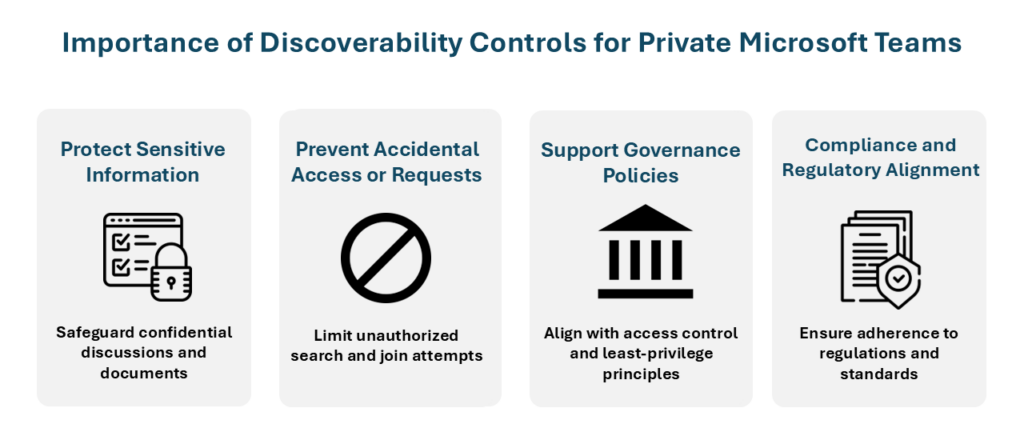
In a nutshell, admin can
- Set a private team as hidden from search.
- Use sensitivity labels via Microsoft Purview to control discoverability automatically.
- Apply compliance policies to enforce discoverability based on content.
What is the Difference Between Discoverable Private Teams and Non-Discoverable Private Teams?
Discoverable Private Teams
- Visibility: Users in your organization can find these teams by searching in Microsoft Teams. While the content remains hidden, the team’s name and description (if the policy allows) are visible.
- Joining: Non-members can request to join, but access must be approved by the team owner.
- Use Case: Ideal for interest groups or cross-functional teams, such as:
- Marketing Projects
- Social Committee
- Innovation Task Force
This option allows for controlled growth while maintaining privacy.
Non-Discoverable Private Teams (Secret Teams)
- Visibility: These teams are hidden entirely from search. Only members (or admins) can see or access them.
- Joining: Membership is strictly by invitation. Non-members can’t find or request access.
- Use Case: Perfect for highly confidential projects or leadership teams, like:
- Project Fusion – Confidential
- Senior Leadership Team
- HR Investigations
This is the most secure configuration available in Microsoft Teams.
How to Create a Private Team (Basics)
The first steps are identical for both discoverable and non-discoverable teams:
- Open Microsoft Teams and go to the “Teams” tab.
- Click “Join or create a team.”
- Select “Create team.”
- Choose whether to build the team from scratch or use a template.
- Select “Private” as the privacy level.
- Name your team and optionally provide a description.
- Click “Create.”
At this point, your basic Private team structure is created. Now, let’s look at making it discoverable or non-discoverable.
First, make it discoverable.
How do You Make a Private Team Discoverable?
Once the team is created, follow these steps:
1. The first setting that you must check is given below:
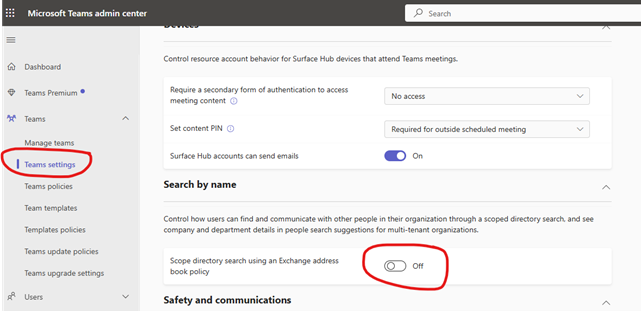
Go to Teams Admin Center > Teams Policies.
2. By default, there’s an org-wide policy where “Discover private teams” is turned off.
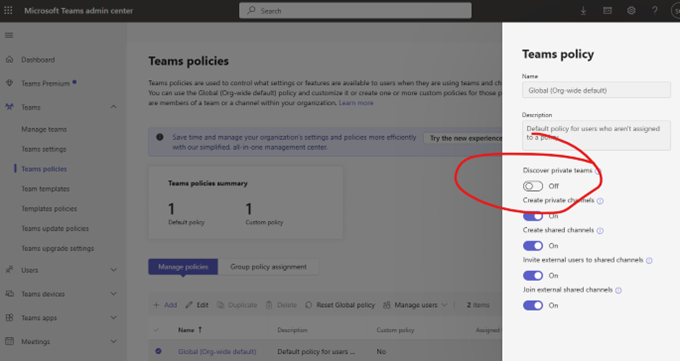
3. To allow discovery for specific users (like leadership), create a new policy and enable the “Discover private teams” setting.
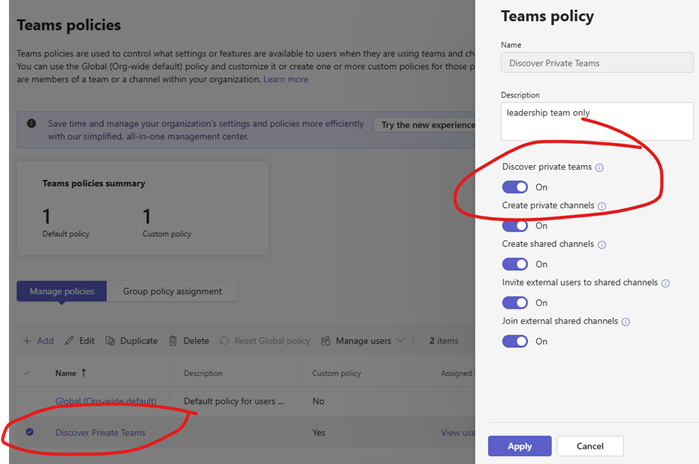
4. Assign this policy to users or a group (e.g., Leadership Group) for easier management.
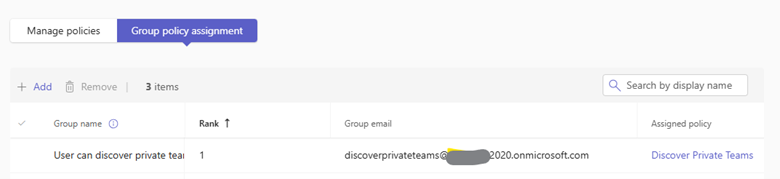
Now, only those users will be able to search and find private teams -others won’t see them.
Tip: Use security groups to assign policies in bulk.
That’s it!
Now the members of this group can search for the private groups but not others 😊.
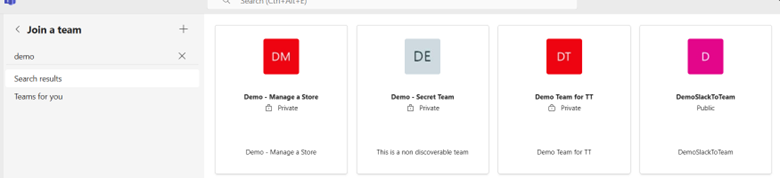
Now let’s explore the second use case: Non-Discoverable Secret MS Teams
Creating a Non-Discoverable (Secret) Teams Using Sensitivity Labels
This approach ensures your team remains completely hidden from everyone except invited members.
- Go to Microsoft Purview Admin Center.
- Create a Sensitivity Label specifically for Groups & Sites.
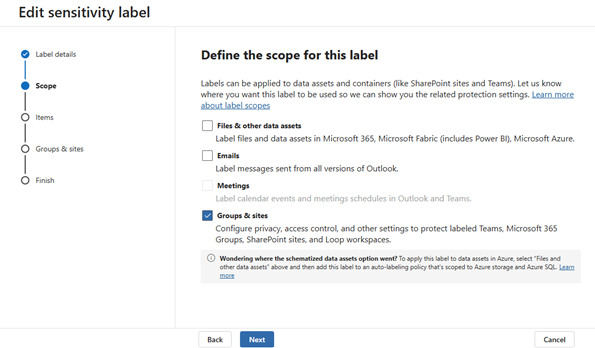
- Enable the option to hide the group/team from search and directory.
- Publish the label.
- Apply the label in the Teams Settings (either during creation or afterward).
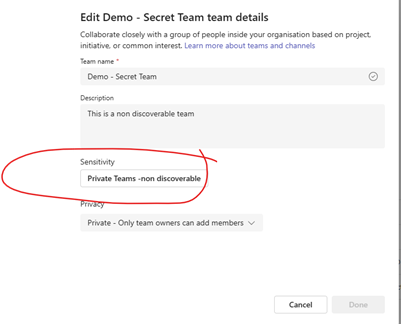
Once the label is applied, the team becomes invisible, and only admins or team owners can add members.
Note: You may need help from your IT administrator if you don’t have permission to create Sensitivity Labels.
And now this team is not visible to anyone, only the admin can invite members to a secret team. 😊
Choosing the Right Option
- Use Discoverable Private Teams when you want controlled access but still want colleagues to request to join.
- Use Non-Discoverable Teams when confidentiality is a top priority and team membership must remain strictly managed.
Final Thoughts
By understanding and applying these discoverability settings, you can tailor Microsoft Teams to match the exact privacy and collaboration needs of your organization. If you have any query regarding Microsoft Teams support, reach out to us.
Happy collaborating! 😊