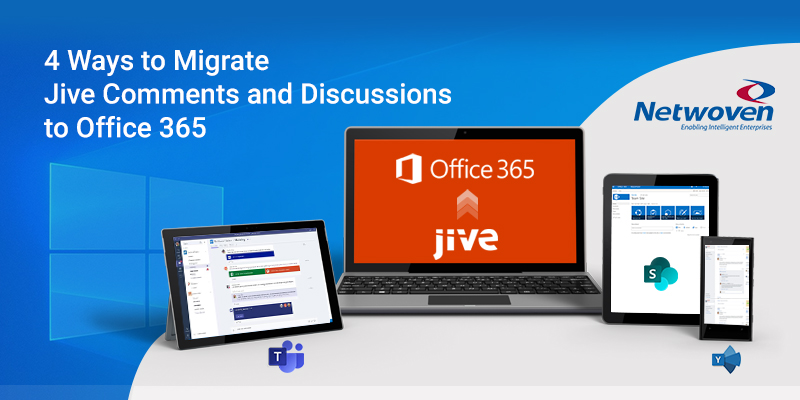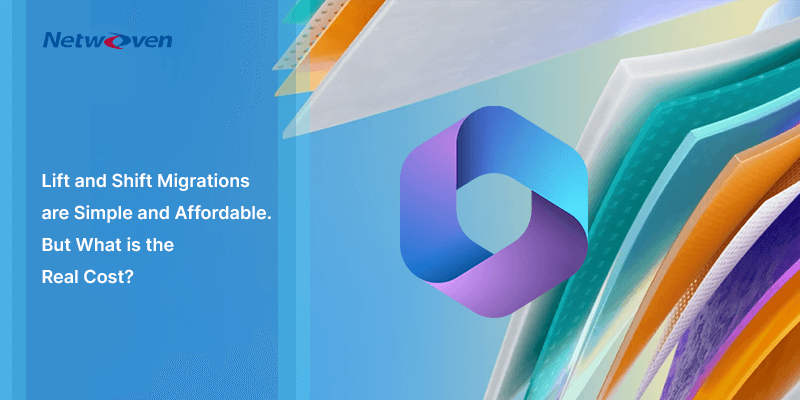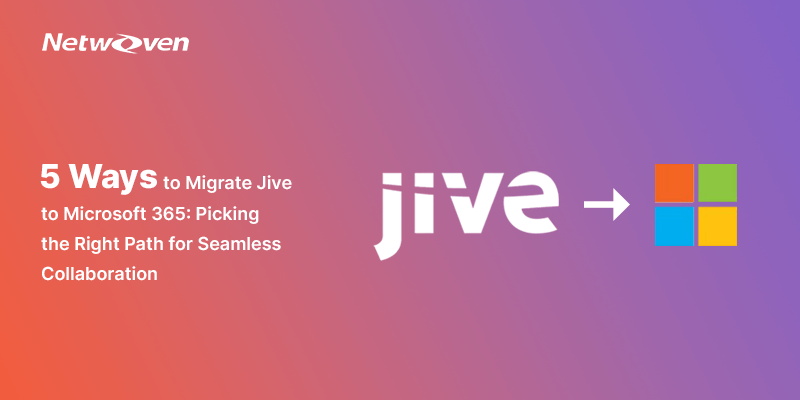What does communication refer to? It can be a question & answer like asking a question to find a specific solution, it can be a conversation over a document, can be an event response or feedback or maybe a pure discussion on a topic. Jive discussions allow all these features and members can participate there.
When you are coming to the Microsoft Microsoft 365 platform, maybe you are wondering what the best platform is to continue the conversations with all existing posts. Today I will discuss 4 options for the conversations where you can migrate and continue and based on your community activity, and you can choose any of them.
Option 1:
Migrate Jive Comments and Discussions to MS Teams
MS teams allow a rich conversation where you can attach files, @mention and add cute giphy’s, stickers or emoji’s and many more like you can praise your teammate or schedule a meeting direct from Teams chat. So, when you are working with a small group and want your conversation to stay within the group with informal chit chats, my recommendation is to go with MS Teams. MS Teams is much more powerful than Jive conversation, you can create channels for your different goals and even private channel with a secure group!
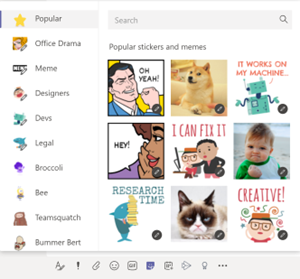
Now if you want to continue your Jive conversation here, migrate all your existing community conversation here, whether it’s a conversation on the document or on a topic. The below screenshot shows how you can continue your conversation in MS Teams for a document.
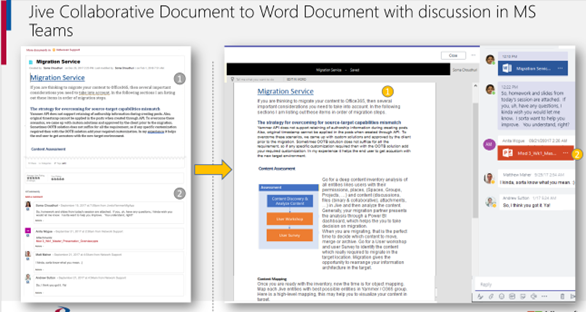
Same for other content also, like discussions on Videos
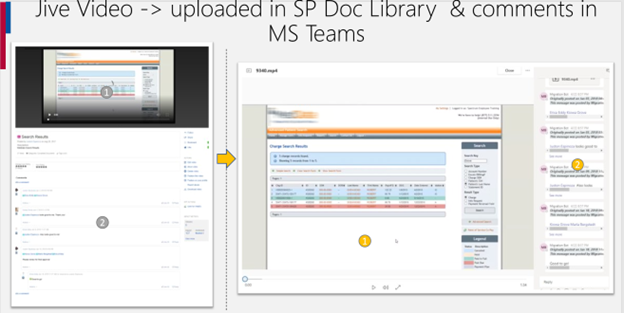
And as there is no channel concept in Jive, all the discussions are migrated to the “General” channel in MS Teams. Later you can add separate channels if required. Discussions will have the same attachments (upload in SharePoint) and rich HTML with images.
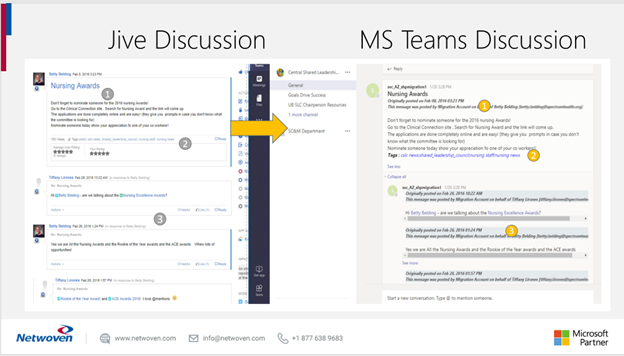
Option 2:
Migrate Jive Comments and Discussions to Yammer
Generally Jive communities are public, everyone can view/ participate in the community discussions. Some Groups are also created as public, and discussions are open for all.
For these communities or groups, you can create public MS Teams, but there is one more option in Microsoft 365 that is Yammer.
The advantage of Yammer group is you can ask questions and share ideas with a larger set of people, sometimes organization-wide rather than within an individual team. When you are coming from Jive to Microsoft 365 keep this advantage in your mind while choosing the target environment. And migrate all your Jive conversation in Yammer for reference or to continue the conversation.
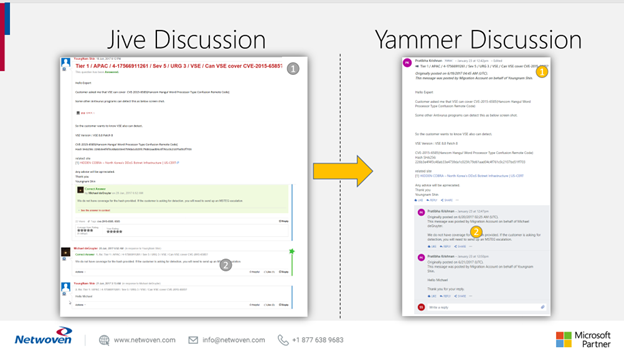
Document conversation also can be migrated to Yammer. If you have a connected Yammer group, upload the document in SharePoint and continue the conversation in Yammer.
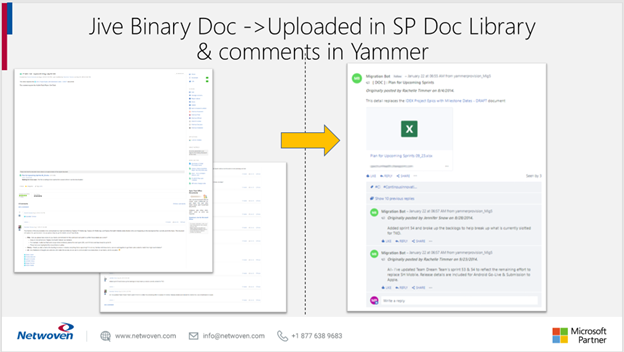
Option 3:
Migrate Jive Comments and Discussions to SharePoint Page
If you want to stay in SharePoint only without any Microsoft 365 groups like MS Teams or Yammer and still want to migrate your Jive conversation, then this will be your choice.
Root post will go on the page and then all replies will come as page comments.
You can create metadata like “Question” or “Answered” or “BestAnswered” and based on these create SharePoint Views. This will give you the same flavor of your Jive question & answer.
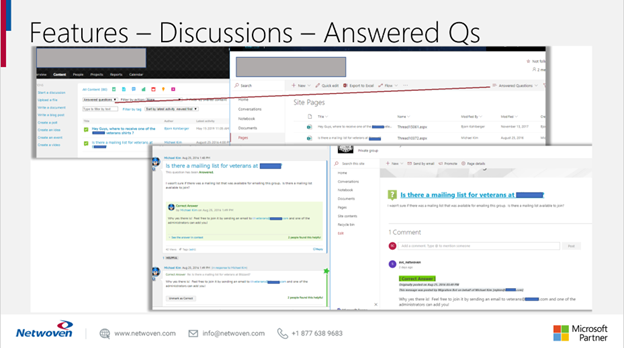
Option 4:
Jive discussions in classic discussion board with modern UI
This is one more option to migrate Jive discussions. The classic discussion board has some awesome features like there no limitation on post size, you can the post as Question and best reply. The best part of this is you can in SharePoint only and enjoy the community features of SharePoint.
But there is one limitation, that is you cannot display the posts in a Modern SharePoint page. To overcome this Netwoven has created a custom webpart that will allow displaying/create the posts in the modern SharePoint page.
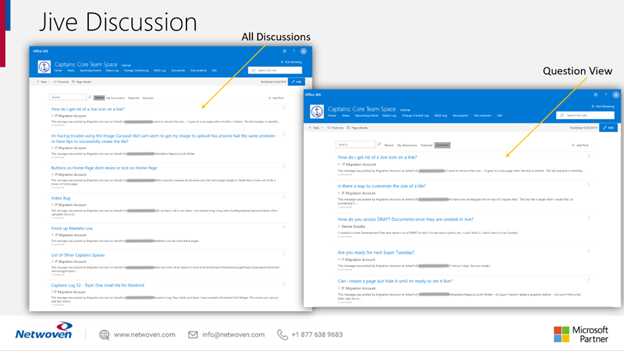
If you are migrating from Jive, before choosing the target environment for discussions, think for a moment and choose the most effective one. Even if you are migrating from any other platform like Slack or HipChat and want to create a discussion channel, hopefully, this post will you.
Feel free to contact us for migration-related queries.
To learn more about Netwoven’s industry-leading Jive to Microsoft 365 Migration solution, read our Datasheet.
For a comprehensive look into Netwoven’s Jive to Microsoft 365 solution, download our Solution Brief.