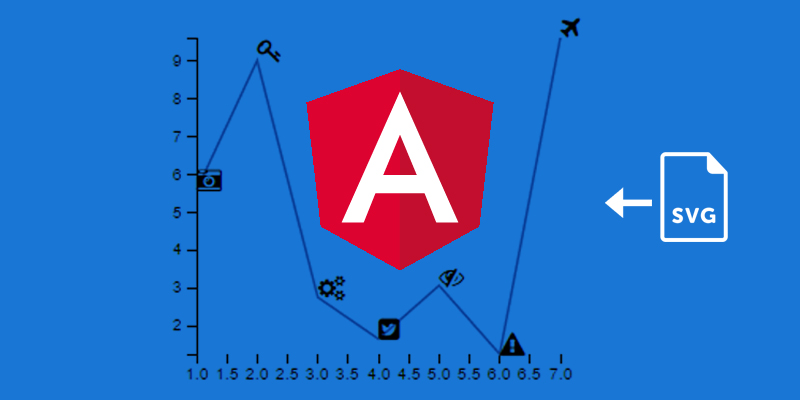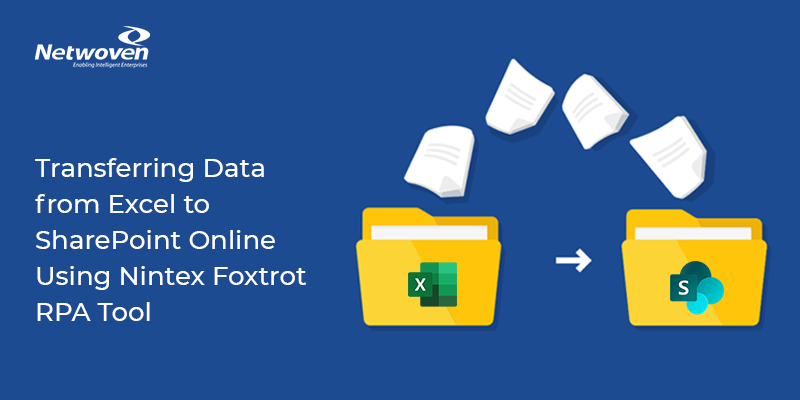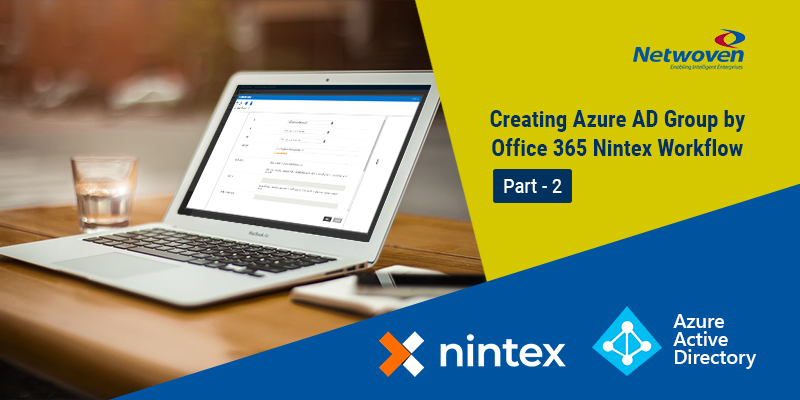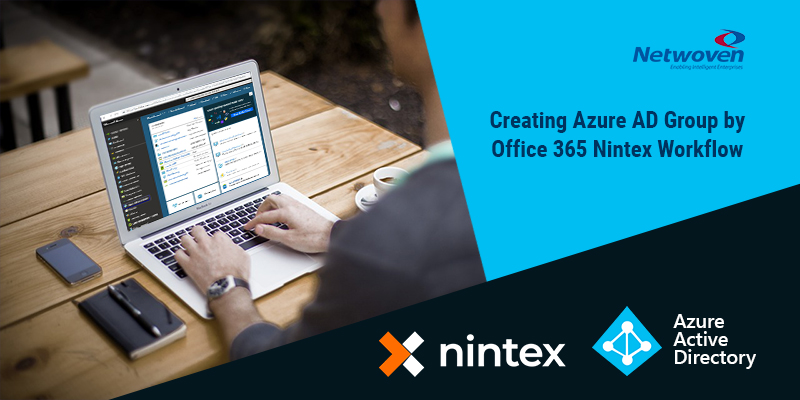Scenario and Requirement:
In one of our project client was looking to add edit attachments in the course of running workflow. In task form you can drag the required fields (like text fields, dropdown fields etc) to edit directly (making some field level NINTEX configuration) but when you drag the attachment field in the task form you will simply get ‘True’ or ‘False’ value as a Boolean one. ‘True’ comes when you have attached any attachment in the original form during submission and ‘False’ if you not. You can’t even display the attachment/s in the task form and so there is no question of edit at all by default properties of NINTEX. But we can display it by configuring some workflow components and ‘Web Service’ calls. So, the situation is bit complex if user wants to add/edit attachment fields in course of running workflow.
Solution:
One of the solution you can use is to put a link of the original form (Since ID of the original item you can access from inside the task form) inside the Task form and can open that original form in edit mode and then after editing whatever fields you want to edit (including the attachment field as well) inside the original form and then after submission come back to the task form for your approval or rejection. So basically, it’s a three-step process:
- Open the task form.
- Click on the link inside the task form to open the original form in edit mode.
- Come back to the task form once again and submit.
Problems:
In this process, you will get again another problem. You will find that clicking the link of the original form from inside the task form will open the original form in same window. And then saving the original form you will be redirected to the original list. So, you will get lost from the task form from where you started operating on the original form. This is not desirable. So, what we can do in this situation?
Solution:
Now if we can open the original form from inside the task form in new window our purpose can be resolved and user can have much better experience in filling up the forms. So, in this case user have two windows opened side by side to complete the operations. First one is the task form and another one is original form that he/she wants to edit. And after editing and submitting the original form he/she then come back to the task form (already opened in another window) to complete the entire operations.
To open the original form from task form in new window NINTEX doesn’t have a default support. For that you have to customize by a small chunk of code. Here it’s the implementation:
Step 1:
Place a calculated field inside the task form. And configure the Name and Formula as follows:
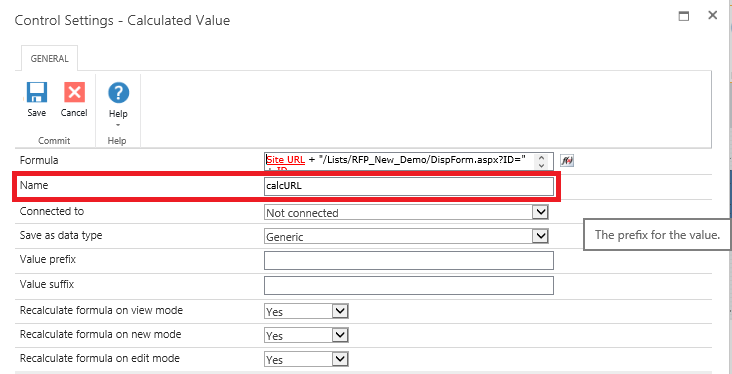
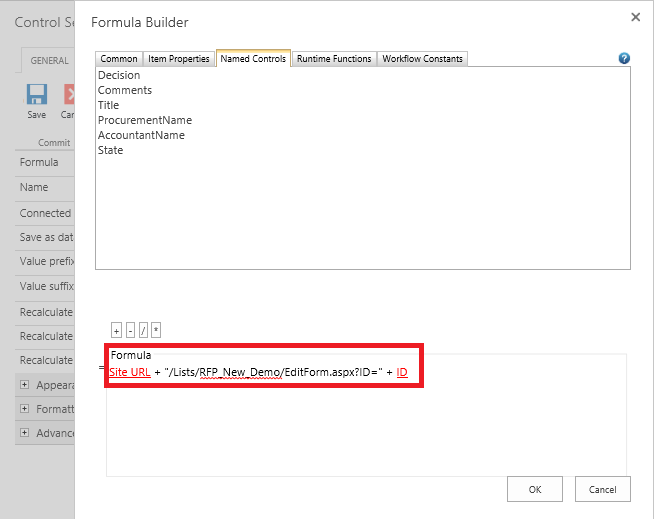
Step 2:
Drag ‘Rich Text’ control inside the task form and insert a hyperlink inside the ‘Rich Text’ control and configure as follows:
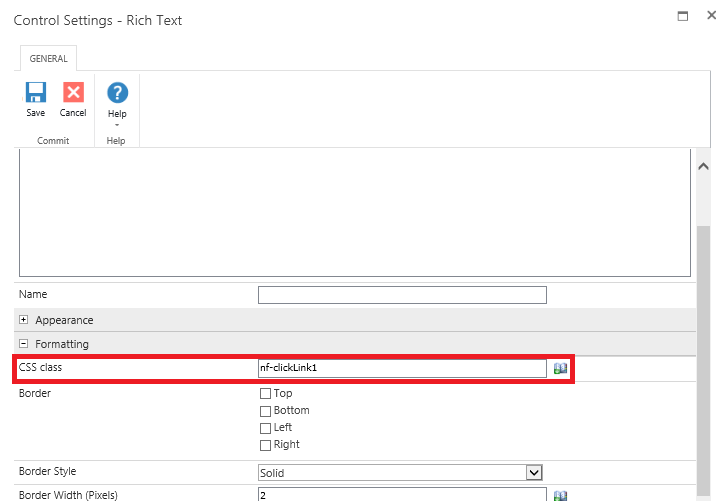
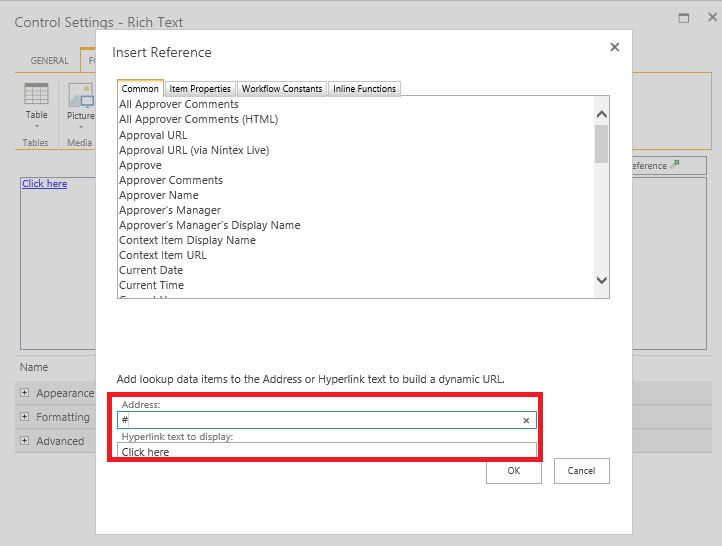
Step 3:
Write the following script in “Custom Javascript” section:
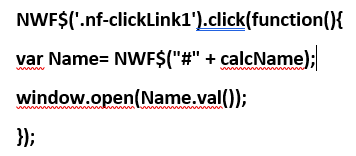
Conclusion:
This is a very small and useful tech-talk related to the opening of the hyperlink in a new window from NINTEX task form. In the subsequent Tech talks we will explore some very interesting custom implementation in NINTEX. Stay tuned and keep following us! Be sure to email us at info@netwoven.com for more information!