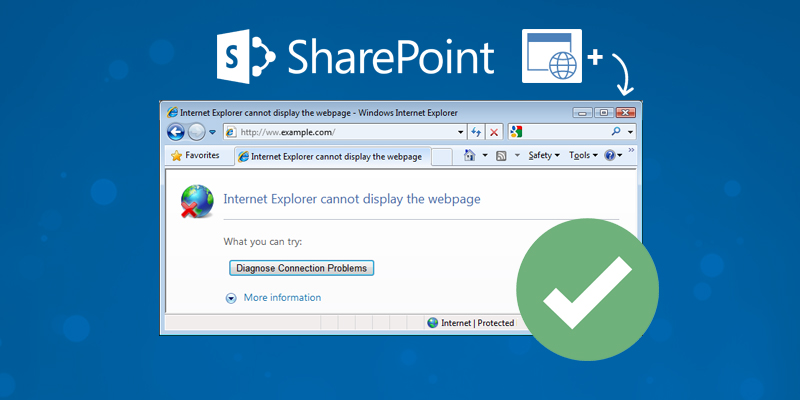Summary:
In this article the issues “Error: App Management Shared Service Proxy is not installed ” or “Error: Microsoft.SharePoint.SPEndpointAddressNotFoundException: There are no addresses available for this application” encountered while publishing a SharePoint Designer workflow to SharePoint 2016 has been addressed.
Overview:
It has been noticed that when a SharePoint Designer workflow is being published to a SharePoint 2016 site, the following Workflow Error is thrown – “Microsoft.SharePoint.SPException: App Management Shared Service Proxy is not installed.”
The workflow is saved but could not be published.
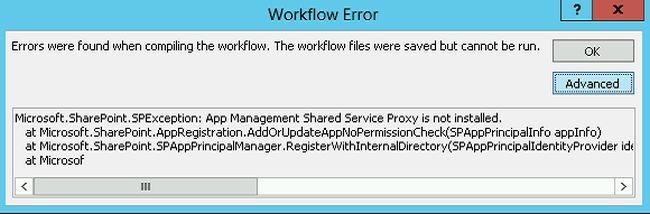
Solution:
- 1. Open “Central Administration”.
- 2. Click on “Application Management” in the quick launch bar.
- 3. Click on “Manage Service Applications” available under the Service Applications section.
- 4. Check whether the App Management Service application is created, if not then create the App Management Service application.
- 5. Click on “Application Management” in the quick launch bar.
- 6. Click on “Configure service application associations” available under the Service Applications section.
- 7. Check whether the App Management Service proxy is added to the default proxy group, if not then add it to the default proxy group.
- 8. Click on “Application Management” in the quick launch bar.
- 9. Click on “Manage services on server” available under the Service Applications section.
- 10. Check whether the App Management Service is started, if not then start the service.
Now restart the IIS and try to publish the workflow.
After restarting the IIS and publishing the workflow, another error message is thrown – “Microsoft.SharePoint.SPEndpointAddressNotFoundException: There are no addresses available for this application.”
Though the workflow is saved but it cannot run yet due to the error.
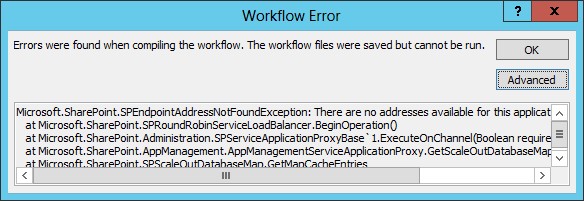
This error is due to the workflow service not being registered for the Site Collection.
The next step would be to resolve this error –
To register the workflow service for the Site Collection, perform the following steps by opening the SharePoint Management Shell (Run As Administrator) and enter the below command:
- 1. If you use HTTP:
Register-SPWorkflowService –SPSite “http://mysitecollection” –WorkflowHostUri “http://server.domain.com:12291” –AllowOAuthHttp -force - 2. If you use HTTPS:
Register-SPWorkflowService -SPSite “https://myserver/mysitecollection” -WorkflowHostUri “https://server.domain.com:12290” - 3. Check that the SharePoint Service “App management Service” is started
- 4. IISRESET after starting the “App management Service”