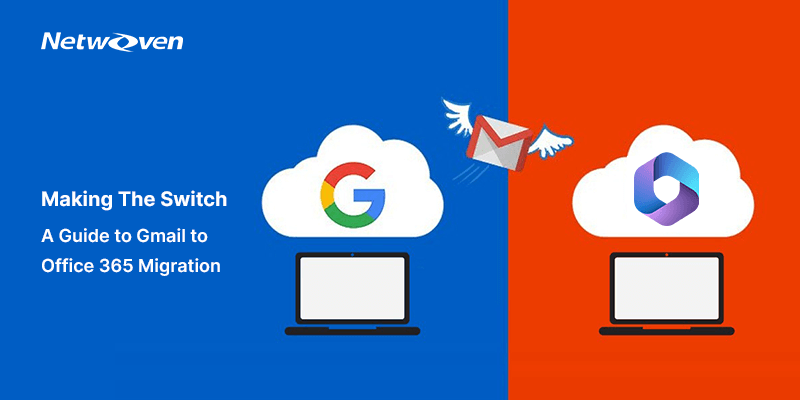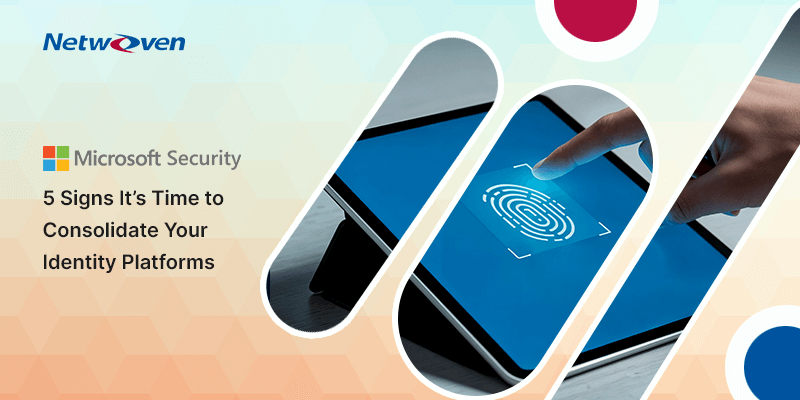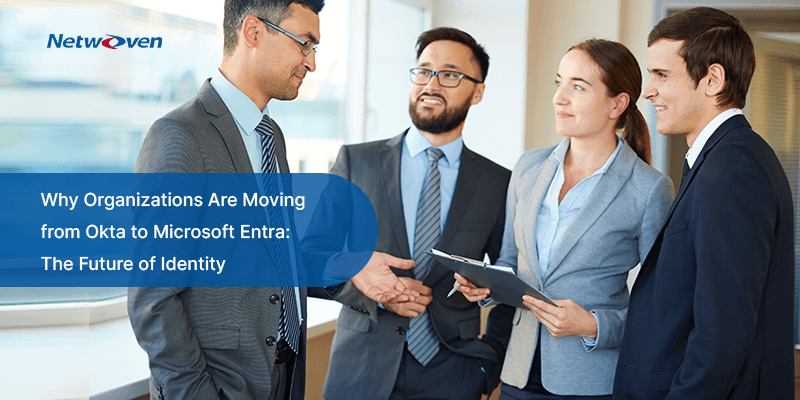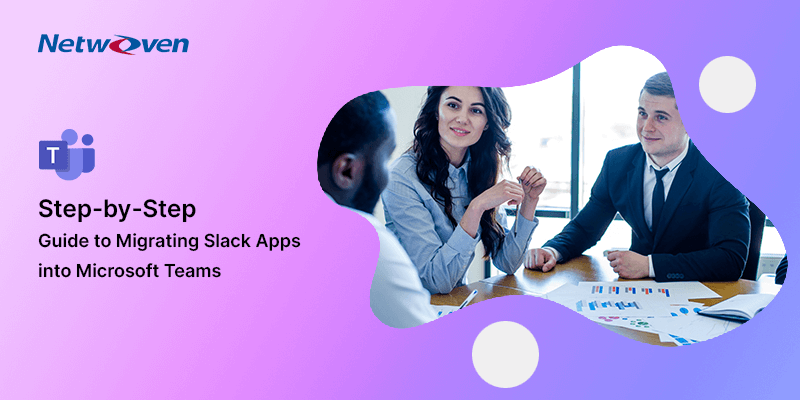To migrate from Gmail to Office 365 would involve transferring email accounts, messages, contacts, and other related data from the Gmail platform to the Exchange Online environment. Here are the general steps to migrate Gmail to Office 365:
1. Understanding the Motivation to Migrate:
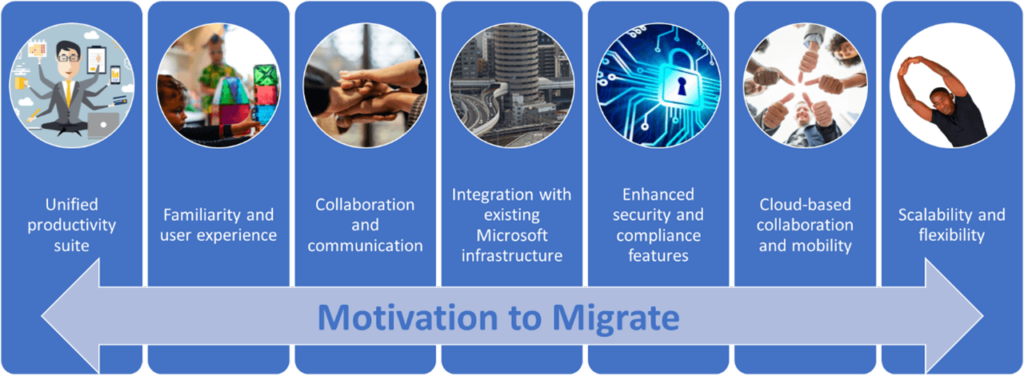
Unified productivity suite:
Microsoft 365 offers a comprehensive suite of productivity tools, including popular applications like Word, Excel, PowerPoint, and Outlook. By migrating to Microsoft 365, organizations can consolidate their productivity tools and streamline workflows within a single ecosystem.
Familiarity and user experience:
Microsoft Office applications have been widely used in businesses for many years. If your organization has a workforce already familiar with Microsoft Office tools, migrating to Microsoft 365 can provide a smoother transition and minimize the learning curve for employees. This familiarity can enhance user adoption and productivity.
Collaboration and communication:
Microsoft 365 provides robust collaboration and communication features, such as Microsoft Teams. By migrating, organizations can leverage these tools to facilitate real-time collaboration, file sharing, and seamless communication among team members.
Integration with existing Microsoft infrastructure:
If your organization already uses other Microsoft products and services, such as SharePoint or Azure, migrating to Microsoft 365 can offer better integration and interoperability. This can result in improved productivity, streamlined workflows, and enhanced data management.
Enhanced security and compliance features:
Microsoft 365 provides enterprise-grade security and compliance capabilities, including data encryption, threat protection, data loss prevention, and compliance management tools. If your organization has stringent security and compliance requirements, migrating to Microsoft 365 can help meet those needs effectively.
Cloud-based collaboration and mobility:
Microsoft 365 operates on a cloud-based infrastructure, enabling seamless collaboration and mobility. Users can access their documents, emails, and collaboration tools from any device and location, fostering remote work and improving productivity.
Scalability and flexibility:
Microsoft 365 offers scalable plans and flexible subscription options, allowing organizations to adjust their licenses and features based on their evolving needs. This scalability ensures that your organization can grow and adapt without significant infrastructure investments.
2. Prerequisites
Ensure you complete the following prerequisites before initiating either manual or automated Google Workspace migration:
- Ensure you have been assigned a project creator role and you are signed into Google Workspace with the project creator credentials.
- Ensure you complete the following procedures before initiating the migration process:
a) Create a subdomain for mail routing to Microsoft 365 or Office 365
b) Create a subdomain for mail routing to your Google Workspace domain
c) Provision users in Microsoft 365 or Office 365
3) What to migrate
You can migrate the following functionalities from Google Workspace to Microsoft 365 or Office 365:
- Mail & Rules
- Calendar
- Contacts
- Google Drive data
You can migrate batches of users from Google Workspace to Microsoft 365 or Office 365, allowing a migration project to be done in stages. This migration requires that you provision all your users who will be migrated as mail-enabled users outside of the migration process. You must specify a list of users to migrate for each batch.
All procedures in this article assume that your Microsoft 365 or Office 365 domain is verified and that your TXT records have been set up.
4. Plan and Prepare:
- Assessing the existing Google Workspace environment: user accounts, data, and applications.
- Defining the scope and timeline for the migration process.
- Establishing a migration team and assigning responsibilities.
- Define your migration goals and objectives, including the timeline, scope, and migration strategy.
- Assess your current Gmail environment, including the number of mailboxes, mailbox sizes, and any specific requirements or dependencies.
- Evaluate and select a suitable migration tool or service provider for the Gmail to Office 365 migration. Options include native Microsoft tools, third-party migration tools, or migration services.
5. Configure Office 365 Environment:
- Set up your Office 365 tenant and configure the necessary settings, including user accounts, domains, and licenses.
- Verify domain ownership and configure DNS settings to ensure proper email routing to Office 365.
6. User Account Provisioning:
- Create user accounts in Office 365 that correspond to the existing Gmail accounts.
- Configure the necessary user settings, such as email aliases, forwarding rules, and distribution groups.
7. Data Migration:
- Choose the migration method that best suits your needs. Options include IMAP migration, hybrid migration, or third-party migration tools.
- IMAP Migration: Use the IMAP protocol to connect to the Gmail accounts and migrate emails, folders, and labels to Office 365.
- Third-Party Migration Tools: Utilize third-party migration tools that offer advanced features, such as migrating calendars, contacts, and other data besides email.
8. Perform the Migration:
- Configure the migration tool or service with the required credentials and settings.
- Start the migration process, which involves connecting to Gmail, mapping source mailboxes to the corresponding Office 365 mailboxes, and initiating the data transfer.
- Monitor the migration progress, verify the integrity of migrated data, and address any errors or issues that may arise.
9. Complete the Migration:
- Once the initial migration is complete, perform a delta migration to synchronize any new or modified data since the initial migration.
- Update DNS records to ensure that email flows through Office 365 and update client settings to connect to the new Office 365 mailboxes.
- Communicate the migration completion to users and provide guidance on accessing their Office 365 mailboxes.
10. Post-Migration Tasks:
- Decommission the Gmail environment or adjust email forwarding settings to ensure all incoming emails are delivered to Office 365 mailboxes.
- Train users on the new features and capabilities of Office 365, including email, calendaring, and collaboration tools.
11. Addressing Post-Migration Considerations:
- Validating data integrity and performing necessary data cleanup activities.
- Configuring and optimizing Azure services to meet specific business requirements.
- Testing and troubleshooting to ensure seamless functionality for end-users.
12. Limitation of migration
Throughput limitations for contacts and calendars completely depend on the quota restrictions for your tenant’s service account on the Google Workspace side.
Other limitations are below
Vacation settings, Automatic reply settings will not support.
Meeting rooms
Room bookings will not be migrated.
Shared Calendar
Shared calendars and event colors will not be migrated.
Contacts
A maximum of three email addresses per contact are migrated over.
Contacts
Gmail tags, contact URLs, and custom tags will not be migrated.
Conclusion:
Migrating from Google Workspace to Office 365 can be a transformative step for businesses seeking enhanced productivity, scalability, and security. By following a well-planned migration strategy and leveraging best practices, organizations can seamlessly transition to Microsoft 365 while minimizing disruptions and maximizing the benefits of cloud computing. With careful planning and execution, this migration can be a catalyst for business growth and innovation.