Installing windows server and .NET Framework has always been a kids stuff till we realized that Server 2012 R2 release onwards, it is not available by default to be added from ‘Add Remove Windows Server Role Features’. Hence like all, I was stumped at installation of SQL server 2012 which requires Netfx3 and so will the problem appear for any application that depends on .Net Framework 3.5
Problem Description
I was installing SQL Server 2012 on a Windows Server 2012 R2 Standard virtual machine, and the installation was already in progress when I received the following error:
Error while enabling Windows feature: NetFx3, Error Code: -2146498298, Please try enabling
Windows feature: NetFx3 from Windows management tools and then run setup again. For more
information on how to enable Windows features, see http://go.microsoft.com/fwlink/?linkid=227143
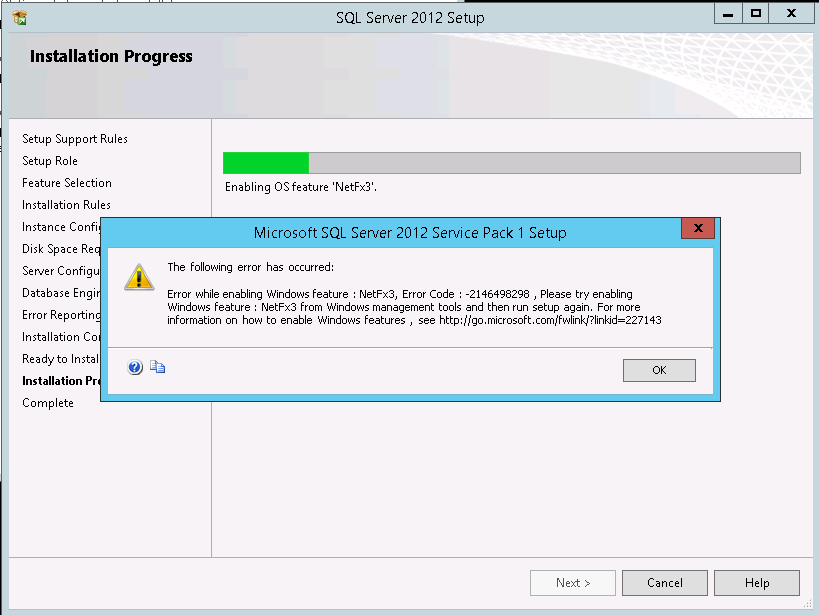
Since I did not enable .NET Framework 3.5 before installing SQL Server 2012, setup tried to enable it but failed.
I then tried to enable .NET Framework 3.5 on Windows Server 2012 using the “Add Roles and Features Wizard” of Windows Serve 2012 and to my surprise it failed again.
Solution
On the new Server Manager of Windows Server 2012, we made a click on the Manage menu, and selected the option “Add Roles and Features”.
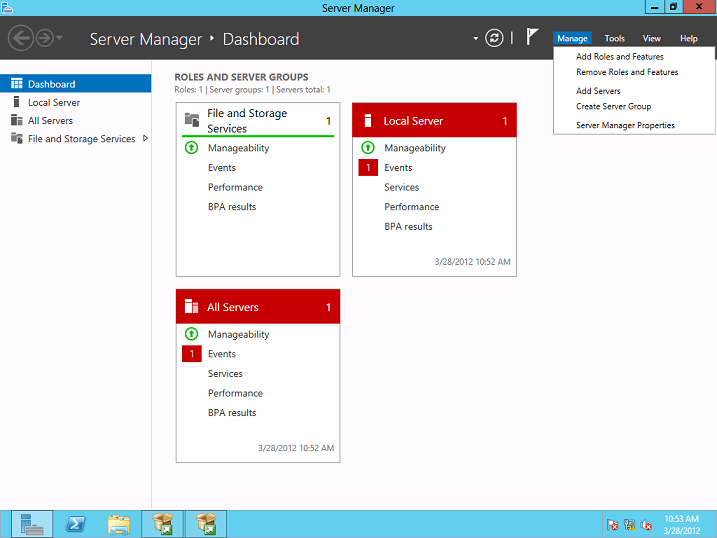
On the first page of Add Roles and Features Wizard, click on the Next button.
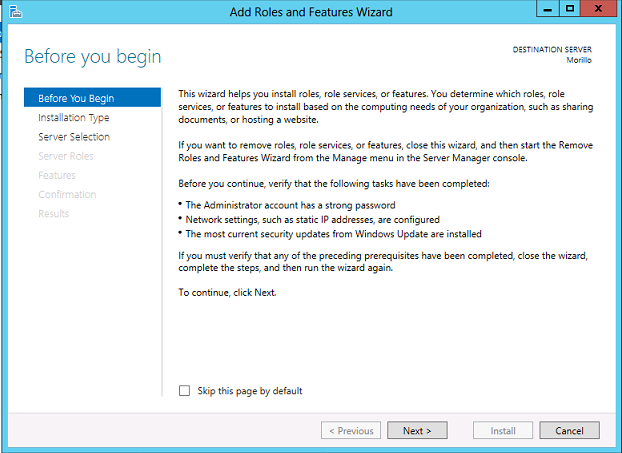
On the installation type page, we chose “Role-based or feature-based installation”.
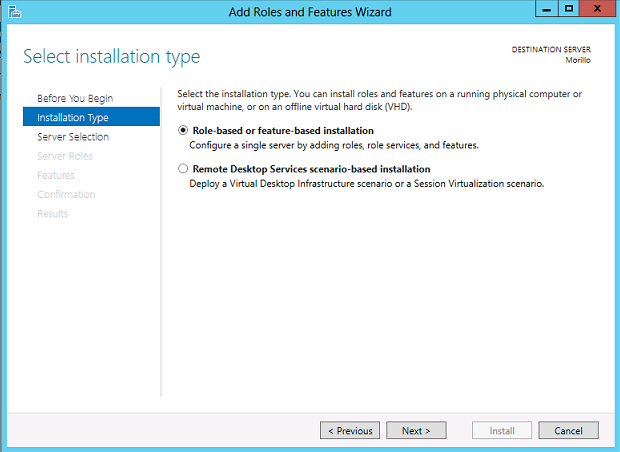
On the Server Selection page of the wizard, we selected the actual server where we were installing SQL Server 2012
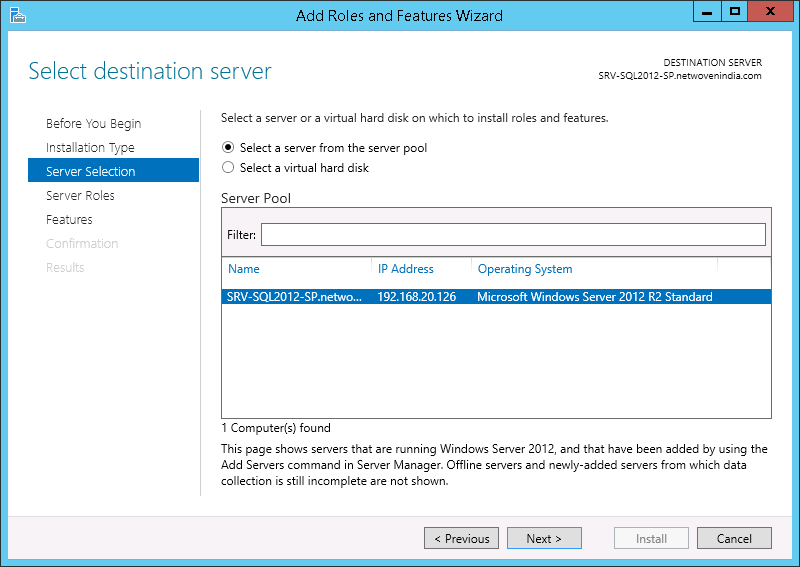
On the “Server Roles” page of the wizard, we just clicked on the Next button.
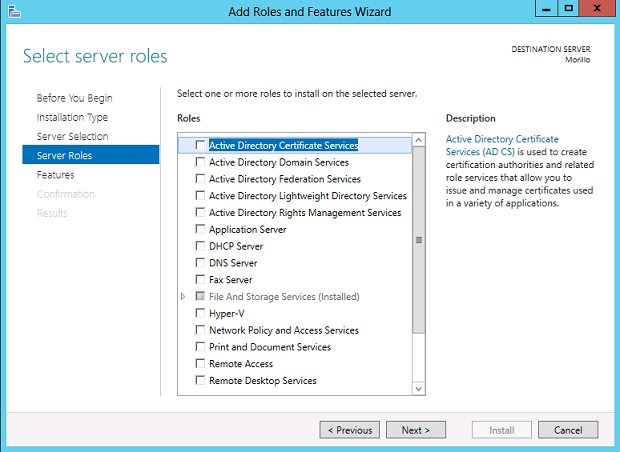
On the “Features” page of the Wizard, we clicked on the checkbox next to “.NET Framework 3.5 Features”, and then clicked on the Next button.
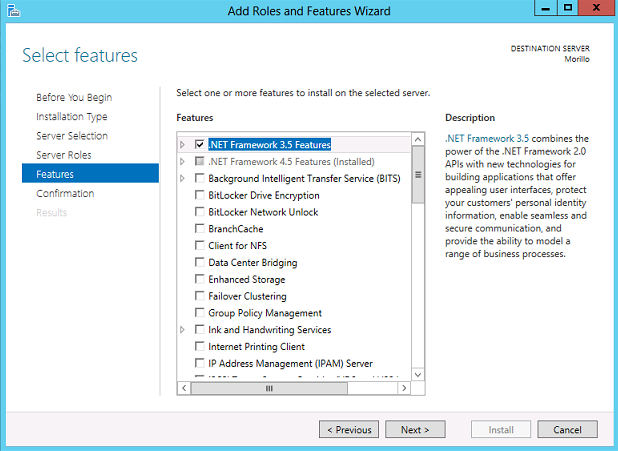
On the confirmation page, we just clicked on the Install button.
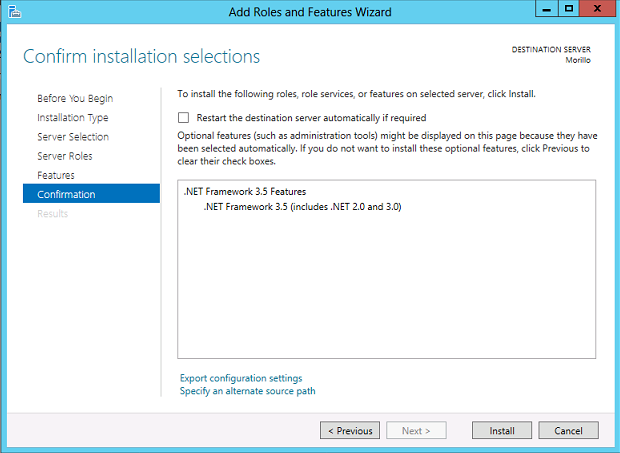
The installation using the “Add Roles and Features Wizard” failed with an error

Learn more on Cloud Infrastructure management
It turns out that Windows Server 2012 does not include NetFx3 when it is installed as .Net Framework 4.5 is provided by default. It doesn’t mean that it is gone, but it has to be installed separately.
Hence the fundamental problem here is that you need to tell windows where to find the NetFX installation files –simple.
- Insert the Windows installation media.
- Start the Add Roles and Features Wizard again.
- On the Select features page, select the .Net Framework 3.5 Features check box, and then click Next.
- On the Confirm installation selections page, click the Specify an alternate source path link.
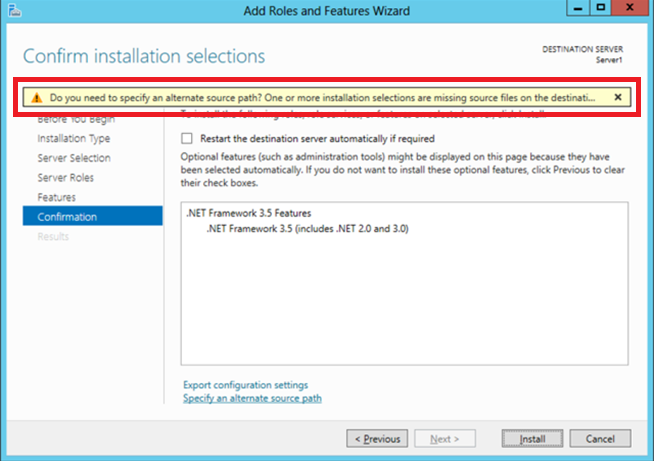
- On the Specify Alternate Source Path page, type the path of the SxS folder as a local path or as a network share path. The screen shot for this step is listed below.
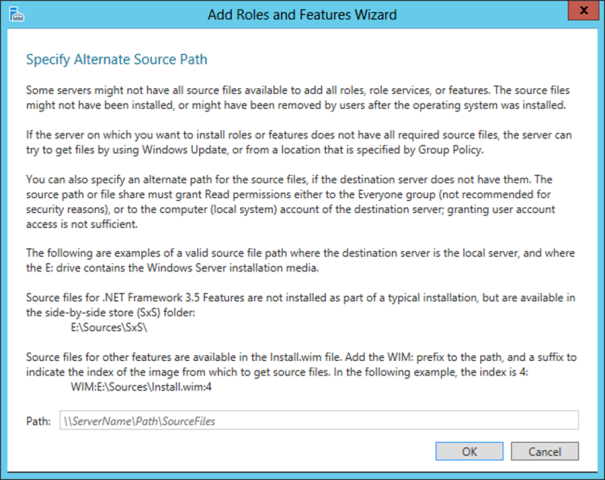
Click OK.
Click Install to finish the wizard
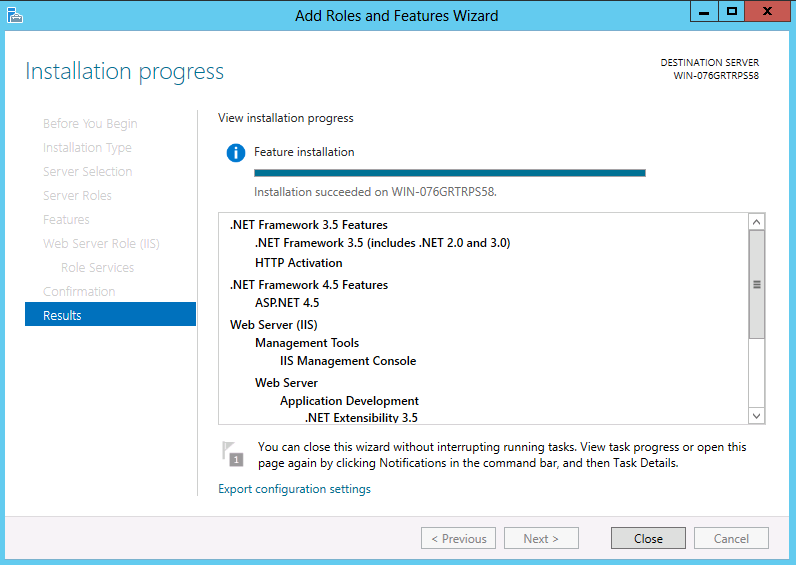
Conclusion
By default, on Windows Server 2012 (R2) the NetFx3 (.Net Framework 3.5) feature is not installed because it has already installed the .Net Framework 4.5; however some applications may require the NetFx3 feature and in this post we have seen how to make server 2012 work backward.












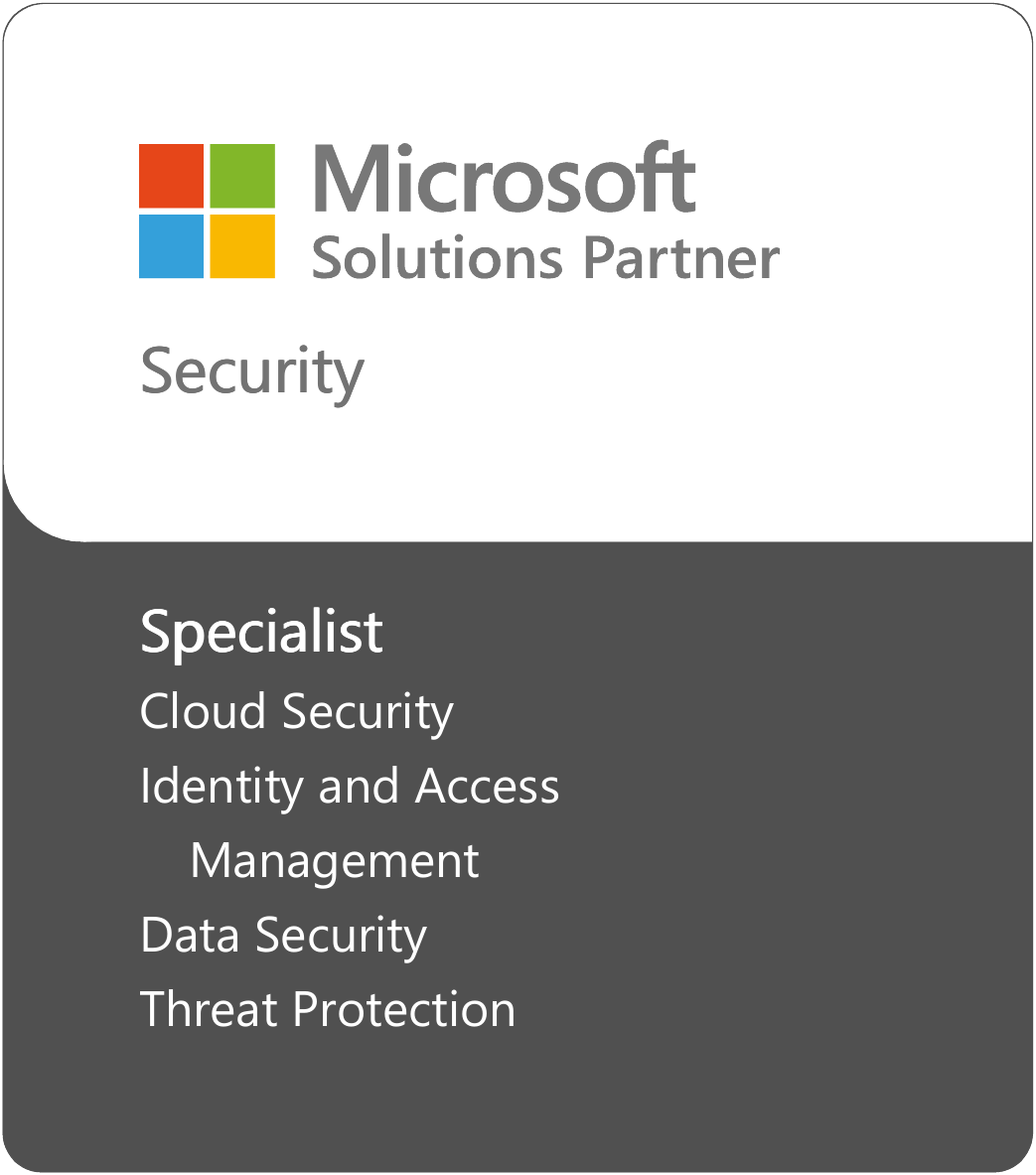
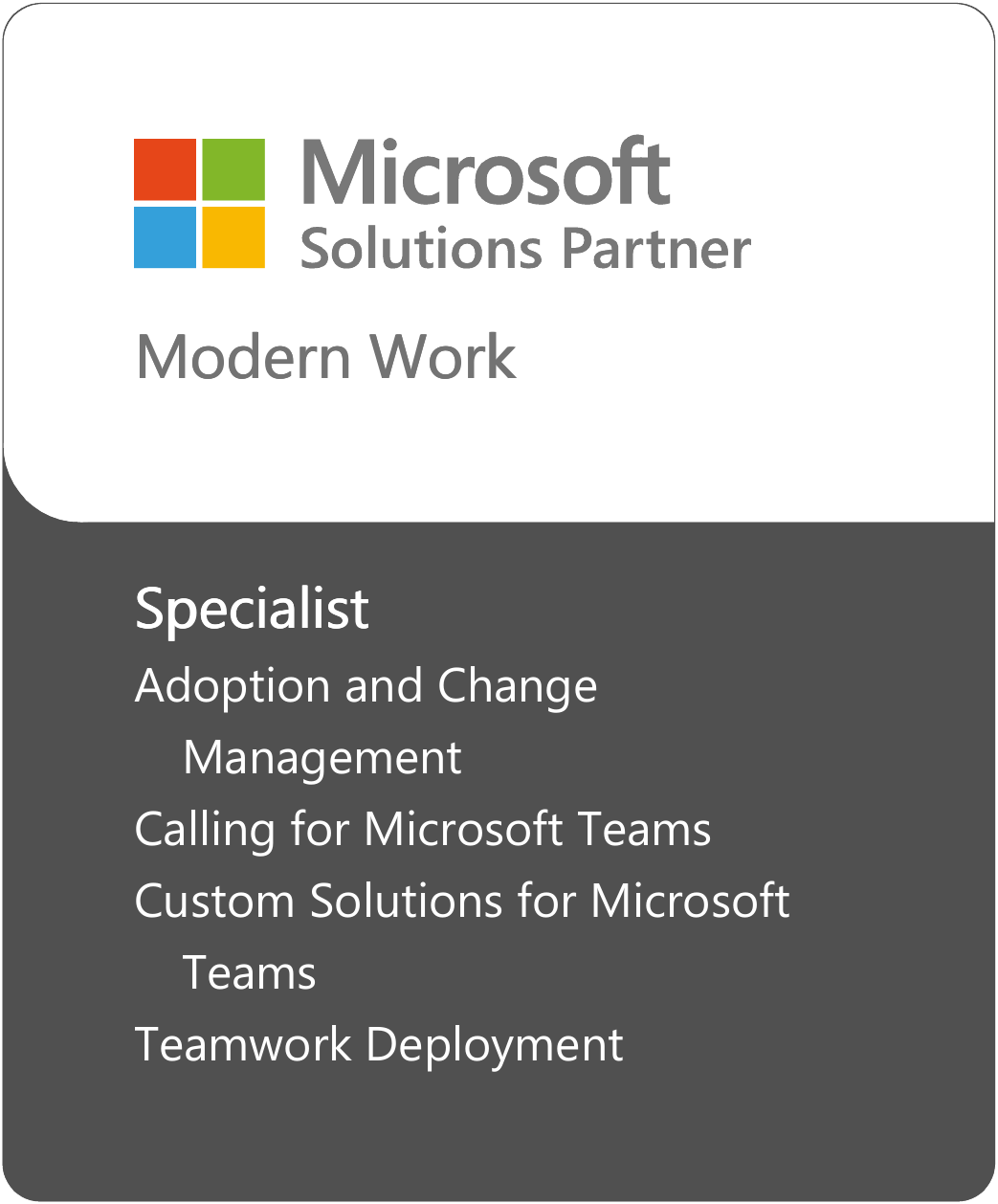









Hi,
Do we know what is the exact sub-folder within sxs needs to be selected? If I give C:\Temp\Win2012R2\Win2012R2\sources\sxs, installation files are still not found by SQL 2012.
Hi,
I re-opened Server manager and it worked this time. Thanks for your help !!!!
I can’t install SQL Server 2012 on my windows 8 Pro, every time I try I get this error: Error while .NET Framework 3.5 on Windows 8 or 8.1.