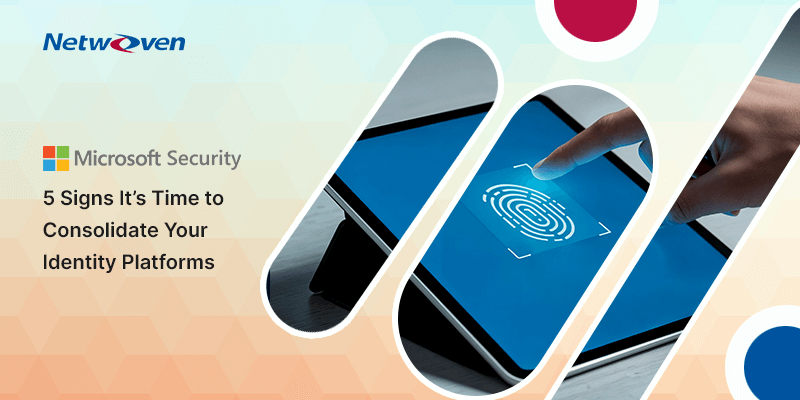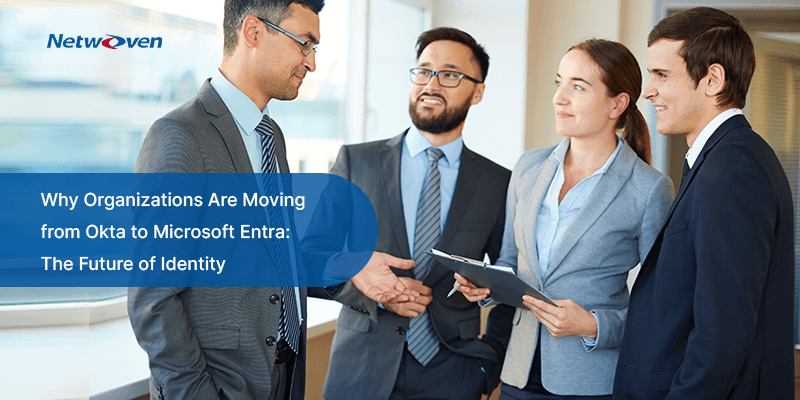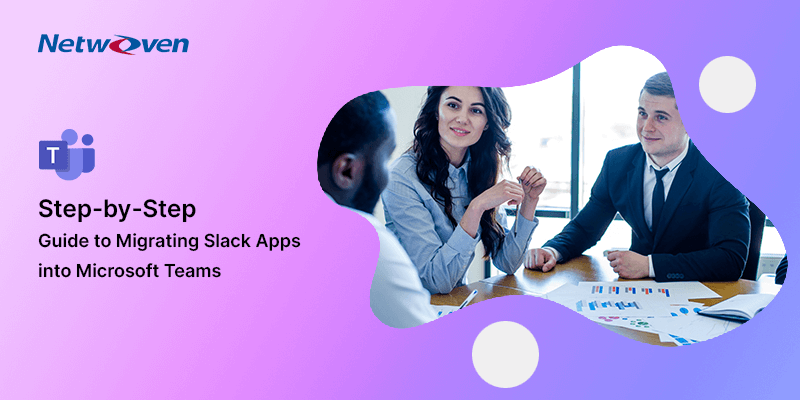Introduction
While switching from Google Drive to SharePoint has its own difficulties, organizations can successfully navigate them by being aware of these constraints and making the necessary plans.
Organizations can ensure a smooth and effective migration process by taking care of data transfer, permissions, shared drives, custom metadata, user training, and third-party integrations. By doing this, they can ultimately maximize the advantages of switching to SharePoint and utilizing its rich collaboration and integration capabilities.
1. Data Transfer and Compatibility
- The problems in migrating data from Google Drive to SharePoint, along with discrepancies in file formats, metadata, and organizational layouts.
- Examine various options, such as the use of migration tools or scripts, and carry out careful testing to guarantee a successful file transfer.
2. Permissions and Access Control
- The difficulty of transferring access control and permissions settings from Google Drive to SharePoint.
- Outline the differences between the two platforms’ permission structures and offer advice on how to set up the proper permissions in SharePoint to ensure data protection and access management.
3. Shared Drive and Team Drive Migration
- Outline the restrictions associated with converting team and shared drives from Google Drive to SharePoint.
- Explore alternate strategies for preserving cooperation and shared content within the Microsoft ecosystem, such as setting up Microsoft Teams channels or SharePoint document libraries.
4. Custom Metadata and Workflows
- Explicitly describe the difficulties involved in transferring unique metadata and workflows from Google Drive to SharePoint.
- To maintain business processes and data organization, consider options for rebuilding or reconfiguring custom metadata and workflows within SharePoint.
5. User Training and Adaptation
- Take into consideration how the move would affect end users who are used to utilizing Google Drive.
- Help users move to SharePoint and understand its features and functionalities by offering advice on user training and change management.
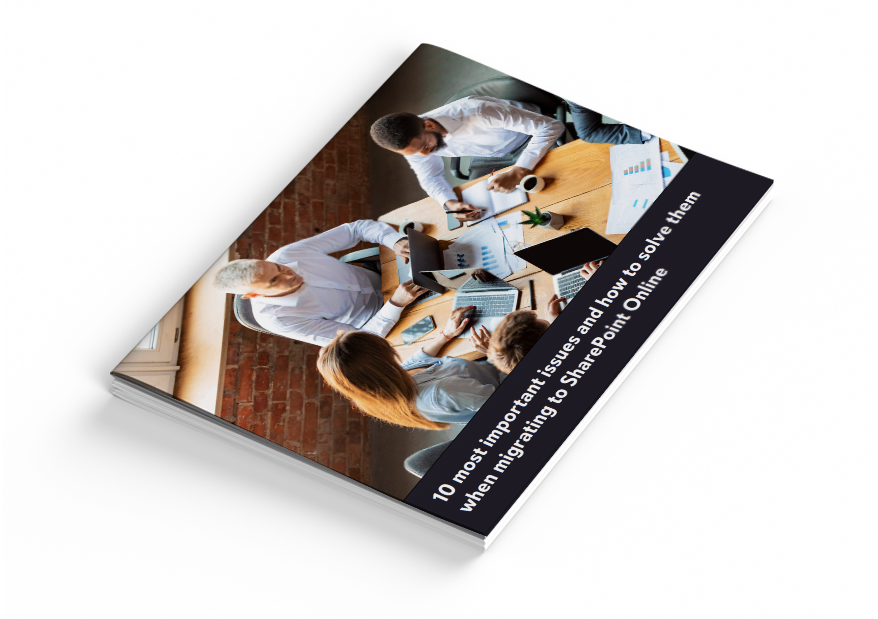
Ebook : 10 most important issues and how to solve them when migrating to SharePoint Online today!
Whether you are a business leader, IT professional, or end-user, the Netwoven SharePoint migration eBook can educate you on the benefits and opportunities of migrating to SharePoint on the cloud. Download it today!
Get the eBook6. Third-Party Integrations and Add-ons
- Discuss how third-party add-ons and integrations specifically designed for Google Drive may not be compatible with or available for use with SharePoint.
- Look at alternate options or built-in SharePoint capabilities that can meet your needs.
7. Format conversions
Google proprietary format type files conversions are handled in the following ways:
| Google format | SharePoint format after migration |
|---|---|
| Google documents | will be converted into Microsoft Word (.docx) format |
| Google spreadsheets | will be converted into Microsoft Excel (.xlsx) format |
| Google presentations | will be converted to Microsoft PowerPoint (.pptx) format |
| Google drawings | are converted into .jpg format. However, those converted documents are not editable, once migrated |
| Google forms | are converted to .zip format (containing .html & .csv) |
| Google Jamboard | will be converted to PDF format. However, those converted documents are not editable, once migrated |
| Google Sites, Maps, Apps Script | are not migrated |
Given all the above limitations, early migration planning must be conducted, assessed, and finalized well before starting the migration efforts.

![[With Solutions] 7 Key Challenges for Google Drive to SharePoint Migration](https://netwoven.com/wp-content/uploads/2024/05/gdrive.png)