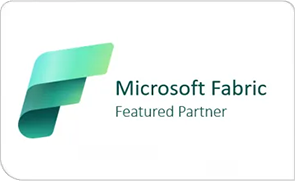Each web application can be associated with a collection of mappings between internal and public URLs. Both internal and public URLs consist of the protocol and domain portions of the full URL (for example, https://www.xxx.yyy.com).
A public URL is what users type to access the SharePoint site, and that URL is what appears in the links on the pages. Internal URLs are in the URL requests that are sent to the SharePoint site.
Many internal URLs can be associated with a single public URL in multi-server farms (for example, when a load balancer routes requests to specific IP addresses to various servers in the load-balancing cluster).
Based on my experience, Alternate Access Mappings (AAM) may be one of the least understood aspects of SharePoint and can have substantial impact on Search (both Crawl and Query)
Recently I came across a requirement for changing Default URL of Alternate Access Mapping in SharePoint 2013. Which required a detail consideration on impact areas of a running SharePoint Farm environment. Alternate Access Mappings is something that most SharePoint engineers or administrators struggles with.
Steps:
Below are the checklist needed to consider before and after Alternate Access Mapping Default URL Change to successfully complete the critical change:
- Always Use SharePoint Setup account with local admin permissions on all SharePoint servers and Server Admin in SQL servers for this change
- Create DNS Entries for New URL.
- Update the URL- default zone in Alternate access mapping
- IIS Binding for New default zone URL
- Re-register SharePoint Workflow with -Force Key on existing URL on the workflow member server

- Add an IIS SMTP Alias https://xxx.yyy.com on all WFEs
- Change fully qualified domain name in SMTP Virtual Server on all WFEs
- Change the send connector for New default URL
- Change search center URL on Search setting on both Search center and site collection
- Change incoming email settings from Central Admin
- Update UAG (or any gateway tool) entry for New URL (if applicable)
- Change the address in search crawling
- Change the “Authoritative Page “to current default zone address
- Extract and Re-deploy custom solutions which are bonded to the old default zone URL to new default zone URL or a shared one with other web app URLs (Exclude this effort for Globally deployed ones). Also make sure the third party solutions are properly uninstalled during removal, like related DLLs are removed manually before package reinstalled.
For a detailed explanation of Alternate Access Mapping, you can refer to the blog article that takes care of minute details on managing SharePoint AAM – https://blogs.office.com/2010/08/16/what-every-sharepoint-administrator-needs-to-know-about-alternate-access-mappings-part-1-of-3/
Hope this helps! Please post your comments and/or questions in the comment box below.