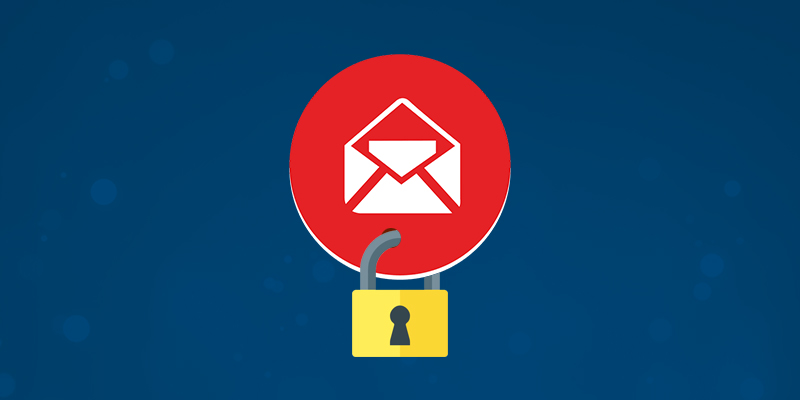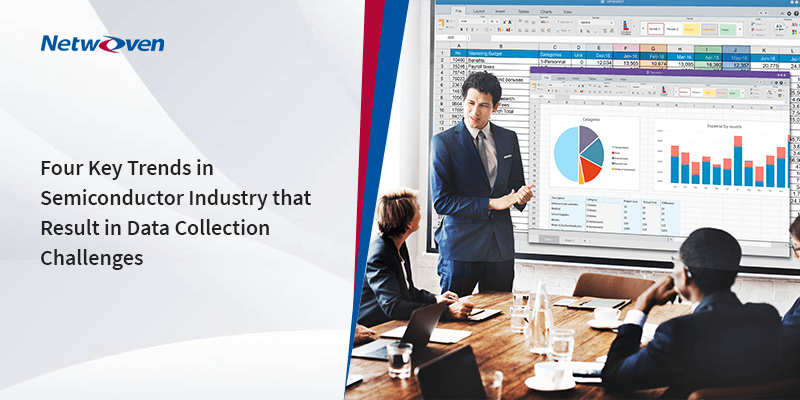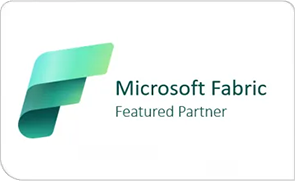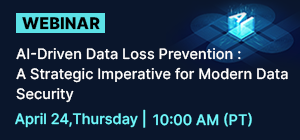To comply with industry regulations or internal policies, organizations want to preserve content for a certain period of time. With a preservation policy in Office 365, you can preserve content in sites, mailboxes, and public folders indefinitely or for a specific duration. You can also filter the content that will be preserved by supplying keywords or a date range to narrow the results.
For example, you can preserve the content in specific mailboxes and sites belonging to the Sales Department for seven years, and further narrow the scope of the policy by saying that you want to preserve only content from the last two years that contains a specific client’s name.
When content is subject to a preservation policy, people can continue to edit and work with the content as if nothing’s changed because the content’s preserved in place, in its original location. But if someone edits or deletes content that’s subject to the policy, a copy is saved to a secure location where it’s preserved while the policy is in effect.
Set up “Legal hold” on Exchange Online Archiving on Office 365
Sign into Office 365 with the admin account -> “Admin” -> “Exchange”
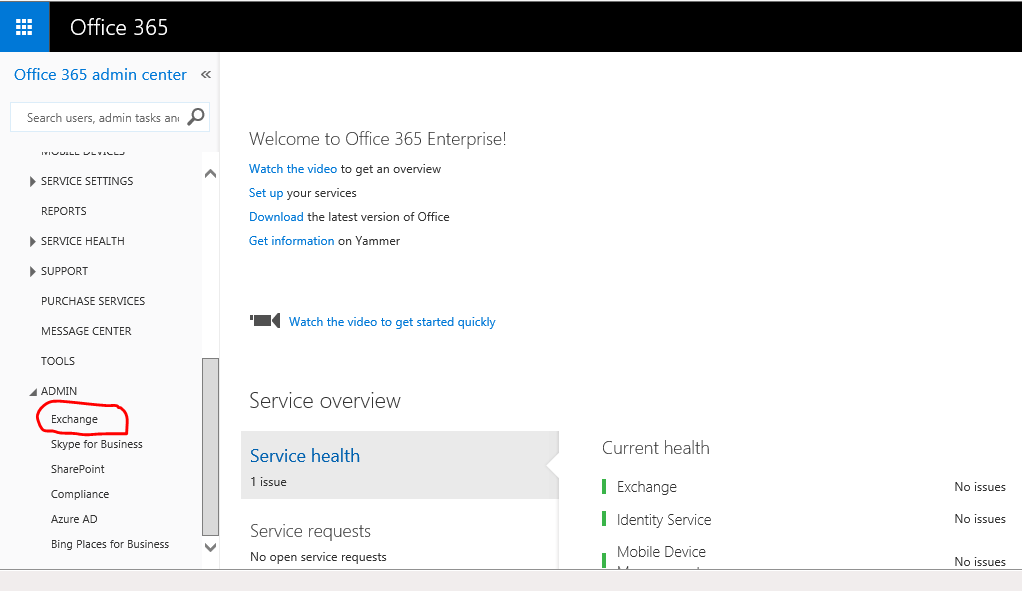
Navigate to “recipients” -> “Mailboxes” -> Double-click the user mailbox -> “mailbox features” -> Then you can enable or disable the legal hold feature for the mailbox
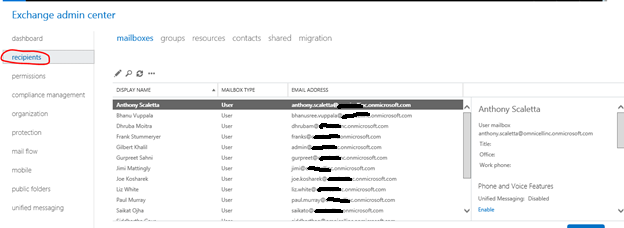
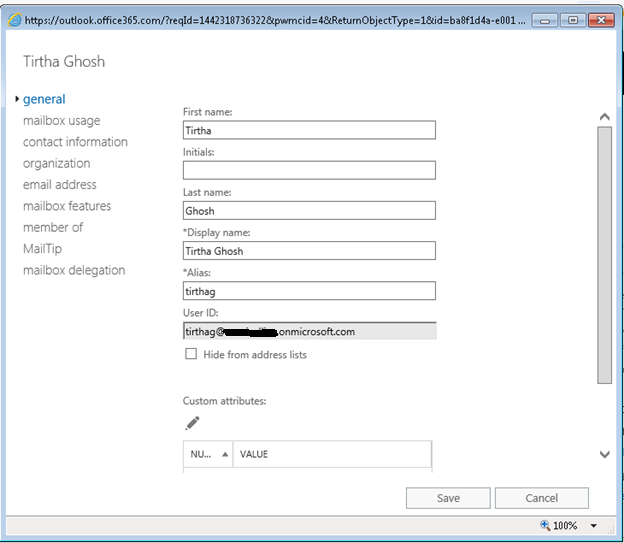
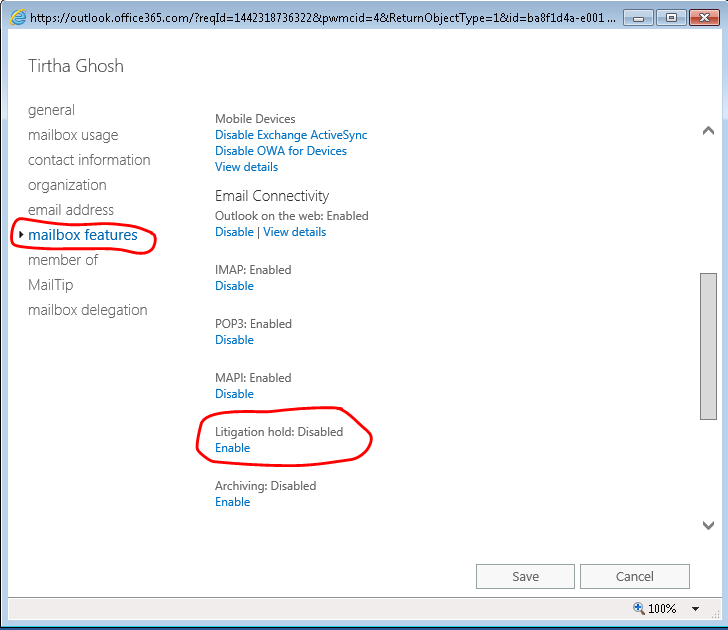
Preservation policies
You can also handle you create and manage preservation policies on the Retention page in the Office 365 Compliance Center. Preservation policies help keep the content you need by preserving email and documents if they’re changed or deleted.
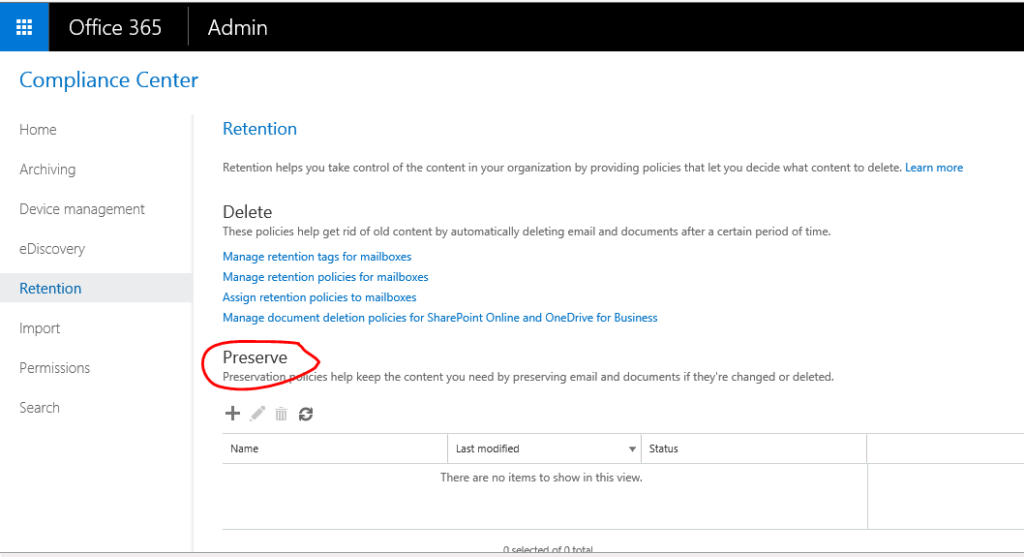
Go to Retention ->Preserve, click on “+”.
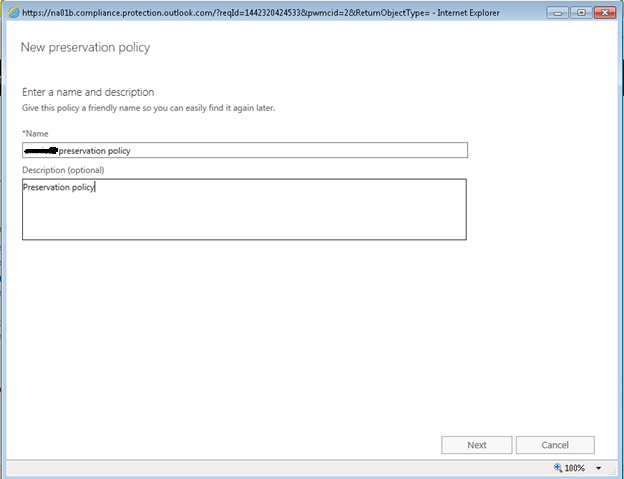
In the new window, you put the name of the preservation policy.
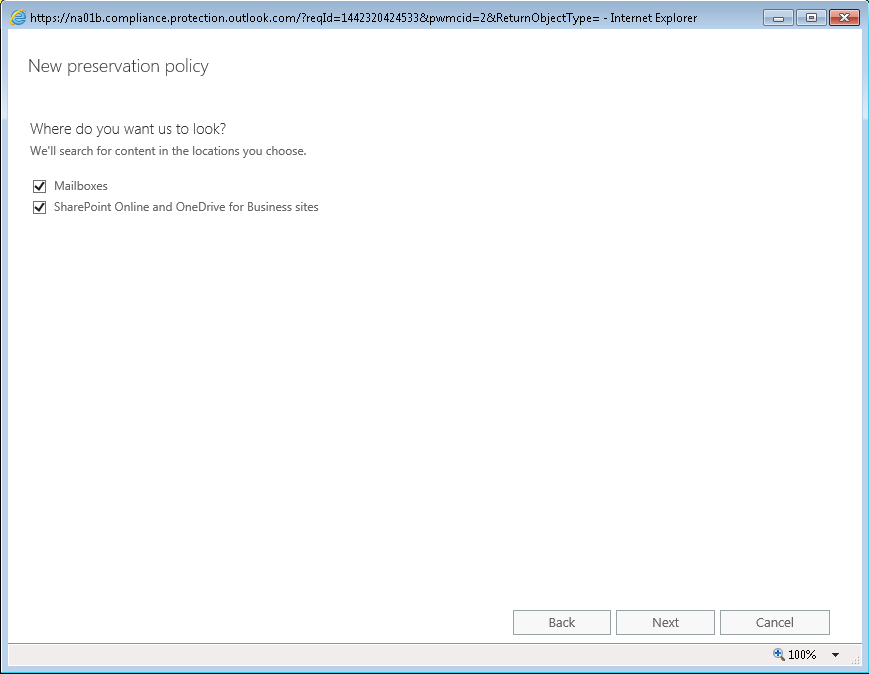
You should select where the preservation policy will be applied, I selected both.
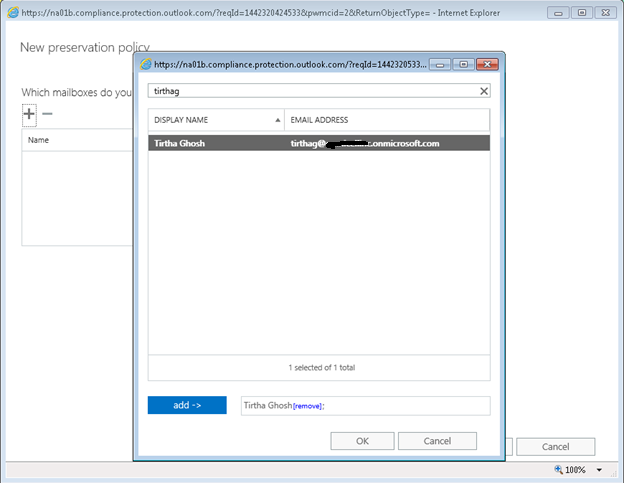
Here we need to specify which mailboxes will be included.
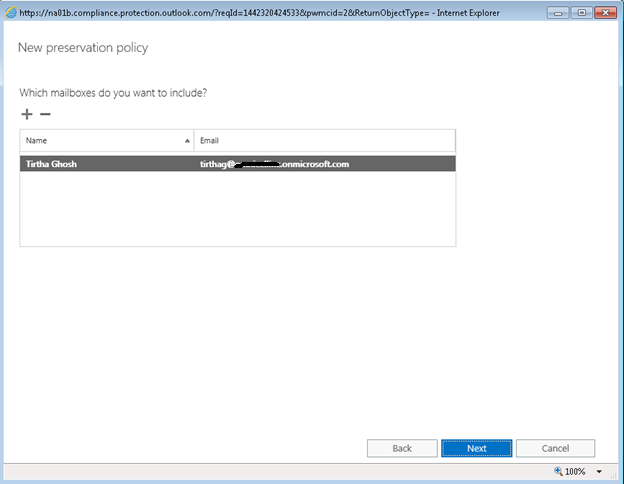
I chose my mailbox, you can choose multiple.
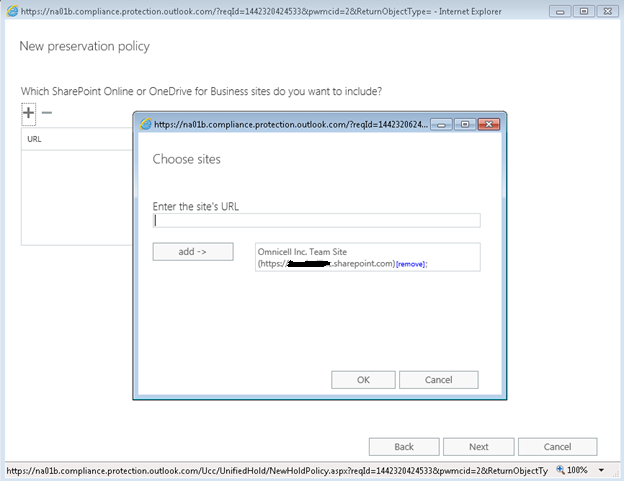
You may also like: Learn how to proactively identify and protect your sensitive information
This is the place where we need to choose one drive which will be included in this preservation policy.
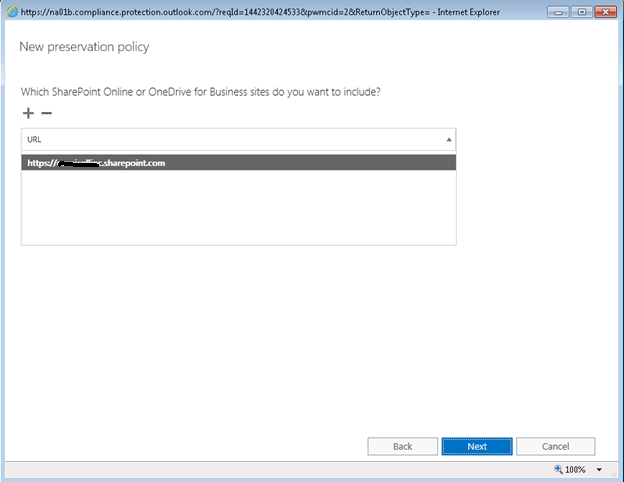
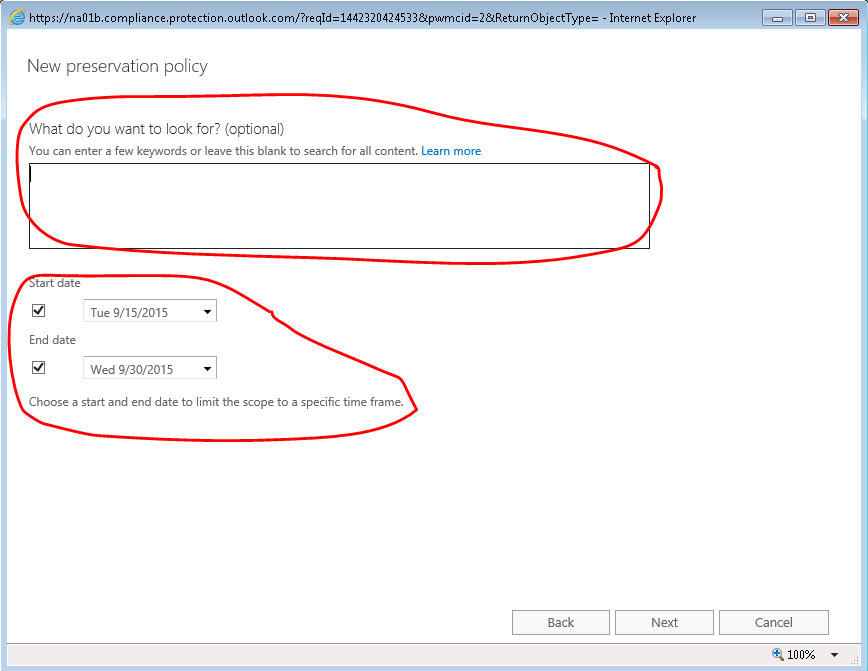
Here you can specify a particular key phrase to limit the search scope. I chose default and didn’t restrict the search by giving a particular keyword. However it’s an essential feature to increase the performance as well as to preserve a particular content related to a specific topic.
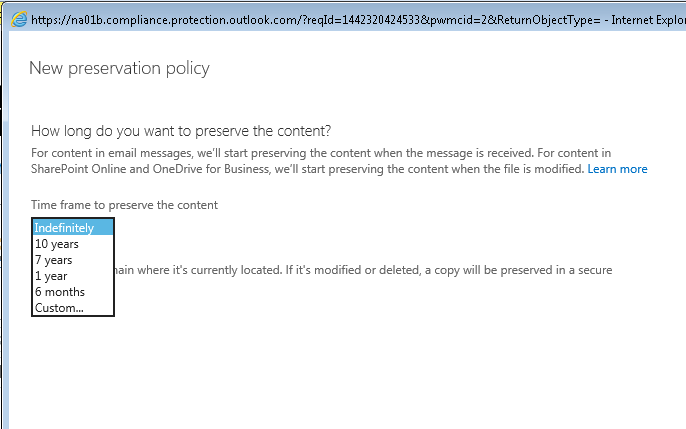
It’s similar to retention, how many days or years we should preserve the data.
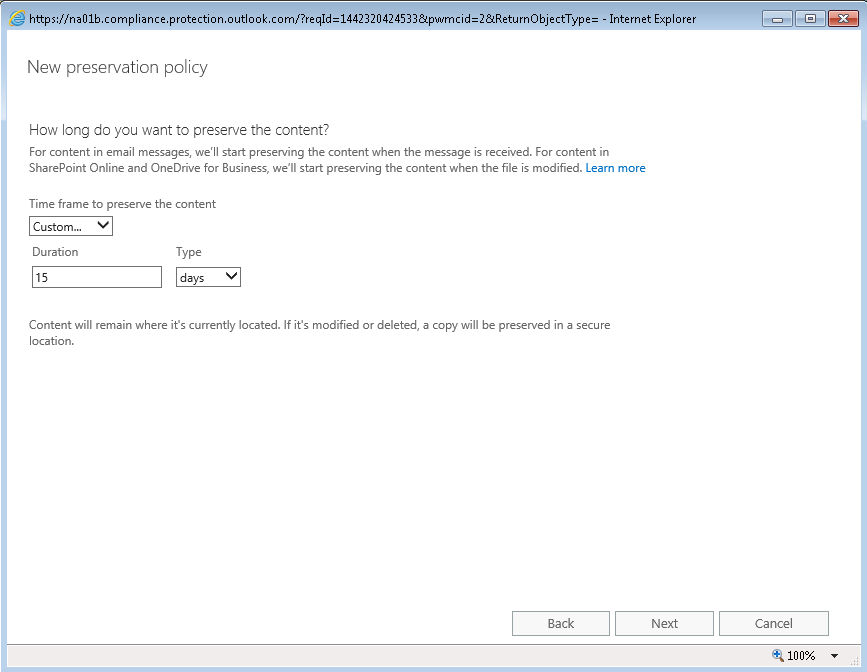
You can choose default template, I have given custom value.
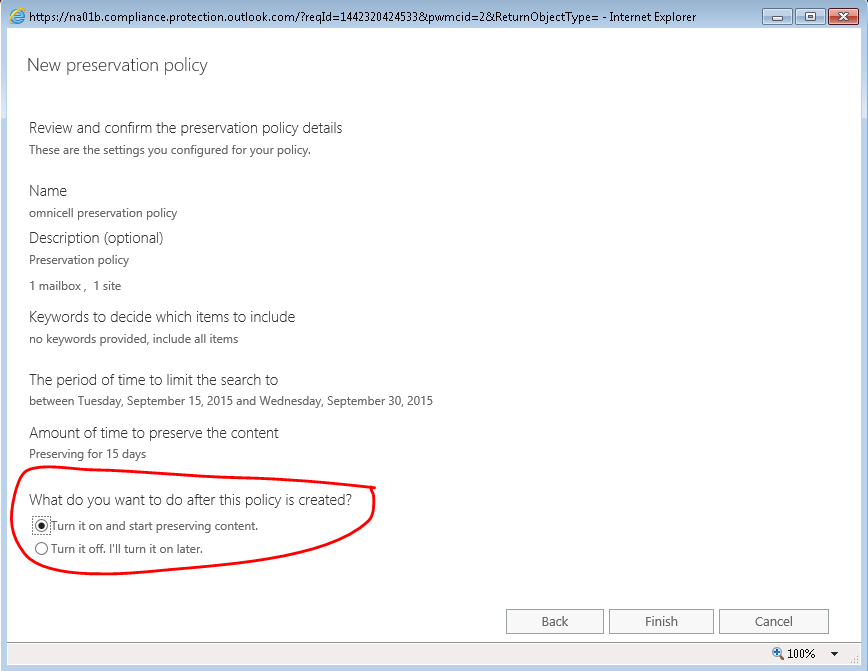
Here is the option by which you can turn it on and off whenever it’s required.
Download the Datasheet to learn more about Netwoven’s Information Protection and Compliance service.
Download the Solution Brief to learn how Netwoven’s solution proactively identifies and protects your sensitive data.
Recommended article:
Office 365 Security Compliance – DLP
Office 365 Security Compliance – eDiscovery, Litigation, On-Hold