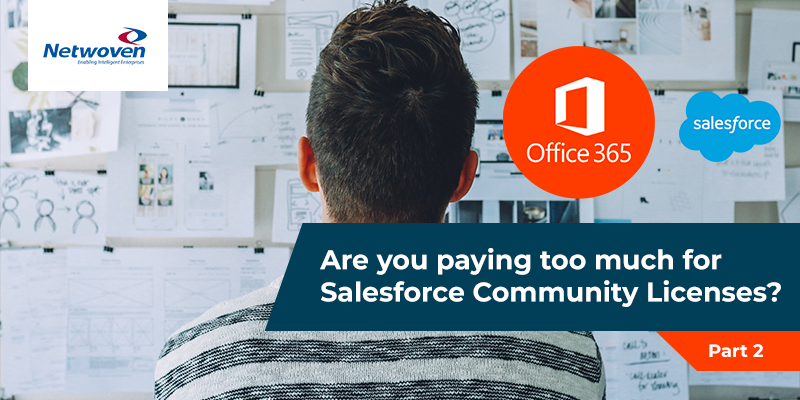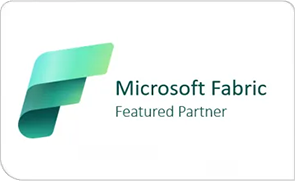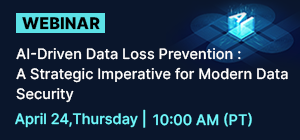An Office 365 case study on how may get you a big discount
In Part 1 of this blog we have made the compelling argument on how you can save big on your Salesforce Community Licenses, especially if you are using Customer and Partner Community Clouds. In this part of the blog we will demonstrate the capability over a Use Case.
Use Case – Knowledge Search Use Case
Well, to get you understand what exactly your user experience would be, we are referring a specific integration use case here. One of the key needs from the customer community is to search through Knowledge Articles that is published and managed in Salesforce. Having access to Knowledge Articles greatly enhances self-service support for your customers and help your key support staff to focus on important issues. So, you do want to continue giving access of this Knowledge Base to your customers, but you want to do that from Office 365 (SharePoint Online). This will give you the freedom of maintaining a single knowledge base without any additional cost. Also, at the same time allowing your SharePoint (external and internal) users to access your rich Salesforce Knowledge base with security.
Let’s understand in bit more details, what is Salesforce Knowledge base?
Salesforce knowledge article along with documents and attachments make the Salesforce Knowledge base. Article can be categorized based on their content like FAQ, Product Information, Process related, training material and many more. Salesforce Knowledge base is a very powerful tool to help the partners, customer and employees and is used to help your service reps solve cases faster and generally get the most out of the system. Articles are visible to users only when the requesting user has access to data categories, articles belong to. For example, articles categorized for Managers only, will only be visible to users with manager profile.
How can I search knowledge Article from my SharePoint page?
When we create articles in Salesforce, we choose the categories and channel carefully for each article. Data Categories allow us to classify articles into different categories that best match with the business the article caters to. These categories control the visibility for different roles as well as they help with searching. For example, here I have a category called “Manager”, where articles can be visible only to the manager role. Similarly, in the location category, I have 2 regions, Region1 & Region2, and further in Region1 have Sub1 & Sub2. When the article is categorized with a certain location, this ensures that users from other regions do not see the article.
Set up article category
A set of users who have only Office 365 licenses or registered as guest users, and they like to access the Salesforce knowledge articles. As discussed, articles are set up with data categories, and to access those articles users must have access to those categories. In order to assign data categories to our Office 365 users, we will use SharePoint User Profile Service. For this use case, we have created 2 properties, first for location and second for manager/non manager.
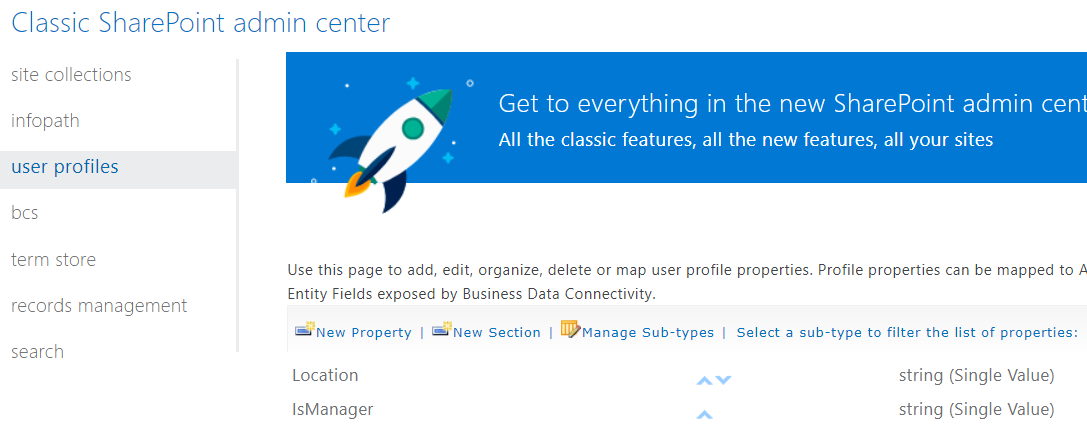
Custom Properties in User Profile Service
Next, we would create a Salesforce connected app with full access with a service account.
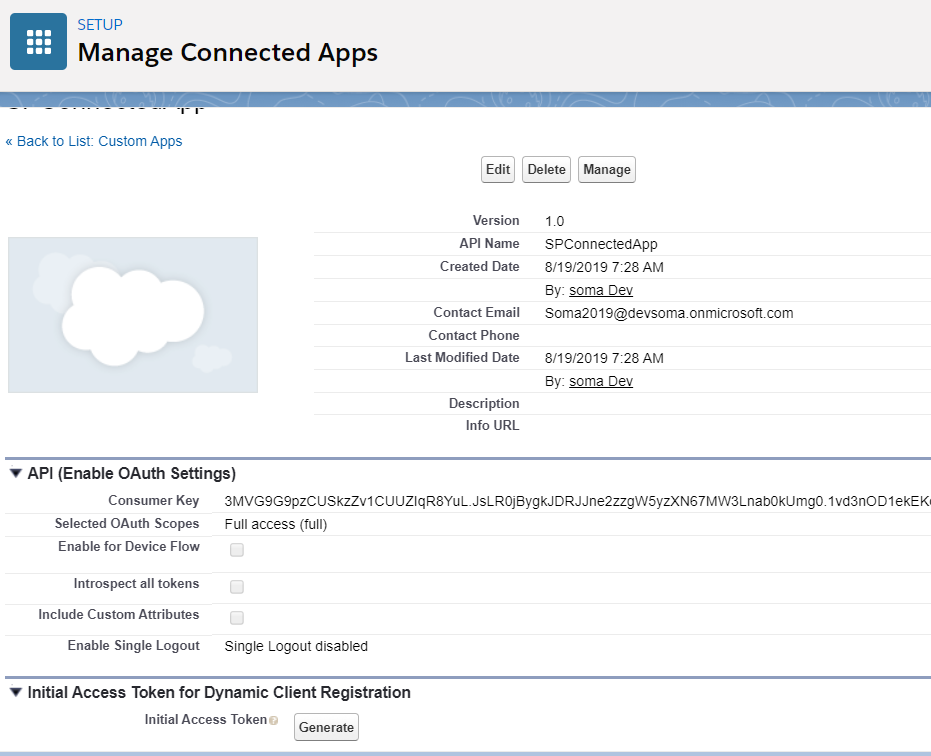
Salesforce Connected App
Salesforce Connected App ensures only authenticated requests can be serviced by Salesforce REST API. The app also ensures that only desired level of access is granted to the requesting service. The APP when created generates a Client ID and Secret, which is used by requesting service to generate authentication token.
Next, we design a SPFx application to make request to Salesforce API and host it in a SharePoint page. This SPFx application would display the search result returned from Salesforce. When a specific article is selected, SPFx application makes another request to retrieve article details. An illustrative sequence diagram depicting the search requests and responses has been shared below.
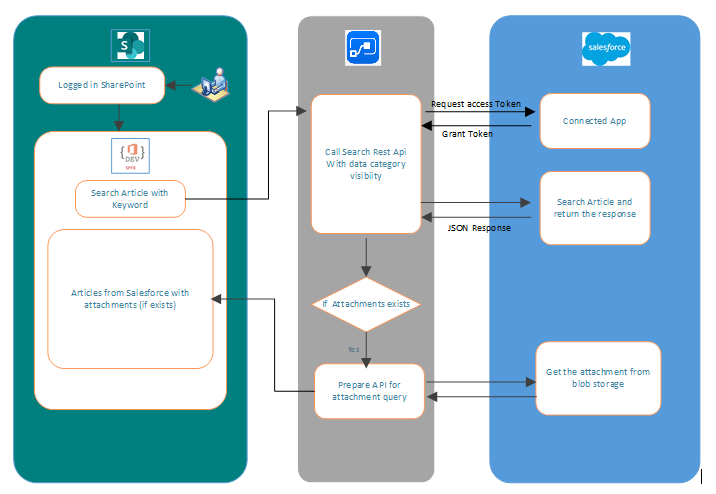
Search Sequence Diagram
Below, the Salesforce article is reproduced at the SharePoint end.
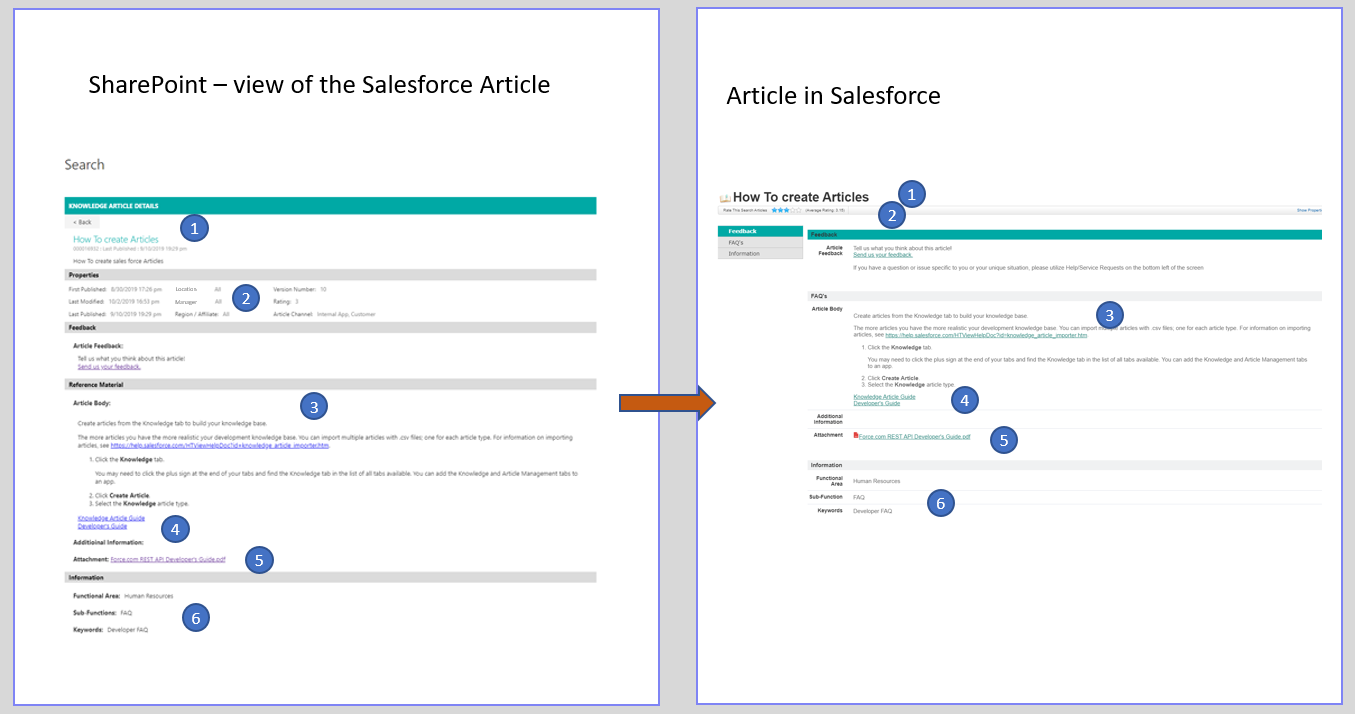
Article in Salesforce & SharePoint
We can view all the information of the Salesforce articles like
- Article title
- Properties
- Body
- In-line documents links
- Attachments
- Other Information
Your Takeaway
You have already taken your first step towards saving on Salesforce Customer & Partners Communities License cost by visiting this article. Netwoven Inc has done its homework to help you achieve your objective. You can set up a session with us for a live demo of this integration and help make your decision. You may reach out to Netwoven Team to facilitate a demo.